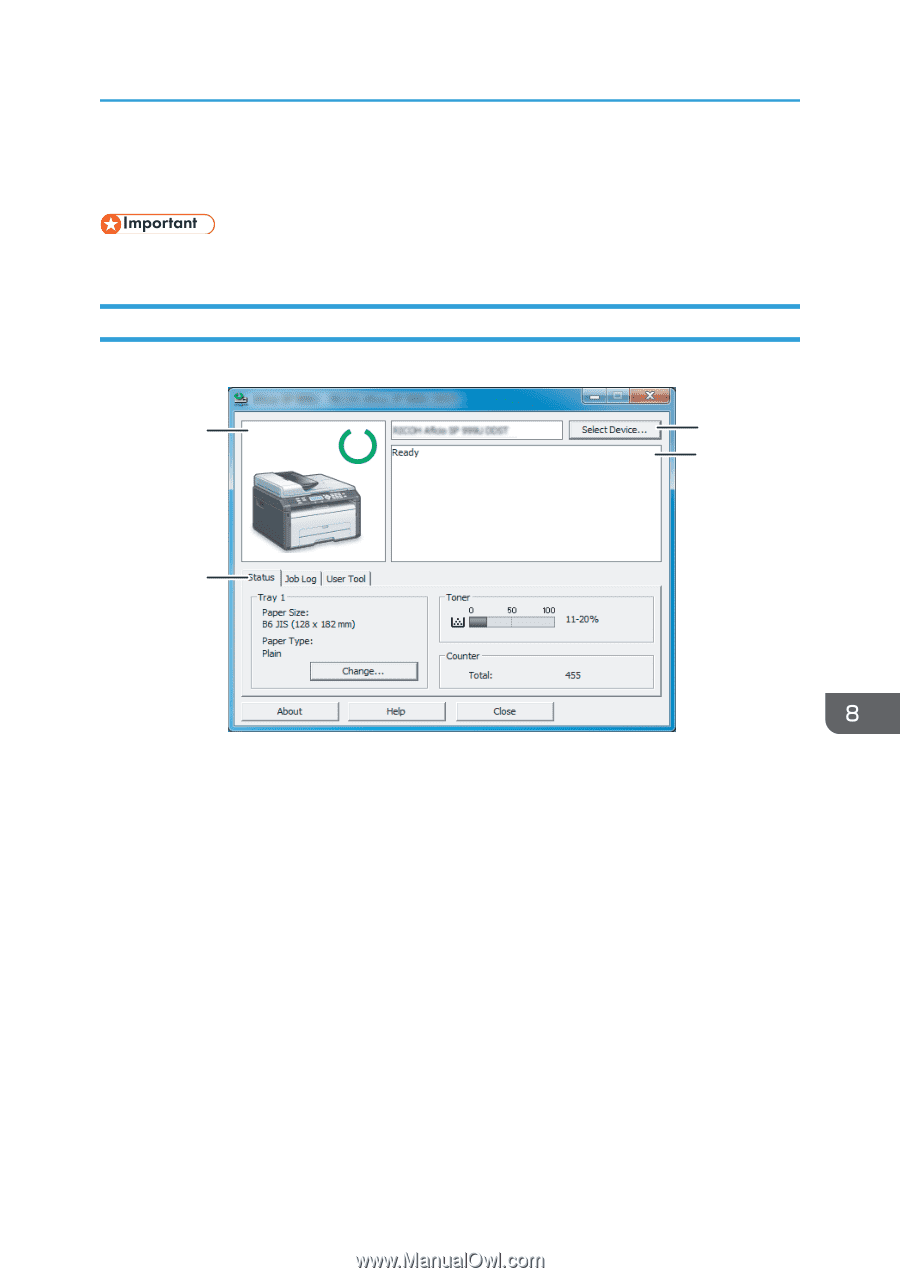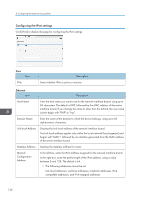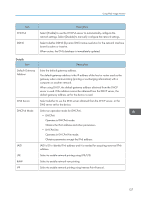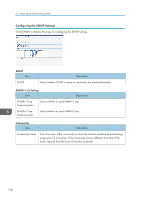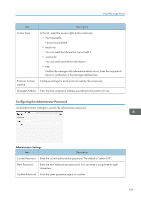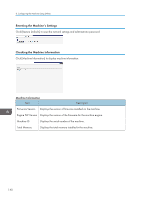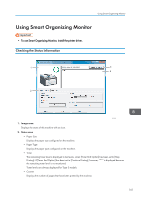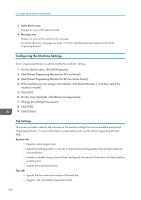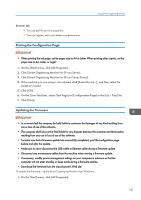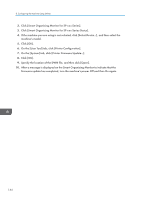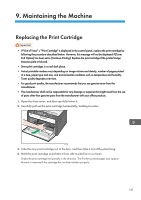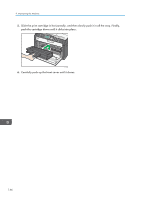Ricoh Aficio SP 204SN User Guide - Page 143
Using Smart Organizing Monitor, Checking the Status Information, install the printer driver.
 |
View all Ricoh Aficio SP 204SN manuals
Add to My Manuals
Save this manual to your list of manuals |
Page 143 highlights
Using Smart Organizing Monitor Using Smart Organizing Monitor • To use Smart Organizing Monitor, install the printer driver. Checking the Status Information 1 3 4 2 CTT014 1. Image area Displays the status of this machine with an icon. 2. Status area • Paper Size Displays the paper size configured on the machine. • Paper Type Displays the paper type configured on the machine. • Toner The remaining toner level is displayed in ten levels, when [Toner End Option] has been set to [Stop Printing]. If [Toner End Option] has been set to [Continue Printing], however, "**" is displayed because the remaining toner level is not monitored. Toner levels are always displayed for Type 3 models. • Counter Displays the number of pages that have been printed by the machine. 141