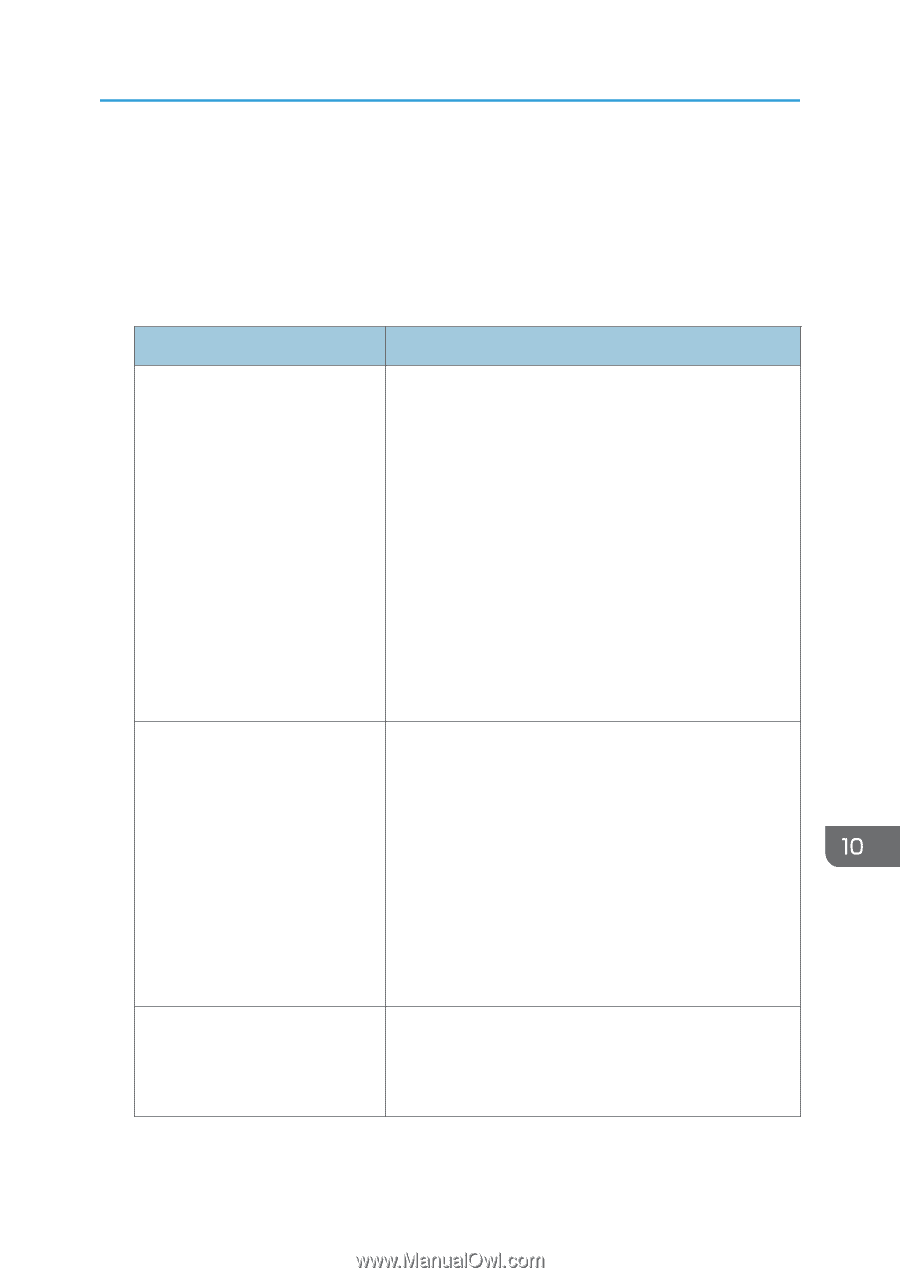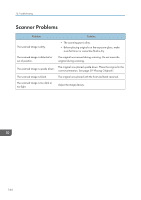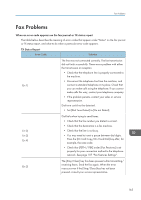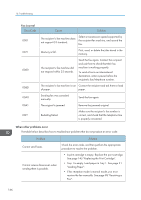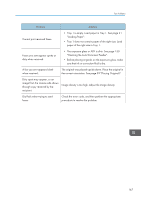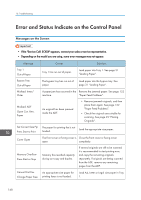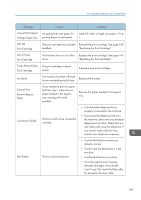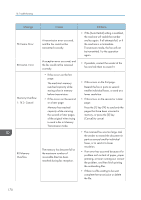Ricoh Aficio SP 204SN User Guide - Page 167
Fax Problems, Check that [PSTN / PBX] under [Fax Features] is set
 |
View all Ricoh Aficio SP 204SN manuals
Add to My Manuals
Save this manual to your list of manuals |
Page 167 highlights
Fax Problems Fax Problems When an error code appears on the fax journal or TX status report The table below describes the meaning of error codes that appear under "Status" on the fax journal or TX status report, and what to do when a particular error code appears. TX Status Report Error Code Solution Err:1) The line was not connected correctly. The fax transmission did not finish successfully. There was a problem with either the transmission or reception. • Check that the telephone line is properly connected to the machine. • Disconnect the telephone line from the machine, and connect a standard telephone in its place. Check that you can make calls using the telephone. If you cannot make calls this way, contact your telephone company. • If the problem persists, contact your sales or service representative. Dial tone could not be detected. • Set [Dial Tone Detect] to [Do not Detect]. Err:2) Err:3) Err:4) Dial fails when trying to send faxes. • Check that the fax number you dialed is correct. • Check that the destination is a fax machine. • Check that the line is not busy. • You may need to insert a pause between dial digits. Press the [ID Card Copy/On Hook Dial] key after, for example, the area code. • Check that [PSTN / PBX] under [Fax Features] is set properly for your connection method to the telephone network. See page 107 "Fax Features Settings". Err:5) The [Stop/Clear] key has been pressed while transmitting/ receiving faxes. Send the fax again. When the error reoccurs even if the [Stop/Clear] key has not been pressed, consult your service representative. 165