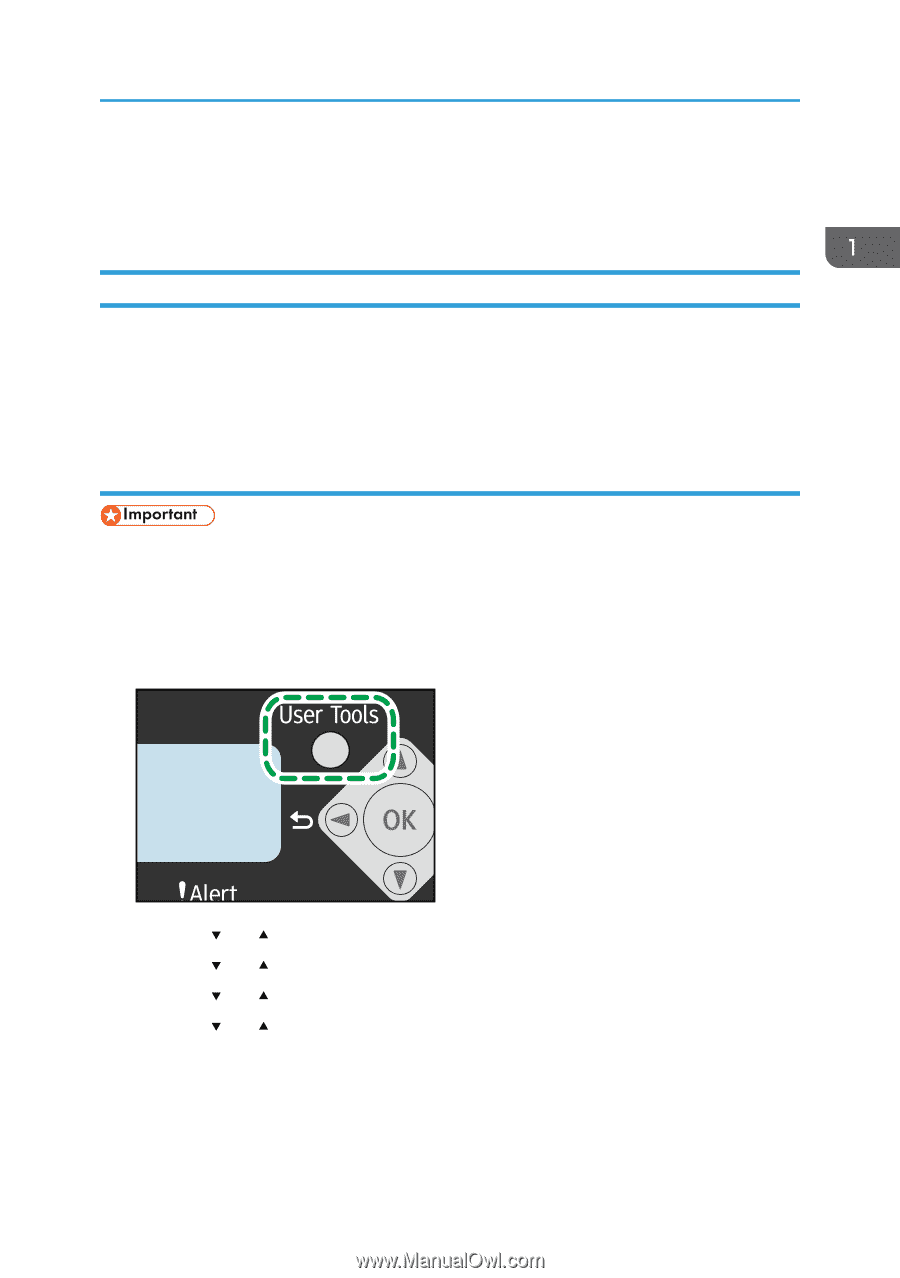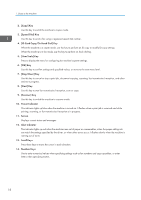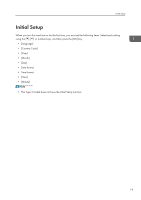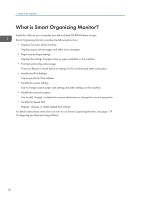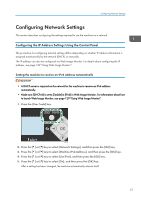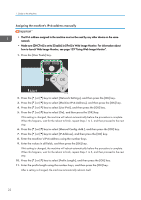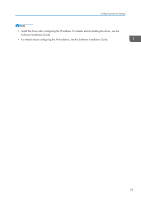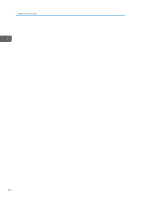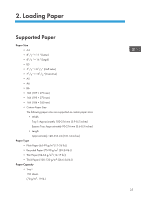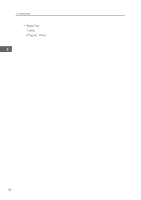Ricoh Aficio SP 204SN User Guide - Page 23
Configuring Network Settings, Configuring the IP Address Settings Using the Control Panel
 |
View all Ricoh Aficio SP 204SN manuals
Add to My Manuals
Save this manual to your list of manuals |
Page 23 highlights
Configuring Network Settings Configuring Network Settings This section describes configuring the settings required to use the machine on a network. Configuring the IP Address Settings Using the Control Panel The procedure for configuring network settings differs depending on whether IP address information is assigned automatically by the network (DHCP), or manually. The IP address can also be configured via Web Image Monitor. For details about configuring the IP address, see page 129 "Using Web Image Monitor". Setting the machine to receive an IPv6 address automatically • A DHCP server is required on the network for the machine to receive an IPv6 address automatically. • Make sure [DHCPv6] is set to [Enable] in [IPv6] in Web Image Monitor. For information about how to launch Web Image Monitor, see page 129 "Using Web Image Monitor". 1. Press the [User Tools] key. CTT129 2. Press the [ ] or [ ] key to select [Network Settings], and then press the [OK] key. 3. Press the [ ] or [ ] key to select [Machine IPv6 Address], and then press the [OK] key. 4. Press the [ ] or [ ] key to select [Use IPv6], and then press the [OK] key. 5. Press the [ ] or [ ] key to select [On], and then press the [OK] key. After a setting has been changed, the machine automatically reboots itself. 21