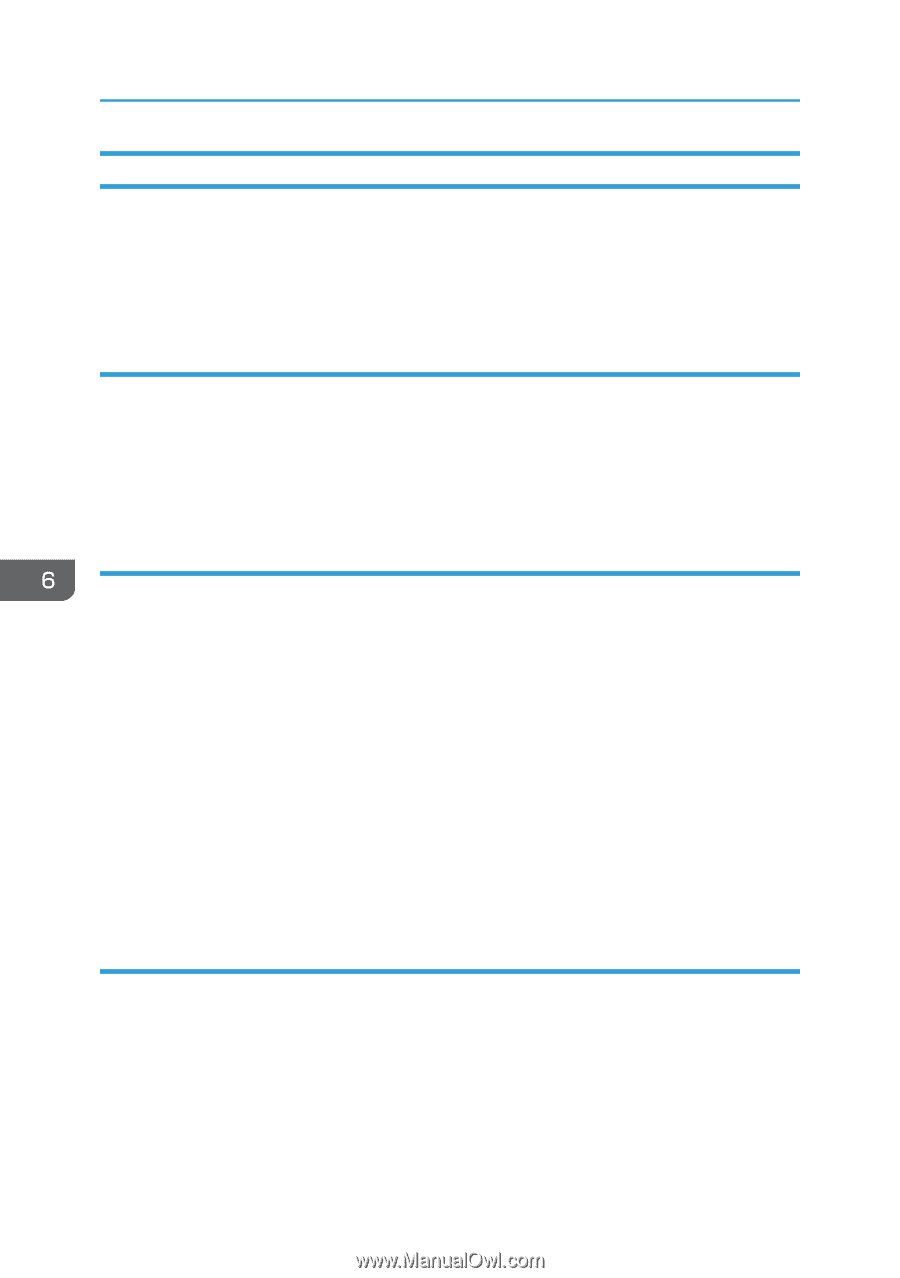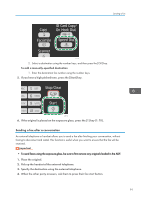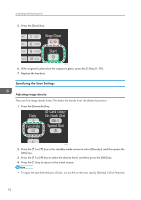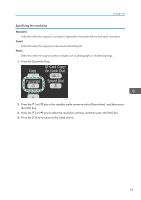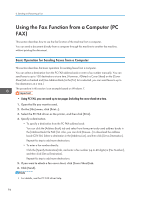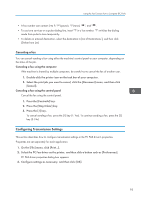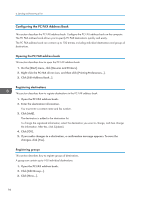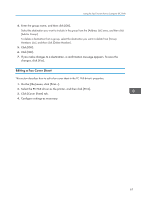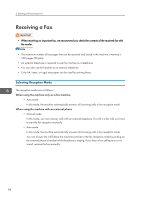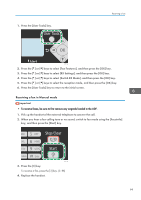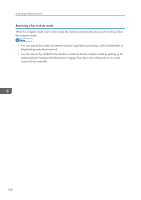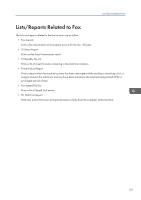Ricoh Aficio SP 204SN User Guide - Page 98
Configuring the PC FAX Address Book, Registering destinations, Registering groups
 |
View all Ricoh Aficio SP 204SN manuals
Add to My Manuals
Save this manual to your list of manuals |
Page 98 highlights
6. Sending and Receiving a Fax Configuring the PC FAX Address Book This section describes the PC FAX address book. Configure the PC FAX address book on the computer. The PC FAX address book allows you to specify PC FAX destinations quickly and easily. The PC FAX address book can contain up to 100 entries, including individual destinations and groups of destinations. Opening the PC FAX address book This section describes how to open the PC FAX address book. 1. On the [Start] menu, click [Devices and Printers]. 2. Right-click the PC FAX driver icon, and then click [Printing Preferences...]. 3. Click [Edit Address Book...]. Registering destinations This section describes how to register destinations in the PC FAX address book. 1. Open the PC FAX address book. 2. Enter the destination information. You must enter a contact name and fax number. 3. Click [Add]. The destination is added to the destination list. To change the registered information, select the destination you want to change, and then change the information. After this, click [Update]. 4. Click [OK]. 5. If you make changes to a destination, a confirmation message appears. To save the changes, click [Yes]. Registering groups This section describes how to register groups of destinations. A group can contain up to 100 individual destinations. 1. Open the PC FAX address book. 2. Click [Edit Group...]. 3. Click [New...]. 96