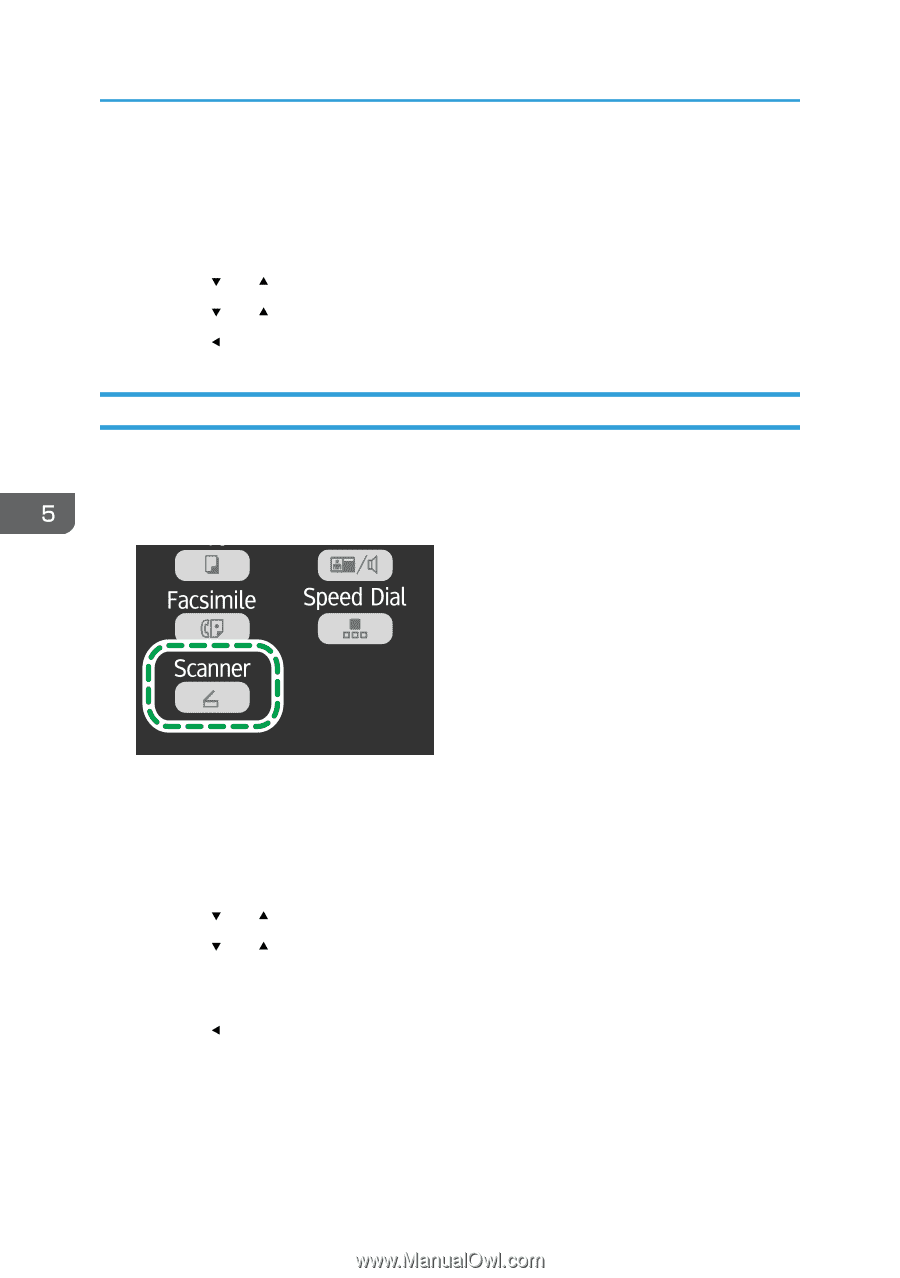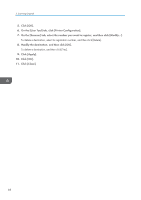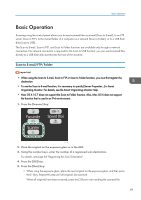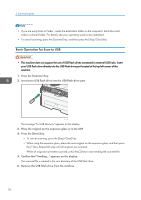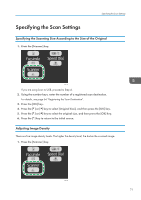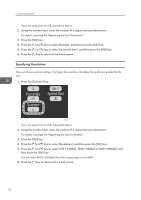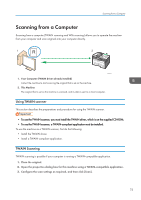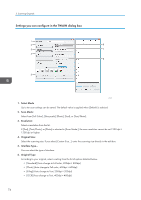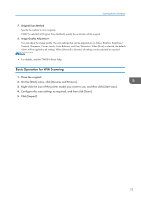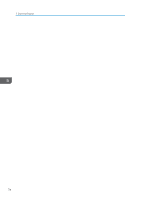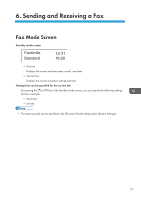Ricoh Aficio SP 204SN User Guide - Page 74
Specifying Resolution, If you are using Scan to USB, proceed to Step 4.
 |
View all Ricoh Aficio SP 204SN manuals
Add to My Manuals
Save this manual to your list of manuals |
Page 74 highlights
5. Scanning Originals If you are using Scan to USB, proceed to Step 4. 2. Using the number keys, enter the number of a registered scan destination. For details, see page 66 "Registering the Scan Destination". 3. Press the [OK] key. 4. Press the [ ] or [ ] key to select [Density], and then press the [OK] key. 5. Press the [ ] or [ ] key to select the density level, and then press the [OK] key. 6. Press the [ ] key to return to the initial screen. Specifying Resolution There are three resolution settings. The higher the resolution, the higher the quality but greater the file size. 1. Press the [Scanner] key. CTT128 If you are using Scan to USB, proceed to Step 4. 2. Using the number keys, enter the number of a registered scan destination. For details, see page 66 "Registering the Scan Destination". 3. Press the [OK] key. 4. Press the [ ] or [ ] key to select [Resolution], and then press the [OK] key. 5. Press the [ ] or [ ] key to select [150 × 150dpi], [300 × 300dpi] or [600 × 600dpi], and then press the [OK] key. You can select [600 × 600dpi] only if the original type is set to B&W. 6. Press the [ ] key to return to the initial screen. 72