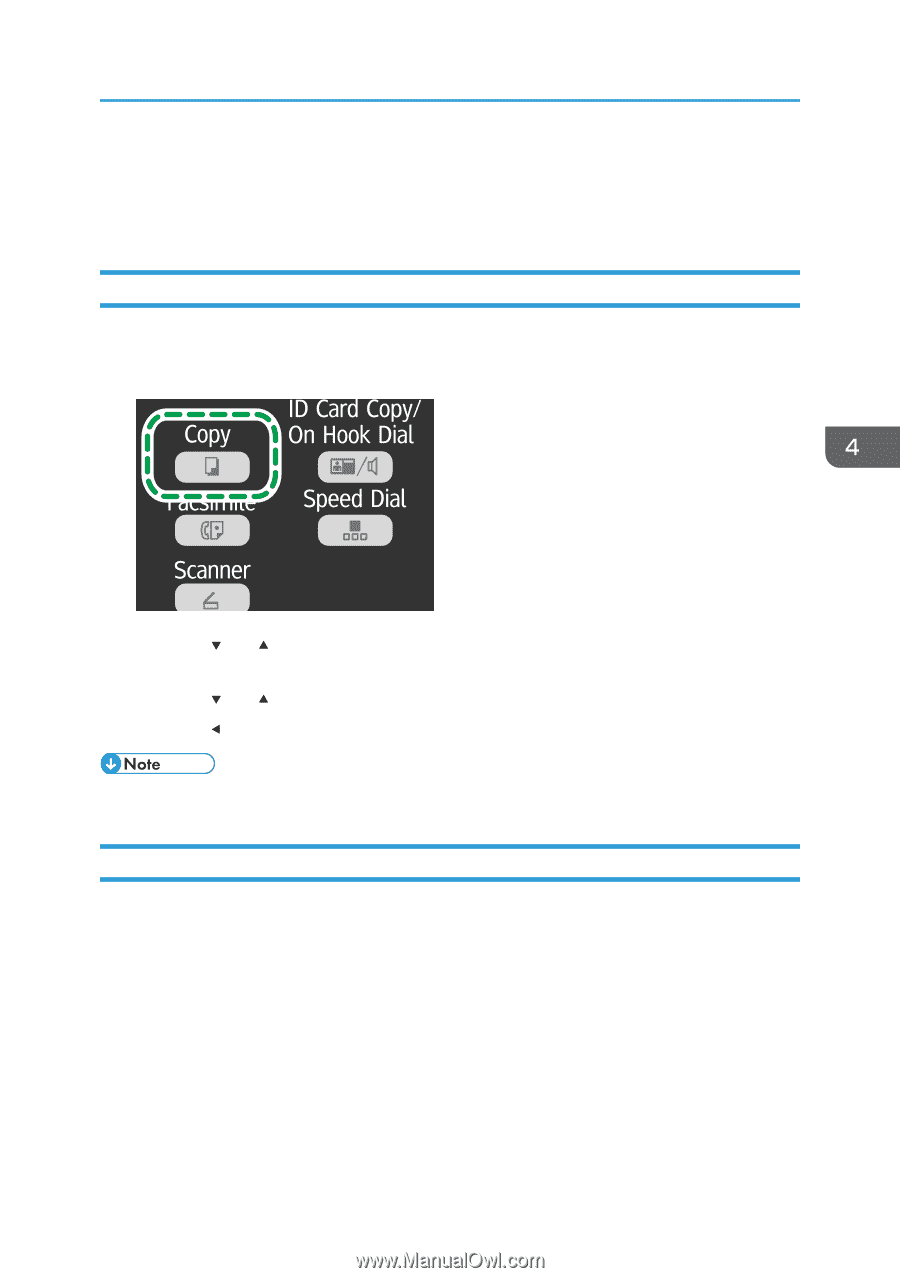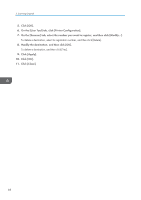Ricoh Aficio SP 204SN User Guide - Page 65
Specifying the Scan Settings, Adjusting Image Density
 |
View all Ricoh Aficio SP 204SN manuals
Add to My Manuals
Save this manual to your list of manuals |
Page 65 highlights
Specifying the Scan Settings Specifying the Scan Settings This section describes how to specify image density and scan quality for the current job. Adjusting Image Density There are five image density levels. The higher the density level, the darker the printout. 1. Press the [Copy] key. CTT124 2. Press the [ ] or [ ] key in the standby mode screen to select [Density], and then press the [OK] key. 3. Press the [ ] or [ ] key to select the density level, and then press the [OK] key. 4. Press the [ ] key to return to the initial screen. • To apply the specified setting to all jobs, specify [Density] in [Copier Features]. Selecting the Document Type According to Original There are three document types: Text Select this when the original contains only text and no photographs or images. Photo Select this when the original contains only photographs or images. Use this mode for the following types of original: • Photographs • Pages that are entirely or mainly composed of photographs or images, such as magazine pages. 63