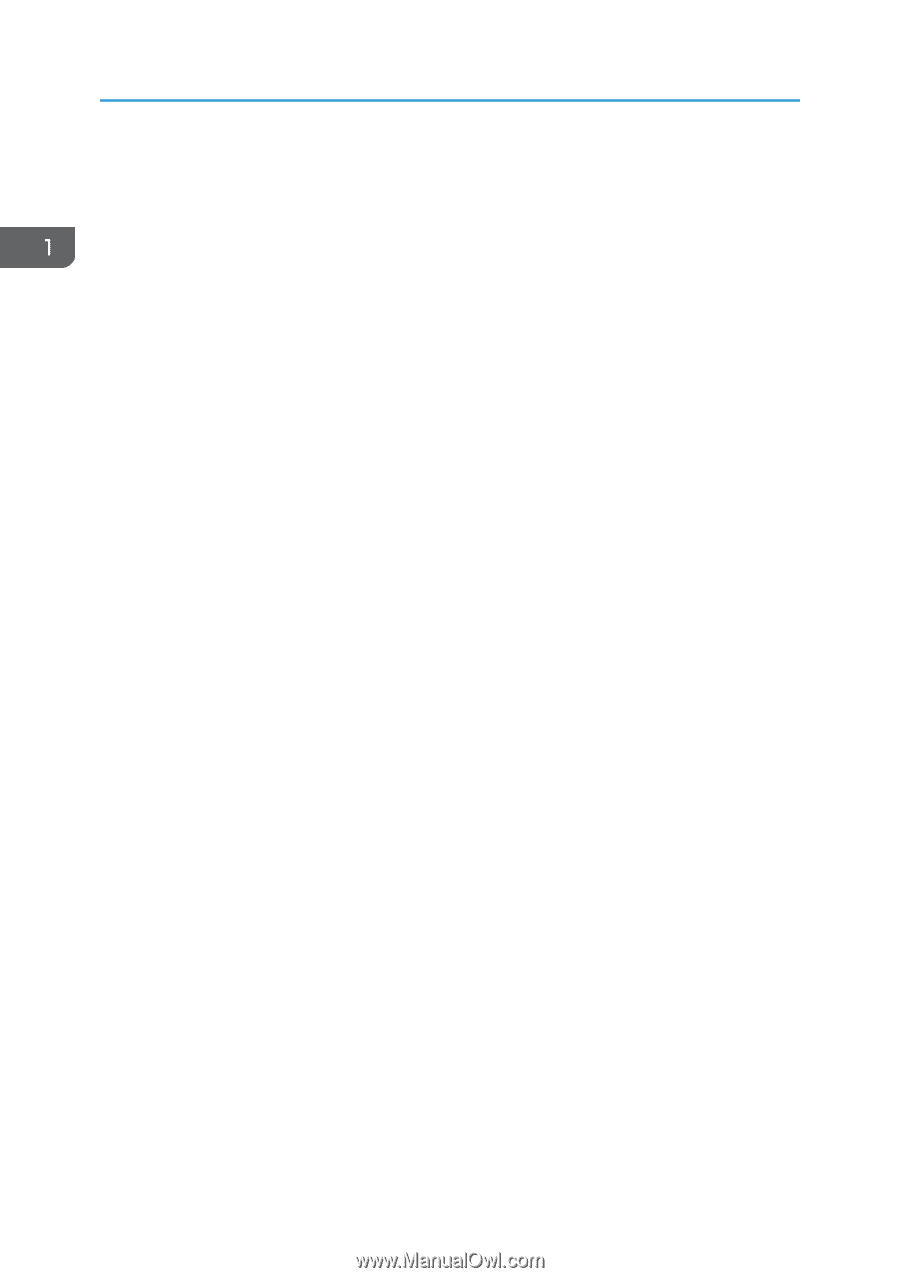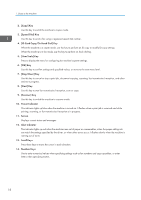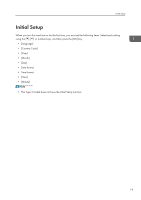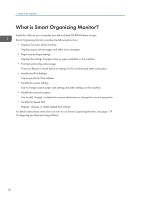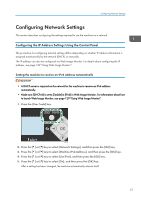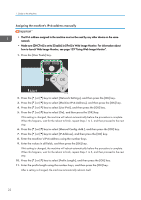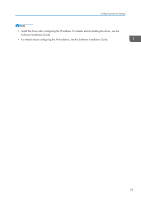Ricoh Aficio SP 204SN User Guide - Page 20
ID Card Copy/On Hook Dial] Key, Stop/Clear] Key
 |
View all Ricoh Aficio SP 204SN manuals
Add to My Manuals
Save this manual to your list of manuals |
Page 20 highlights
1. Guide to the Machine 2. [Copy] Key Use this key to switch the machine to copier mode. 3. [Speed Dial] Key Use this key to send a fax using a registered speed dial number. 4. [ID Card Copy/On Hook Dial] Key When the machine is in copier mode, use this key to perform an ID copy or modify ID copy settings. When the machine is in fax mode, use this key to perform on-hook dialing. 5. [User Tools] Key Press to display the menu for configuring the machine's system settings. 6. [OK] Key Use this key to confirm settings and specified values, or move to the next menu level. 7. [Stop/Clear] Key Use this key to cancel or stop a print job, document copying, scanning, fax transmission/reception, and other actions in progress. 8. [Start] Key Use this key to start fax transmission/reception, scan or copy. 9. [Scanner] Key Use this key to switch the machine to scanner mode. 10. Power Indicator This indicator lights up blue when the machine is turned on. It flashes when a print job is received and while printing, scanning, or fax transmission/reception is in progress. 11. Screen Displays current status and messages. 12. Alert Indicator This indicator lights up red when the machine runs out of paper or consumables, when the paper settings do not match the settings specified by the driver, or when other errors occur. It flashes slowly when the machine is running out of toner. 13. Scroll Keys Press these keys to move the cursor in each direction. 14. Number Keys Use to enter numerical values when specifying settings such as fax numbers and copy quantities, or enter letters when specifying names. 18