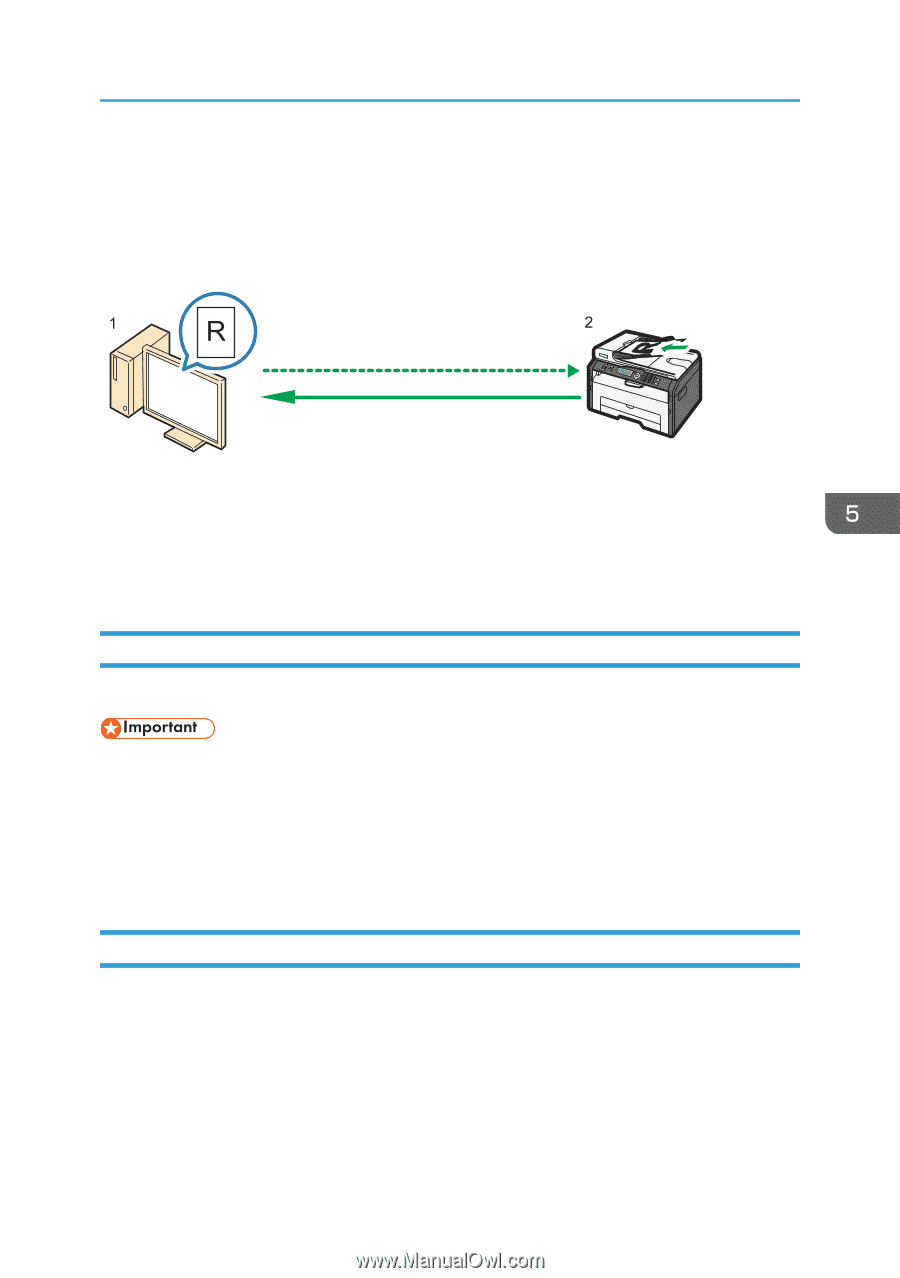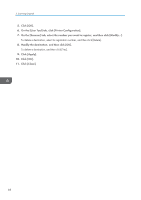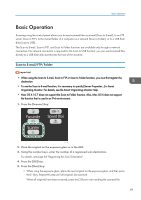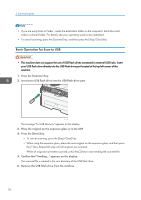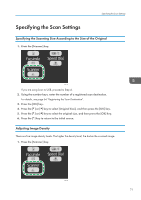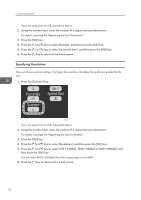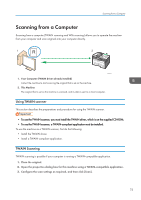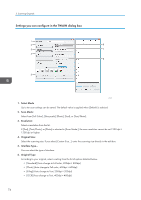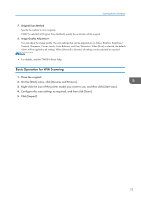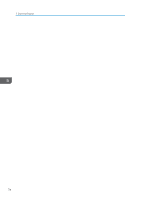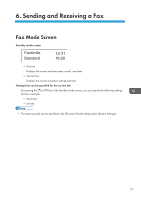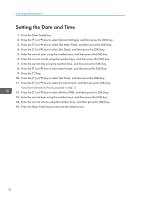Ricoh Aficio SP 204SN User Guide - Page 75
Scanning from a Computer, Using TWAIN scanner, TWAIN Scanning, Install the TWAIN driver.
 |
View all Ricoh Aficio SP 204SN manuals
Add to My Manuals
Save this manual to your list of manuals |
Page 75 highlights
Scanning from a Computer Scanning from a Computer Scanning from a computer (TWAIN scanning and WIA scanning) allows you to operate the machine from your computer and scan originals into your computer directly. CTT174 1. Your Computer (TWAIN driver already installed) Instruct the machine to start scanning the original that is set on the machine. 2. This Machine The original that is set on the machine is scanned, and its data is sent to a client computer. Using TWAIN scanner This section describes the preparations and procedure for using the TWAIN scanner. • To use the TWAIN scanner, you must install the TWAIN driver, which is on the supplied CD-ROM. • To use the TWAIN scanner, a TWAIN-compliant application must be installed. To use the machine as a TWAIN scanner, first do the following: • Install the TWAIN driver. • Install a TWAIN-compliant application. TWAIN Scanning TWAIN scanning is possible if your computer is running a TWAIN-compatible application. 1. Place the original. 2. Open the properties dialog box for this machine using a TWAIN-compatible application. 3. Configure the scan settings as required, and then click [Scan]. 73