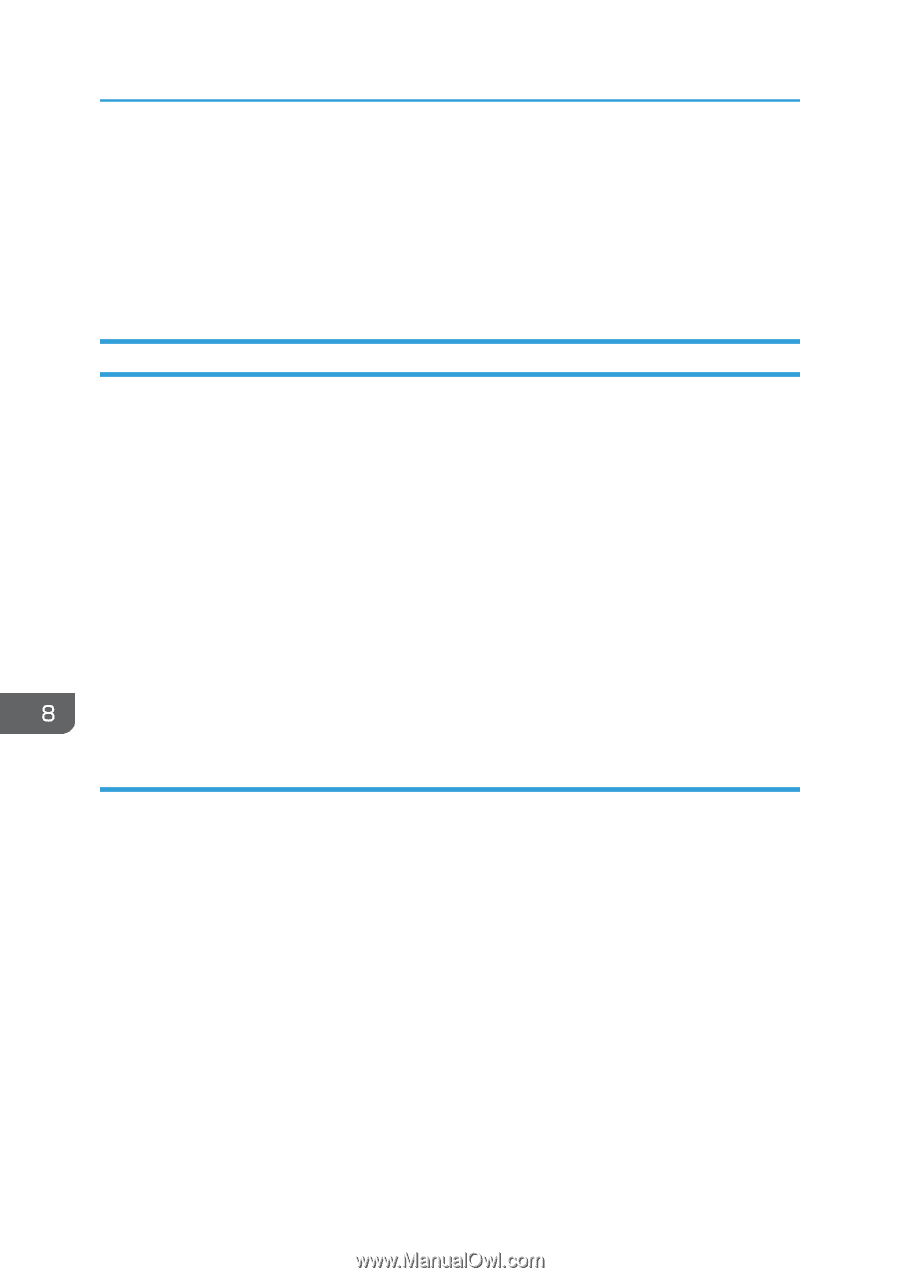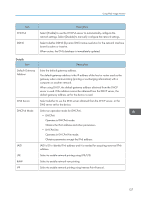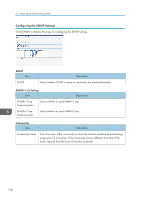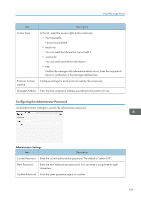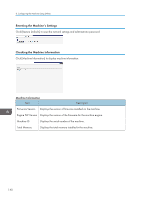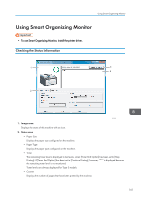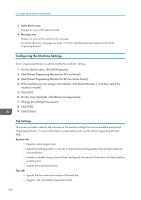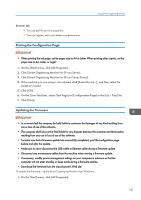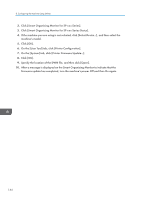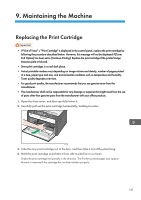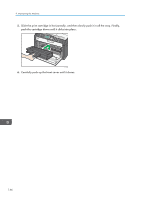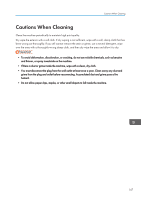Ricoh Aficio SP 204SN User Guide - Page 144
Configuring the Machine Settings, Tab Settings
 |
View all Ricoh Aficio SP 204SN manuals
Add to My Manuals
Save this manual to your list of manuals |
Page 144 highlights
8. Configuring the Machine Using Utilities 3. Select Device area Displays the name of the selected model. 4. Message area Displays the status of this machine with a message. For details about error messages, see page 175 "Error and Status Messages Appear on the Smart Organizing Monitor". Configuring the Machine Settings Smart Organizing Monitor is used to modify the machine's settings. 1. On the [Start] menu, click [All Programs]. 2. Click [Smart Organizing Monitor for SP xxx Series]. 3. Click [Smart Organizing Monitor for SP xxx Series Status]. 4. If the machine you are using is not selected, click [Select Device...], and then select the machine's model. 5. Click [OK]. 6. On the [User Tool] tab, click [Printer Configuration]. 7. Change the settings if necessary. 8. Click [OK]. 9. Click [Close]. Tab Settings This section provides a tab-by-tab overview of the machine settings that can be modified using Smart Organizing Monitor. For more information on each setting item, see the Smart Organizing Monitor Help. System tab • Register custom paper sizes. • Adjust the printing position or density to improve the printing quality when printed results are not satisfactory. • Enable or disable Energy Saver Mode, and specify the amount of time that will elapse before switching to it. • Update the machine firmware. Fax tab • Specify the fax name and number of the machine. • Register, edit, and delete speed dial entries. 142