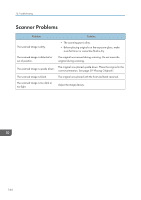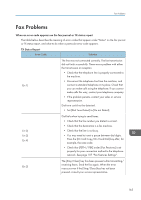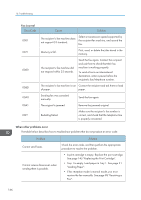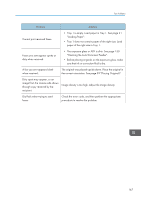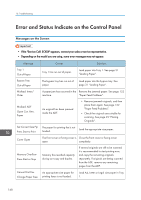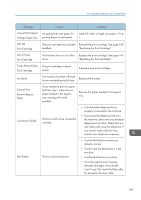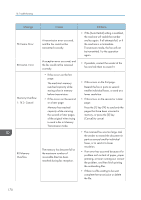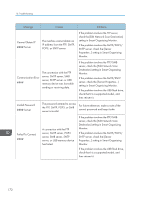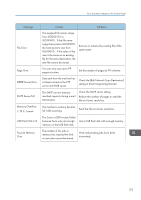Ricoh Aficio SP 204SN User Guide - Page 170
Error and Status Indicate on the Control Panel, Messages on the Screen
 |
View all Ricoh Aficio SP 204SN manuals
Add to My Manuals
Save this manual to your list of manuals |
Page 170 highlights
10. Troubleshooting Error and Status Indicate on the Control Panel Messages on the Screen • If the "Service Call: SCXXX" appears, contact your sales or service representative. • Depending on the model you are using, some error messages may not appear. Message Tray 1 Out of Paper Bypass Tray Out of Paper Misfeed: Inner/ Outer Misfeed: ADF Open Cov. Rmv. Paper Set Correct Size Ppr Press Start to Print Cover Open Memory Overflow Press Start or Stop Cannot Print Fax Change Paper Size Causes Tray 1 has run out of paper. Solutions Load paper into Tray 1. See page 31 "Loading Paper". The bypass tray has run out of paper. Load paper into the bypass tray. See page 31 "Loading Paper". A paper jam has occurred in the Remove the jammed paper. See page 152 machine. "Paper Feed Problems". An original has been jammed inside the ADF. • Remove jammed originals, and then place them again. See page 152 "Paper Feed Problems". • Check the originals are suitable for scanning. See page 39 "Placing Originals". The paper for printing fax is not loaded. Load the appropriate size paper. The front cover or fusing cover is Close the front cover or fusing cover open. completely. Memory has reached capacity during sort copy and duplex. If several originals are still to be scanned, it is recommended to start printing now, and copy the remaining originals separately. If originals are being scanned from the ADF, remove any remaining pages from the ADF. An appropriate size paper for printing faxes is not loaded. Load A4, Letter or Legal size paper in Tray 1. 168