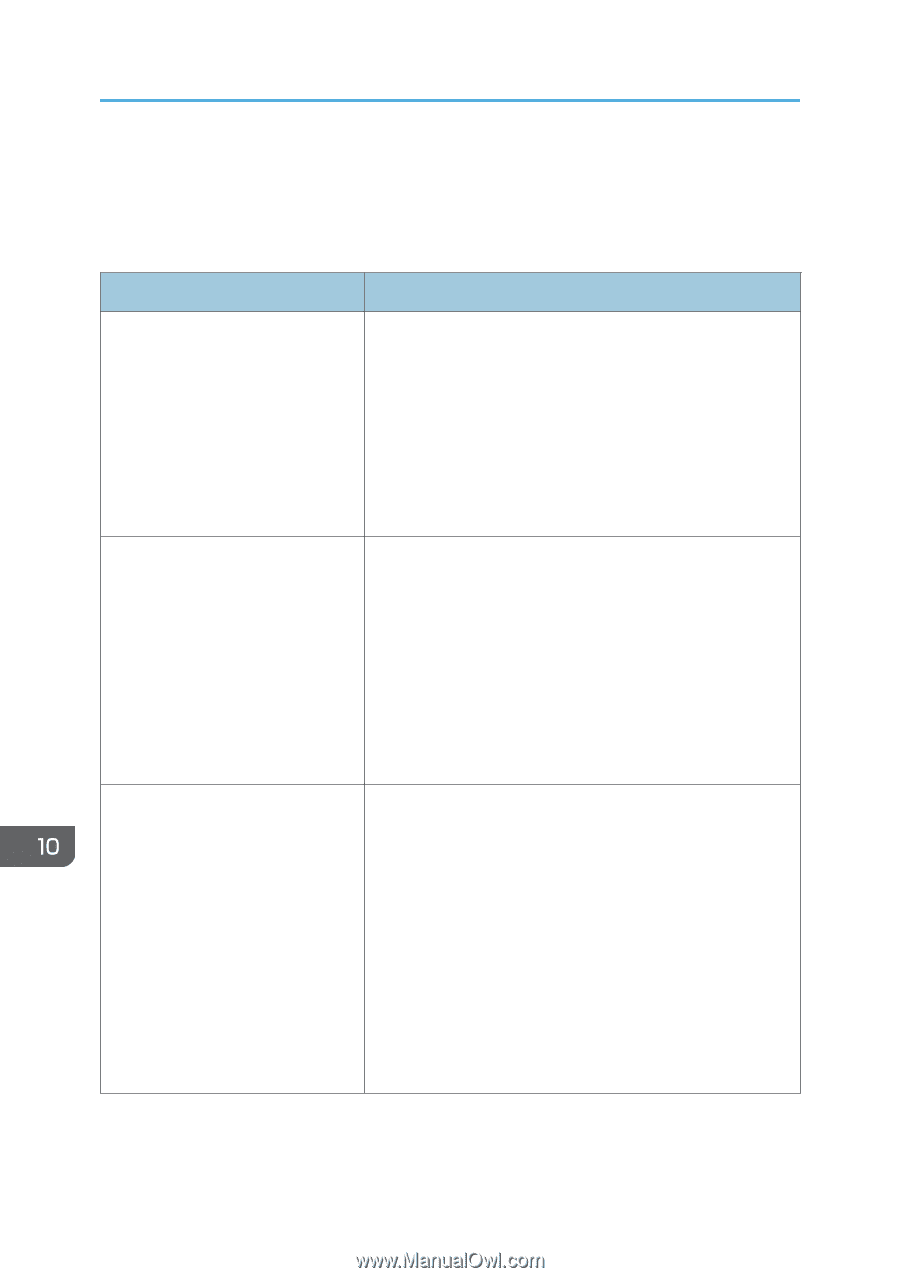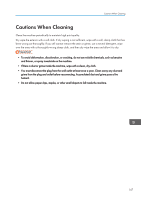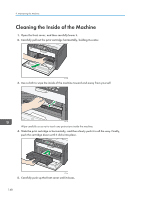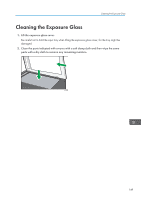Ricoh Aficio SP 204SN User Guide - Page 154
Paper Feed Problems
 |
View all Ricoh Aficio SP 204SN manuals
Add to My Manuals
Save this manual to your list of manuals |
Page 154 highlights
10. Troubleshooting Paper Feed Problems If the machine is operating but paper will not feed or paper jams occur frequently, check the condition of the machine and paper. Problem Paper does not feed smoothly. Paper jams occur frequently. Multiple sheets of paper are fed at one time. Solution • Use supported types of paper. See page 25 "Supported Paper". • Load paper correctly, making sure that the paper guides are properly adjusted. See page 31 "Loading Paper". • If the paper is curled, straighten the paper. • Take out the paper from tray and fan it well. Then, reverse the top and bottom of the paper, and put it in the tray. • If there are gaps between the paper and the paper guides, adjust the paper guides to remove the gaps. • Avoid printing on both sides of paper when printing images that contain large areas of solid color, which consume a lot of toner. • Use supported types of paper. See page 25 "Supported Paper". • Load paper only as high as the upper limit markings on the paper guide. • Fan the paper well before loading. Also make sure that the edges are even by tapping the stack on a flat surface such as a desk. • Make sure that the paper guides are in the right position. • Use supported types of paper. See page 25 "Supported Paper". • Load paper only as high as the upper limit markings on the paper guide. • Check that paper was not added while there was still some left in the tray. Only add paper when there is none left in the tray. 152