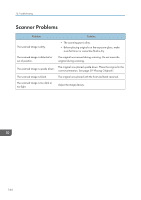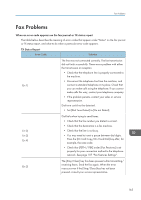Ricoh Aficio SP 204SN User Guide - Page 162
Print Quality Problems, Checking the Condition of the Machine
 |
View all Ricoh Aficio SP 204SN manuals
Add to My Manuals
Save this manual to your list of manuals |
Page 162 highlights
10. Troubleshooting Print Quality Problems Checking the Condition of the Machine If there is a problem with the quality of printing, first check the condition of the machine. Possible Cause Solution There is a problem with the machine's location. Make sure that the machine is on a level surface. Place the machine where it will not be subject to vibration or shock. Unsupported types of paper is used. Make sure that the paper being used is supported by the machine. See page 25 "Supported Paper". The paper type setting is incorrect. Make sure that the paper type setting of the printer driver matches the type of paper loaded. See page 25 "Supported Paper". A non-genuine print cartridges is being used. Non-genuine print cartridges reduce print quality and can cause malfunctions. Use genuine print cartridges only. See page 181 "Consumables". An old print cartridges is being used. Print cartridges should be opened before their expiration date and used within six months of being opened. The machine is dirty. See page 145 "Maintaining the Machine", and clean the machine as required. 160