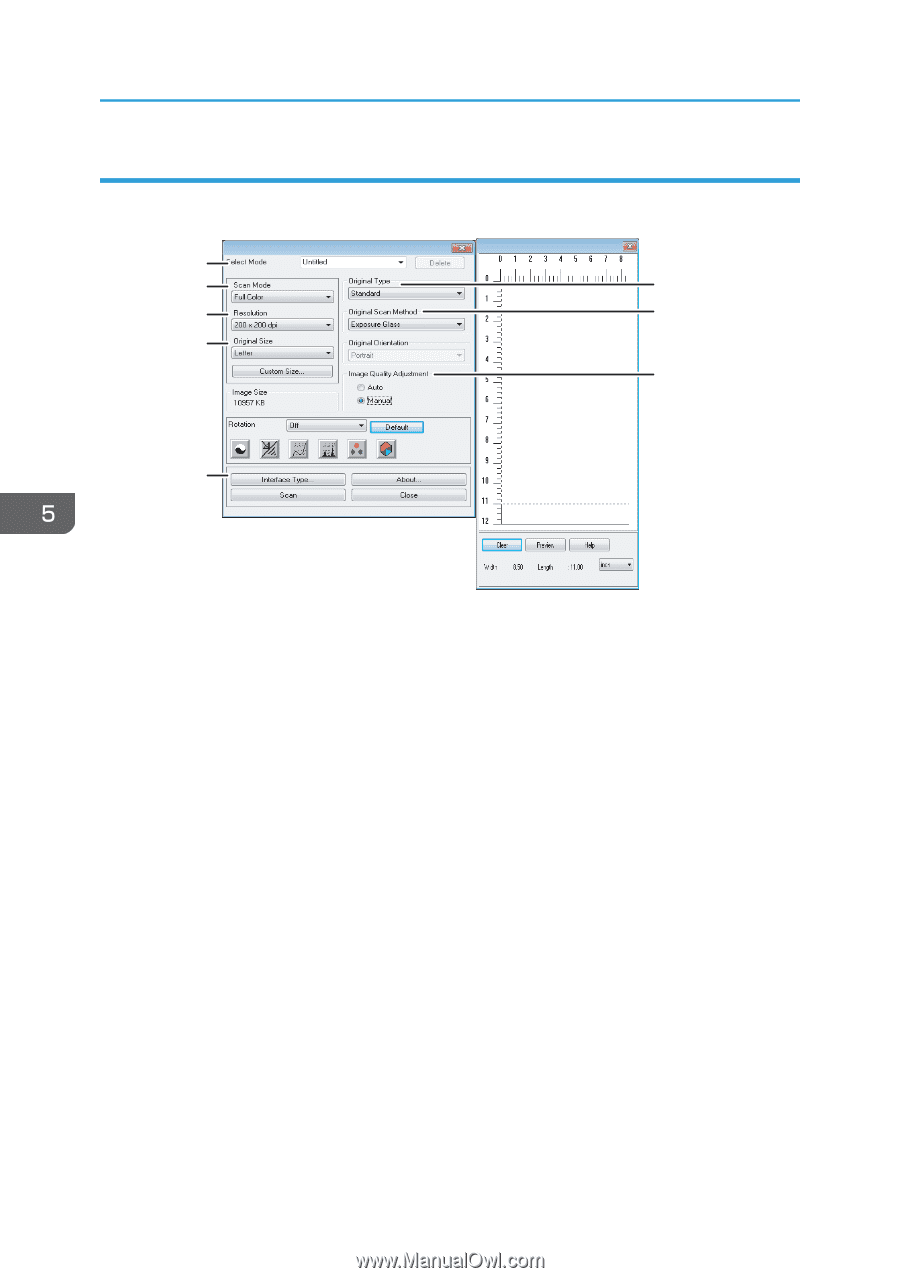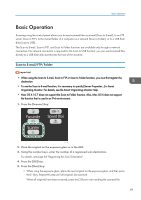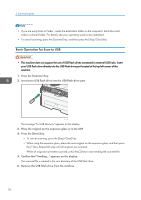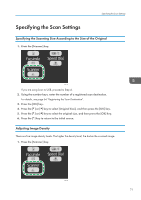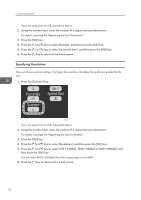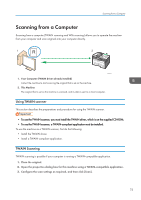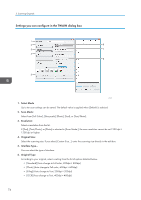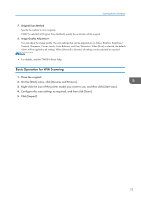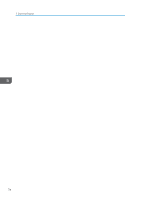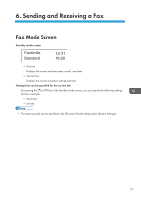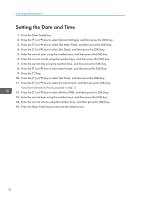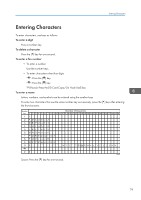Ricoh Aficio SP 204SN User Guide - Page 76
Settings you can con in the TWAIN dialog box, Select Mode, Scan Mode, Resolution, Original Size
 |
View all Ricoh Aficio SP 204SN manuals
Add to My Manuals
Save this manual to your list of manuals |
Page 76 highlights
5. Scanning Originals Settings you can configure in the TWAIN dialog box 1 2 6 3 7 4 8 5 CTT177 1. Select Mode Up to ten scan settings can be saved. The default value is applied when [Default] is selected. 2. Scan Mode: Select from [Full Color], [Grayscale], [Photo], [Text], or [Text/Photo]. 3. Resolution: Select a resolution from the list. If [Text], [Text/Photo], or [Photo] is selected in [Scan Mode:], the scan resolution cannot be set 1200 dpi × 1200 dpi or higher. 4. Original Size: Select the scanning size. If you select [Custom Size...], enter the scanning size directly in the edit box. 5. Interface Type... You can select the type of interface. 6. Original Type According to your original, select a setting from the list of options detailed below. • [Standard] (Auto change to Full color, 200dpi × 200dpi) • [Photo] (Auto change to Full color, 600dpi × 600dpi) • [Filing] (Auto change to Text, 200dpi × 200dpi) • [OCR] (Auto change to Text, 400dpi × 400dpi) 74