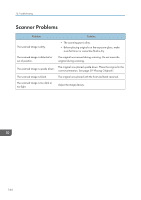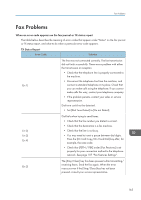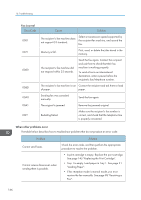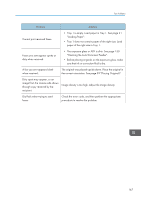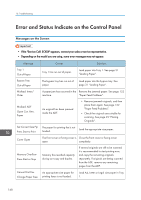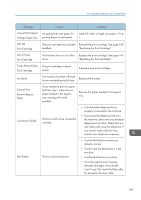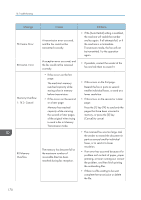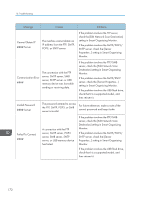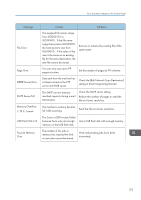Ricoh Aficio SP 204SN User Guide - Page 171
Load A4, Letter or Legal size paper in Tray, Card Copy/On Hook Dial] key after
 |
View all Ricoh Aficio SP 204SN manuals
Add to My Manuals
Save this manual to your list of manuals |
Page 171 highlights
Error and Status Indicate on the Control Panel Message Cannot Print Report Change Paper Size Not Set Print Cartridge Out of Toner Print Cartridge Toner Almost Empty Print Cartridge On Hook Cannot Print Remove Bypass Paper Connection Failed Dial Failed Causes An appropriate size paper for printing Report is not loaded. Solutions Load A4, Letter or Legal size paper in Tray 1. The print cartridge has not been Reinstall the print cartridge. See page 145 installed. "Replacing the Print Cartridge". The machine has run out of the Replace the print cartridge. See page 145 toner. "Replacing the Print Cartridge". The print cartridge is almost empty. Prepare a new print cartridge. The machine has been off-hook for an extended period of time. Replace the handset. If you attempt to print on paper fed from Tray 1 when there is paper loaded in the bypass tray, printing will not be possible. Remove the paper loaded in the bypass tray. The line could not be connected correctly. • Check that the telephone line is properly connected to the machine. • Disconnect the telephone line from the machine, and connect a standard telephone in its place. Check that you can make calls using the telephone. If you cannot make calls this way, contact your telephone company. The fax could not be sent. • Confirm that the fax number you dialed is correct. • Confirm that the destination is a fax machine. • Confirm that the line is not busy. • You may need to insert a pause between dial digits. Press the [ID Card Copy/On Hook Dial] key after, for example, the area code. 169