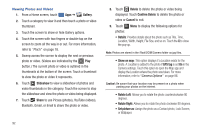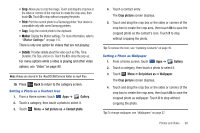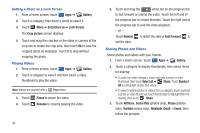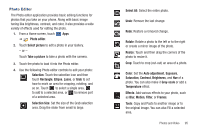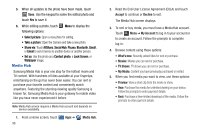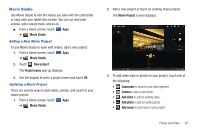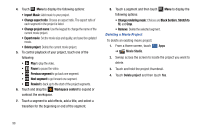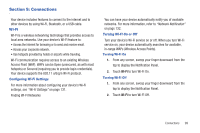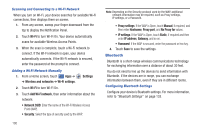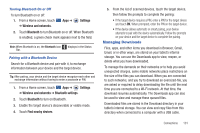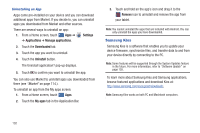Samsung GT-P7310/M16 User Manual (user Manual) (ver.f4) (English(north America - Page 101
Movie Studio
 |
View all Samsung GT-P7310/M16 manuals
Add to My Manuals
Save this manual to your list of manuals |
Page 101 highlights
Movie Studio Use Movie Studio to edit the videos you take with the camcorder or copy onto your tablet into movies. You can cut and order scenes, add a sound track, and so on. ᮣ From a Home screen, touch Apps ➔ Movie Studio. Adding a New Movie Project To use Movie Studio to work with videos, add a new project: 1. From a Home screen, touch Apps ➔ Movie Studio. 2. Touch New project. The Project name pop-up displays. 3. Use the keypad to enter a project name and touch OK. Updating a Movie Project There are several ways to add videos, photos, and sound to your movie project. 1. From a Home screen, touch Apps ➔ Movie Studio. 2. Add a new project or touch an existing movie project. The Movie Project screen displays. 3. To add video clips or photos to your project, touch one of the following: • Camcorder to record a new video segment. • Camera to take a new photo. • Add video to add an existing video. • Add photo to add an existing photo. • Add music to add music to your project. Photos and Video 97