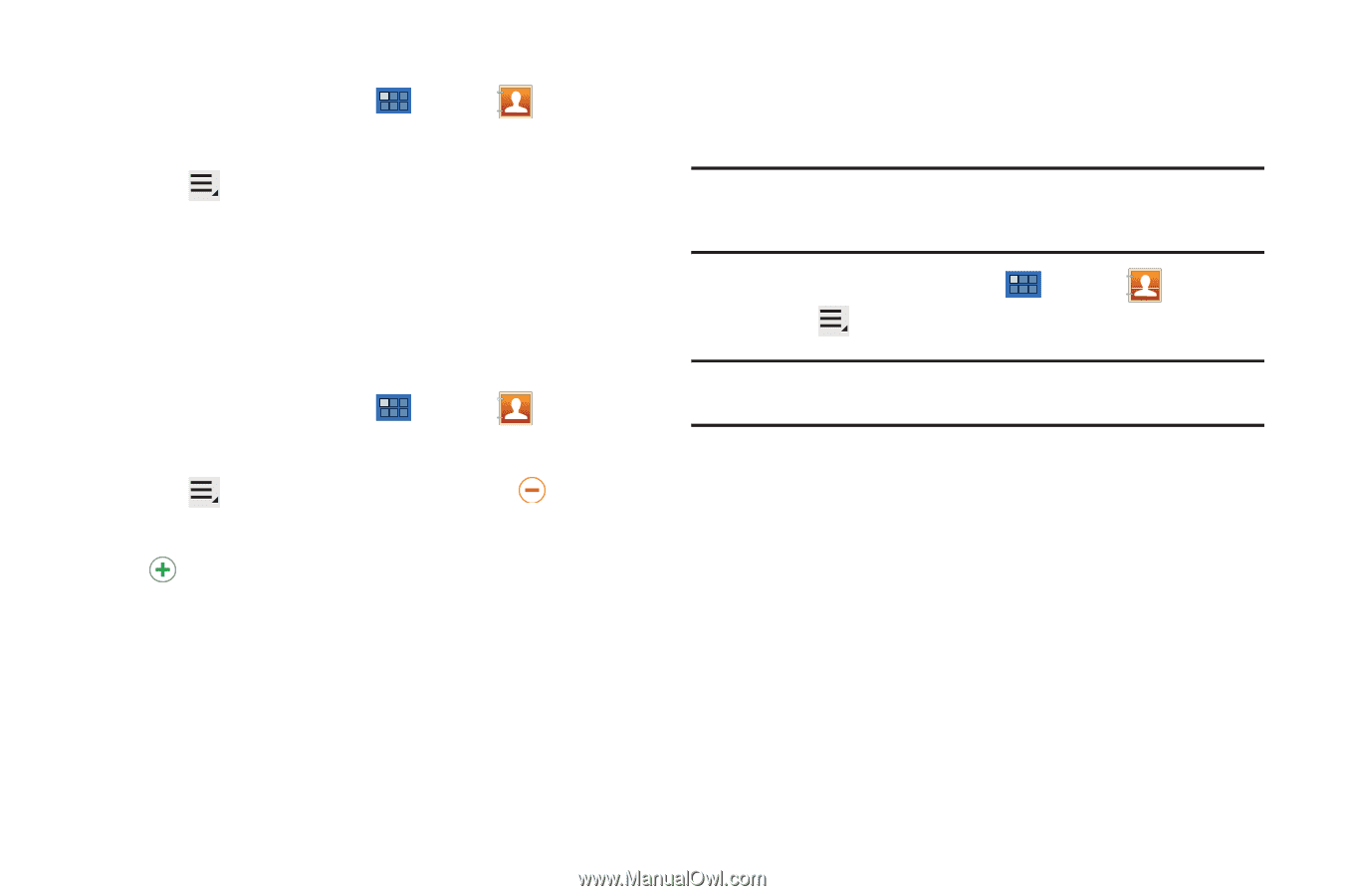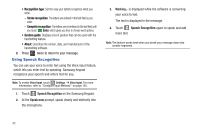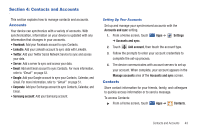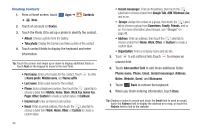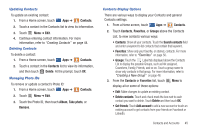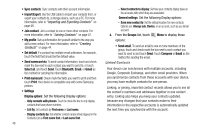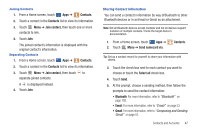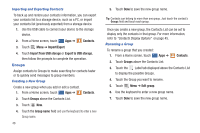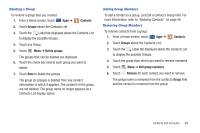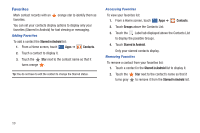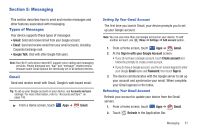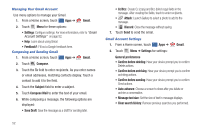Samsung GT-P7310/M16 User Manual (user Manual) (ver.f4) (English(north America - Page 51
Contacts, Join contact, Send namecard via, Select all, Bluetooth, Email, Composing and Sending
 |
View all Samsung GT-P7310/M16 manuals
Add to My Manuals
Save this manual to your list of manuals |
Page 51 highlights
Joining Contacts 1. From a Home screen, touch Apps ➔ Contacts. 2. Touch a contact in the Contacts list to view its information. 3. Touch Menu ➔ Join contact, then touch one or more contacts to link. 4. Touch Join. The joined contact's information is displayed with the original contact's information. Separating Contacts 1. From a Home screen, touch Apps ➔ Contacts. 2. Touch a contact in the Contacts list to view its information. 3. Touch Menu ➔ Join contact, then touch to separate joined contacts. A is displayed instead. 4. Touch Join. Sharing Contact Information You can send a contact's information by way of Bluetooth to other Bluetooth devices or in an Email or Gmail as an attachment. Note: Not all Bluetooth devices accept contacts and not all devices support transfers of multiple contacts. Check the target device's documentation. 1. From a Home screen, touch Apps ➔ 2. Touch Menu ➔ Send namecard via. Contacts. Tip: Set up a contact record for yourself to share your information with others. 3. Touch the check box next to each contact you want to choose or touch the Select all check box. 4. Touch Send. 5. At the prompt, choose a sending method, then follow the prompts to send the contact information: • Bluetooth: For more information, refer to "Bluetooth" on page 100. • Email: For more information, refer to "Email" on page 53. • Gmail: For more information, refer to "Composing and Sending Gmail" on page 52. Contacts and Accounts 47