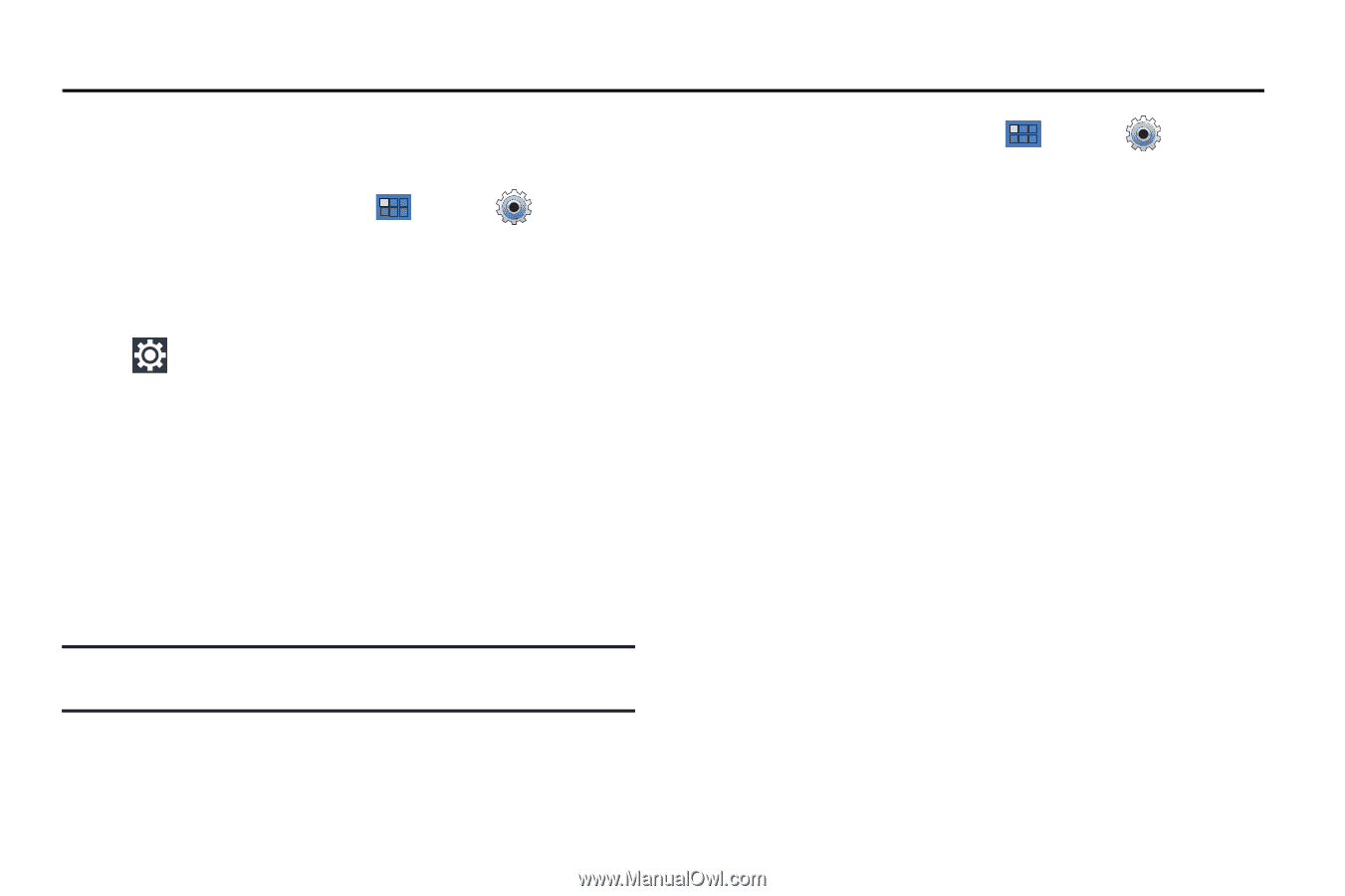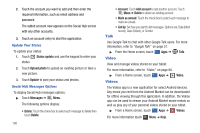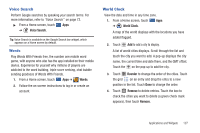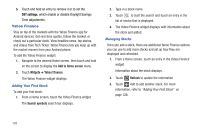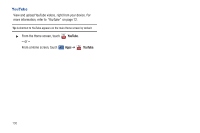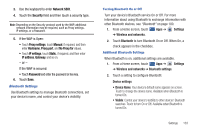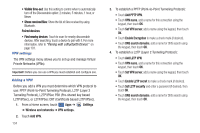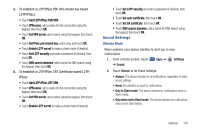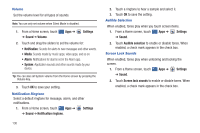Samsung GT-P7310/M16 User Manual (user Manual) (ver.f4) (English(north America - Page 135
Settings, Accessing Settings, Wireless and Networks
 |
View all Samsung GT-P7310/M16 manuals
Add to My Manuals
Save this manual to your list of manuals |
Page 135 highlights
Section 11: Settings This section explains Settings for customizing your device. Accessing Settings ᮣ From a Home screen, touch Apps ➔ Settings. - or - From any screen, touch the Time in the System bar, touch anywhere in the Status Details, and then touch Settings. For more information, refer to "Quick Settings" on page 19. Wireless and Networks Control your device's wireless connections. Flight Mode Flight mode allows you to use many of your tablet's features, such as Camera, Games, and more, when you are in an airplane or in any other area where accessing data is prohibited. Important!: When your tablet is in Flight Mode, it cannot access online information or applications. 1. From a Home screen, touch ➔ Wireless and networks. Apps ➔ Settings 2. Touch the Flight mode check box to enable Flight mode. A check mark displayed next to the feature indicates Flight mode is active. - or - Set Flight mode using the Quick Settings menu. For more information, refer to "Quick Settings" on page 19. Wi-Fi Settings Your device supports Wi-Fi a/b/g/n. Use Wi-Fi settings to manage your device's Wi-Fi connections. For more information about using your device's Wi-Fi features, see "Wi-Fi" on page 99. Settings 131