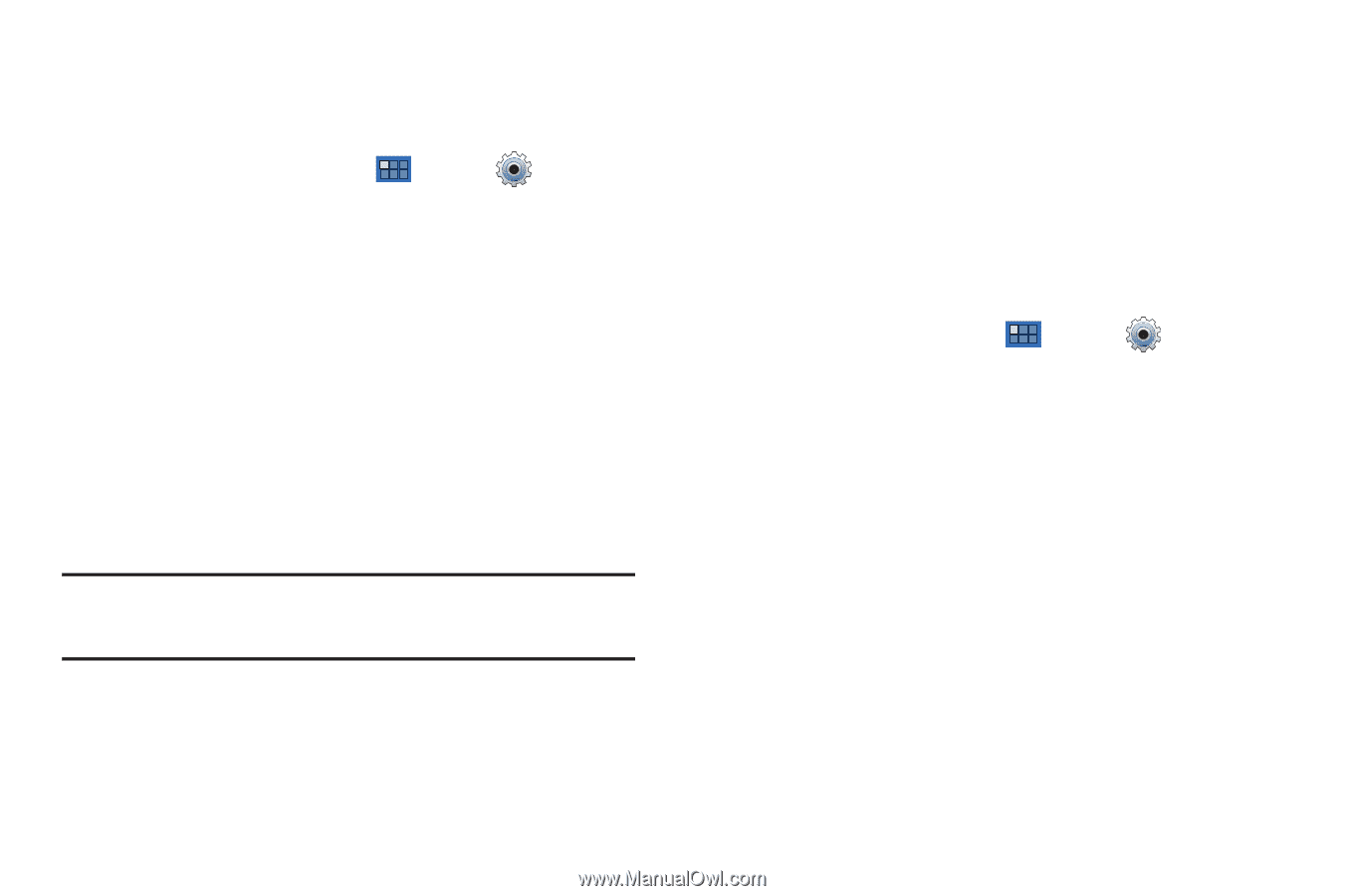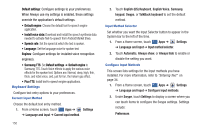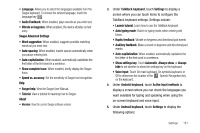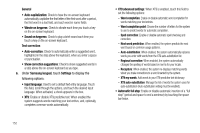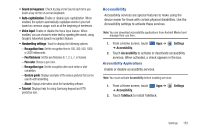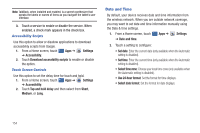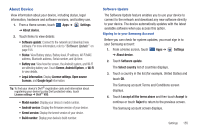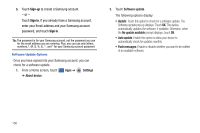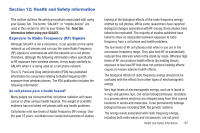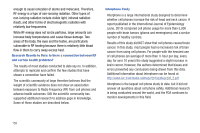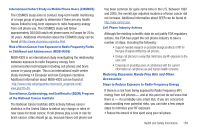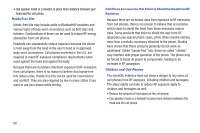Samsung GT-P7310/M16 User Manual (user Manual) (ver.f4) (English(north America - Page 159
About Device, Legal Information - firmware download
 |
View all Samsung GT-P7310/M16 manuals
Add to My Manuals
Save this manual to your list of manuals |
Page 159 highlights
About Device View information about your device, including status, legal information, hardware and software versions, and battery use. 1. From a Home screen, touch Apps ➔ Settings ➔ About device. 2. Touch items to view details: • Software update: Connect to the network and download new software. For more information, refer to "Software Update" on page 155. • Status: View Battery status, Battery level, IP address, Wi-Fi MAC address, Bluetooth address, Serial number, and Up time. • Battery use: View how the screen, the Android system, and Wi-Fi are affecting battery use. Touch Screen, Android System, or Wi-Fi to view details. • Legal Information: Display License settings, Open source licenses, and Google legal information. Tip: To find your device's DivX® registration code and information about registering your device to play DivX protected video, touch License settings ➔ DivX® VOD. • Model number: Display your device's model number. • Android version: Display the firmware version of your device. • Kernel version: Display the kernel version of your device. • Build number: Display your device's build number. Software Update The Software Update feature enables you to use your device to connect to the network and download any new software directly to your device. The device automatically updates with the latest available software when you access this option. Signing In to your Samsung Account Before you can check for system updates, you must sign in to your Samsung account: 1. From a Home screen, touch Apps ➔ Settings ➔ About device. 2. Touch Software update. The Select country list of countries displays. 3. Touch a country in the list (for example, United States) and touch OK. The Samsung account Terms and Conditions screen displays. 4. Touch I accept all the terms above and then touch Accept to continue or touch Reject to return to the previous screen. The Samsung account screen displays. Settings 155