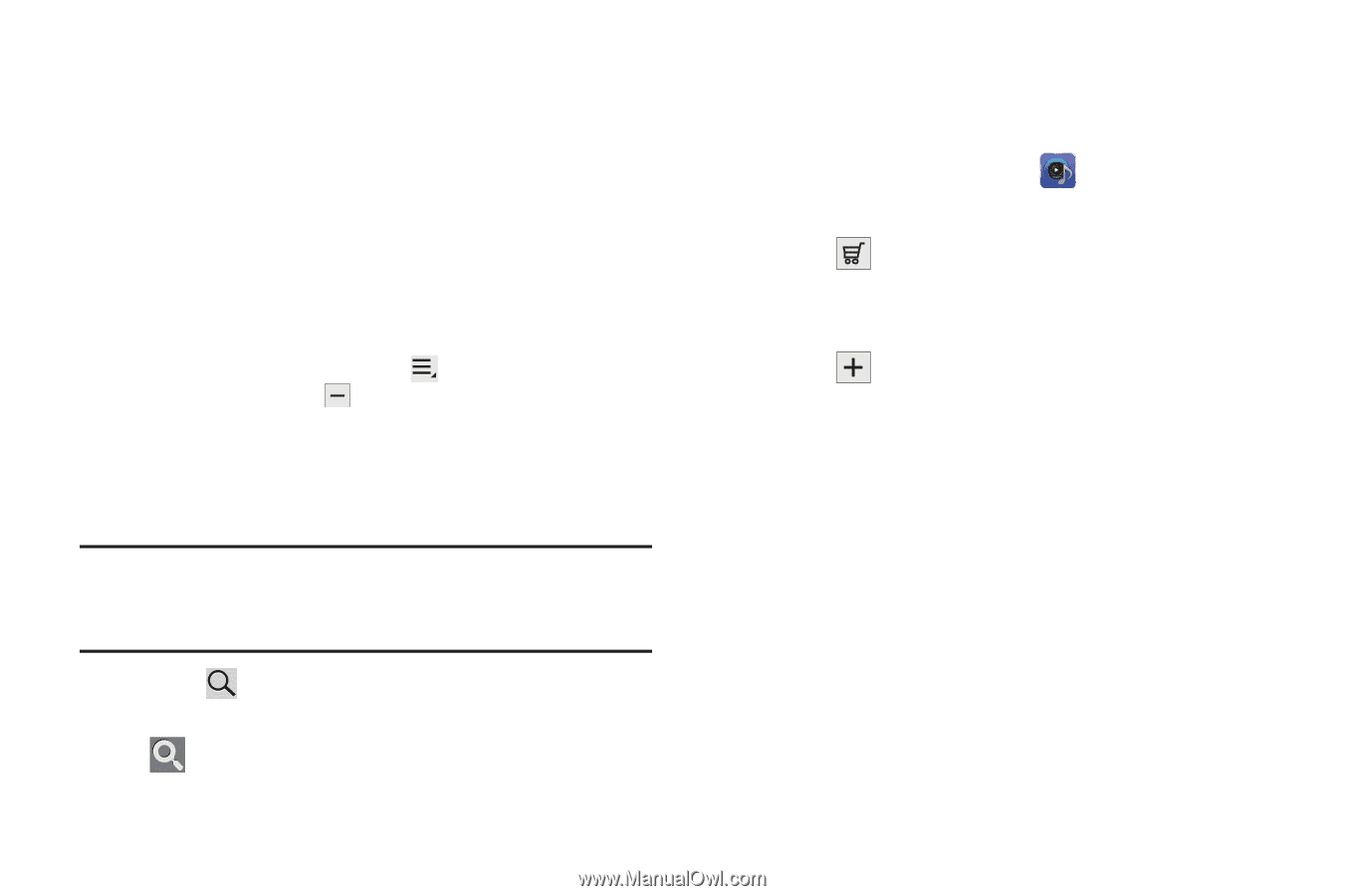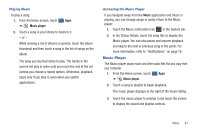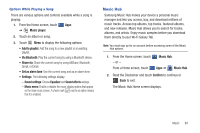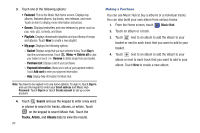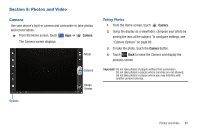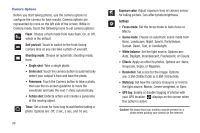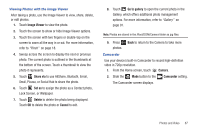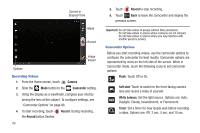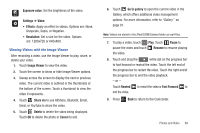Samsung GT-P7310/M16 User Manual (user Manual) (ver.f4) (English(north America - Page 88
My Delete all, Search, Tracks, Artists, Albums, Music Hub - price
 |
View all Samsung GT-P7310/M16 manuals
Add to My Manuals
Save this manual to your list of manuals |
Page 88 highlights
3. Touch one of the following options: • Featured: This is the Music Hub home screen. Displays top albums, featured albums, top tracks, new releases, and more. Touch an item to display more information and prices. • Genres: Displays bestsellers and new releases by genre, such as pop, rock, jazz, comedy, and blues. • Playlists: Displays downloaded playlists and your library of songs and albums. Touch New to create a new playlist. • My page: Displays the following options: - Basket: Displays songs that you have selected to buy. Touch Buy to start the purchase process. Touch Menu ➔ Delete all to clear your basket or touch Remove to delete songs from your basket. - Purchase List: Displays a list of your purchases. - Payment information: Allows you to set up your payment method. Touch Add card to enter your payment information. - Help: Display help information for Music Hub. Note: You have to be signed in to use some options. To sign in, touch Sign in and use the keypad to enter your Email address and Music Hub Password. Touch Sign in or touch Create account to set up a new account. 4. Touch Search and use the keypad to enter a key word or phrase to search for tracks, albums, or artists. Touch on the keypad to search Music Hub. Touch the Tracks, Artists, and Albums tabs to view the results. 84 Making a Purchase You can use Music Hub to buy a albums or a individual tracks. You can also build your own album from various tracks. 1. From the Home screen, touch Music Hub. 2. Touch an album or a track. 3. Touch next to an album to add the album to your basket or next to each track that you want to add to your basket. 4. Touch next to an album to add the album to your album or next to each track that you want to add to your album. Touch New to create a new album.