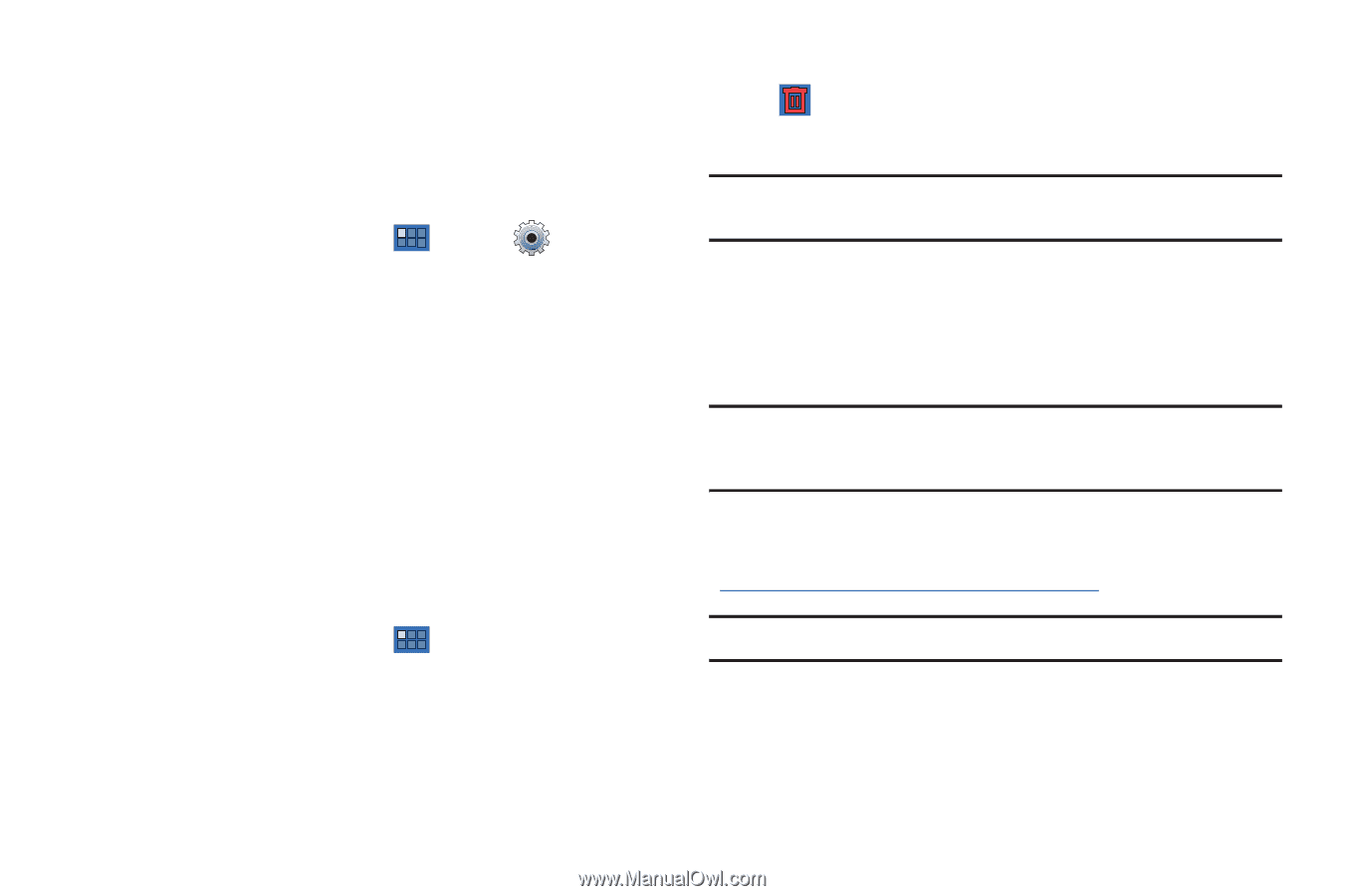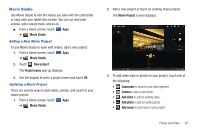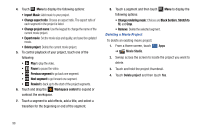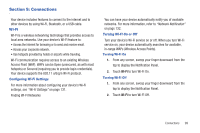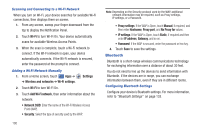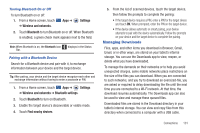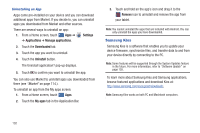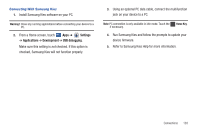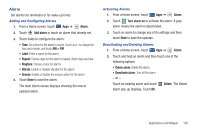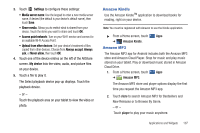Samsung GT-P7310/M16 User Manual (user Manual) (ver.f4) (English(north America - Page 106
Samsung Kies - firmware
 |
View all Samsung GT-P7310/M16 manuals
Add to My Manuals
Save this manual to your list of manuals |
Page 106 highlights
Uninstalling an App Apps come pre-installed on your device and you can download additional apps from Market. If you decide to, you can uninstall apps you downloaded from Market and other sources. There are several ways to uninstall an app: 1. From a Home screen, touch Apps ➔ ➔ Applications ➔ Manage applications. Settings 2. Touch the Downloaded tab. 3. Touch the app you want to uninstall. 4. Touch the Uninstall button. The Uninstall application? pop-up displays. 5. Touch OK to confirm you want to uninstall the app. You can also use Market to uninstall apps you downloaded from there (see "Market" on page 114.). To uninstall an app from the My apps screen: 1. From a Home screen, touch Apps. 2. Touch the My apps tab in the Application Bar. 3. Touch and hold an the app's icon and drag it to the Remove icon to uninstall and remove the app from your tablet. Note: You cannot uninstall the apps that are included with Android. You can only uninstall the apps you have downloaded. Samsung Kies Samsung Kies is a software that enables you to update your device firmware, synchronize files, and transfer data to and from your device directly by connecting to the PC. Note: Some features will be supported through the System Updates feature in the future. For more information, refer to "Software Update" on page 155. To learn more about Samsung Kies and Samsung applications, browse featured applications and download Kies at: http://www.samsung.com/us/support/downloads. Note: Samsung Kies works on both PC and Macintosh computers. 102