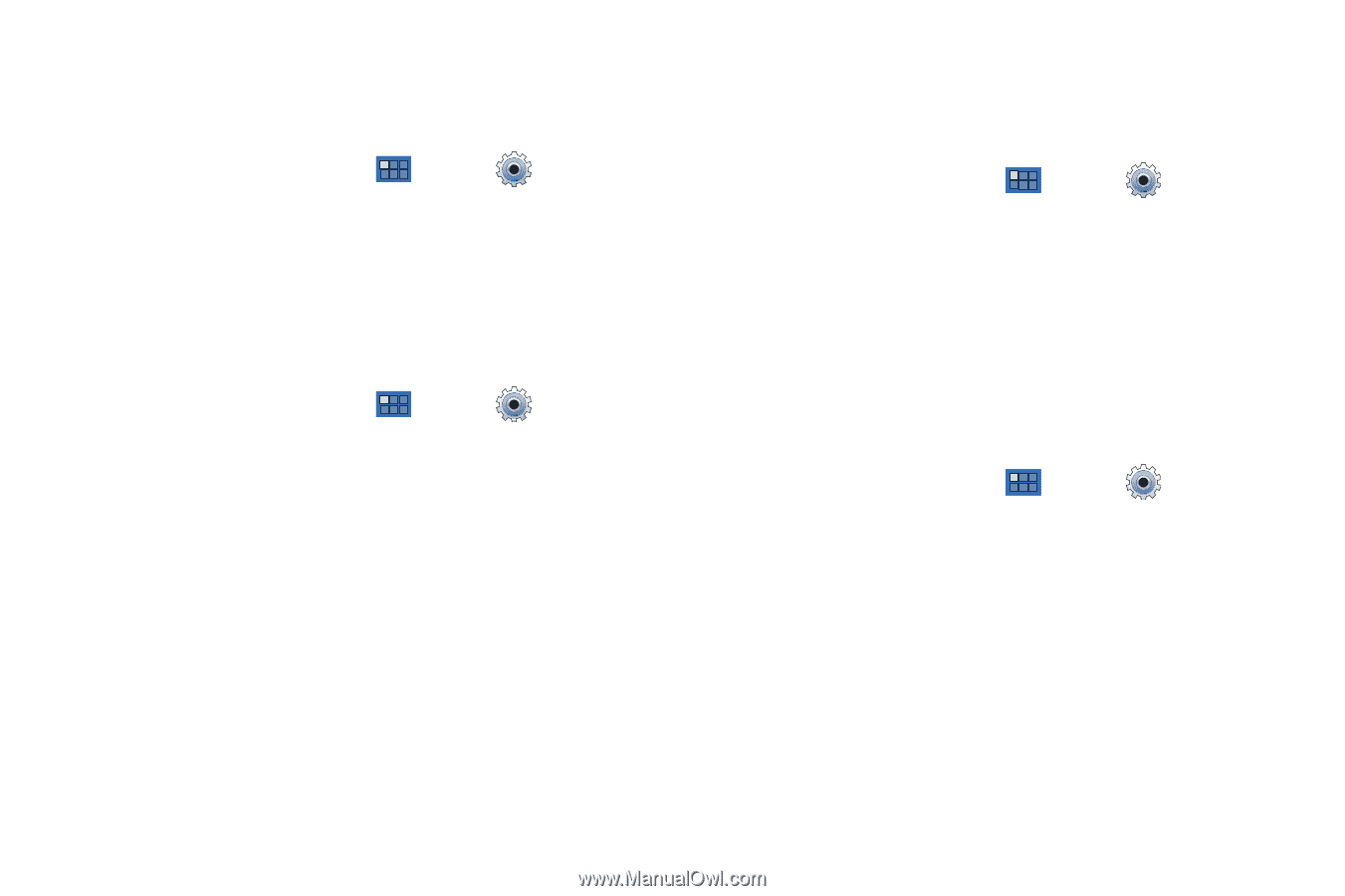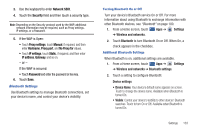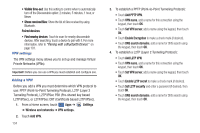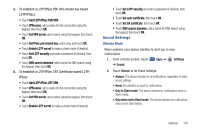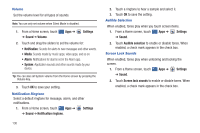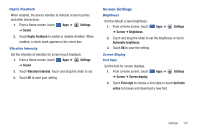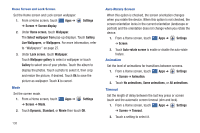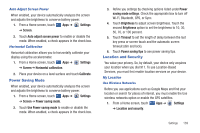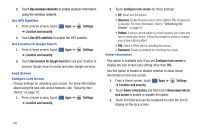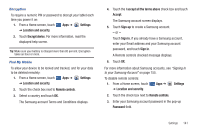Samsung GT-P7310/M16 User Manual (user Manual) (ver.f4) (English(north America - Page 141
Screen Settings
 |
View all Samsung GT-P7310/M16 manuals
Add to My Manuals
Save this manual to your list of manuals |
Page 141 highlights
Haptic Feedback When enabled, the device vibrates to indicate screen touches and other interactions. 1. From a Home screen, touch Apps ➔ Settings ➔ Sound. 2. Touch Haptic feedback to enable or disable vibration. When enabled, a check mark appears in the check box. Vibration Intensity Set the intensity of vibration for screen touch feedback. 1. From a Home screen, touch Apps ➔ Settings ➔ Sound. 2. Touch Vibration Intensity. Touch and drag the slider to set. 3. Touch OK to save your setting. Screen Settings Brightness Set the default screen brightness. 1. From a Home screen, touch ➔ Screen ➔ Brightness. Apps ➔ Settings 2. Touch and drag the slider to set the brightness or touch Automatic brightness. 3. Touch OK to save the setting. Screen Display Font Style Set the font for screen displays. 1. From a Home screen, touch ➔ Screen ➔ Screen display. Apps ➔ Settings 2. Touch Font style to choose a font style or touch Get fonts online to browse and download a new font. Settings 137