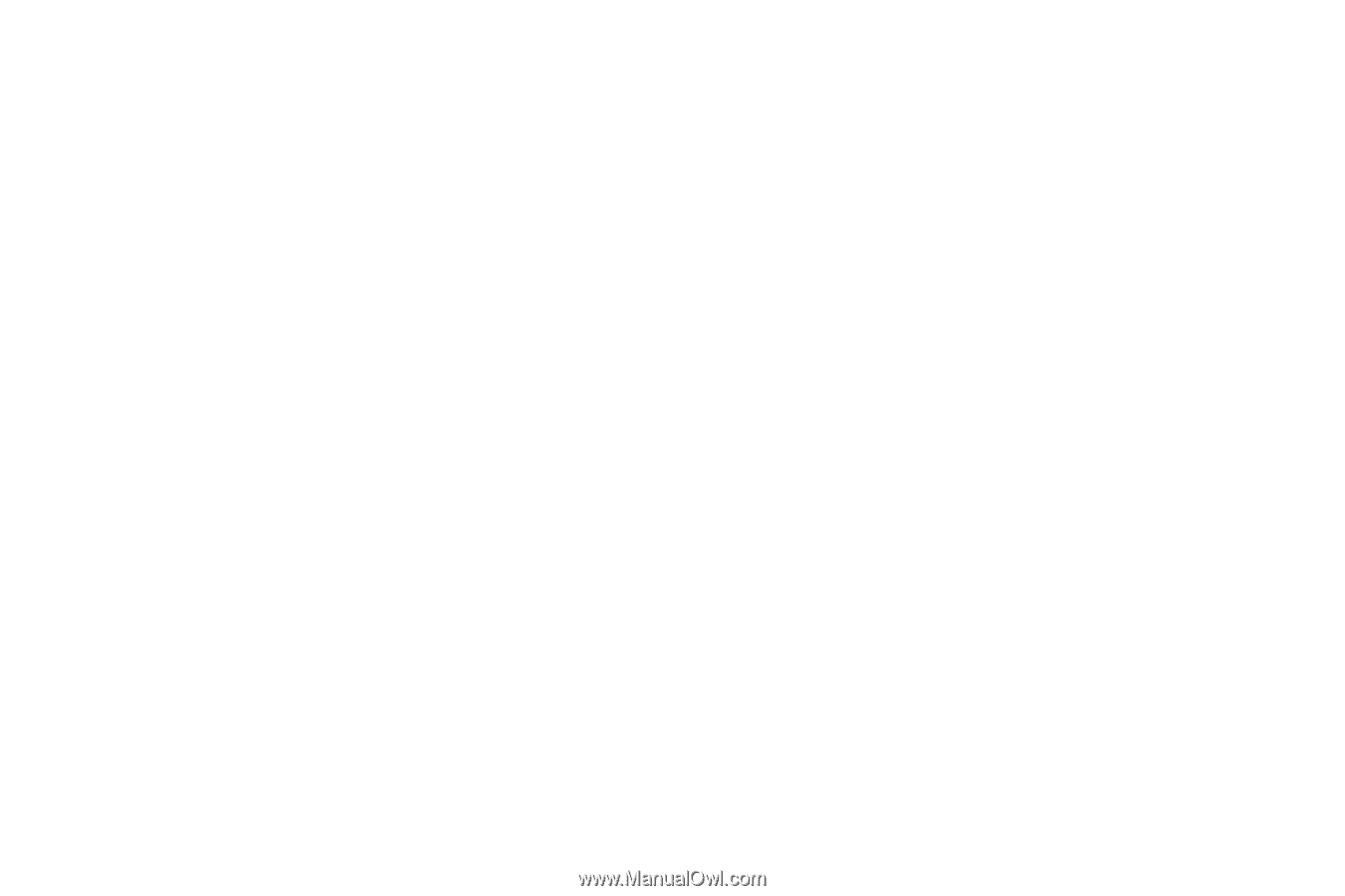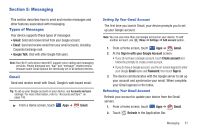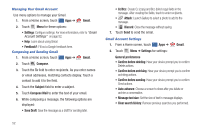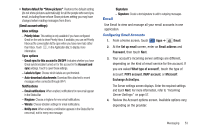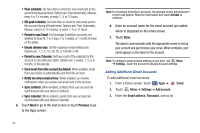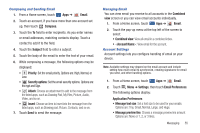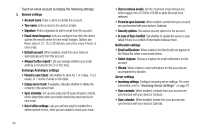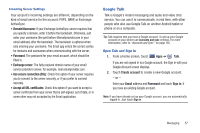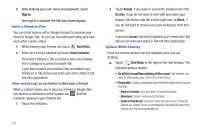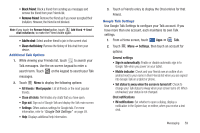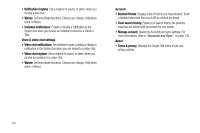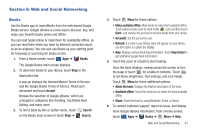Samsung GT-P7310/M16 User Manual (user Manual) (ver.f4) (English(north America - Page 60
In case of Sync Conflict, Always Cc/Bcc myself
 |
View all Samsung GT-P7310/M16 manuals
Add to My Manuals
Save this manual to your list of manuals |
Page 60 highlights
Touch an email account to display the following settings: 3. General settings • Account name: Enter a name to identify this account. • Your name: Enter a name to be used on emails. • Signature: Enter a signature to add to email from this account. • Email check frequency: Lets you configure how often the device queries the remote server for new email changes. Options are: Never, every 5, 10, 15, or 30 minutes, every hour, every 4 hours, or once a day. • Default account: When enabled, email from your device is automatically sent from this account. • Always Cc/Bcc myself: Lets you manage whether your email address is included in the Cc or Bcc lines. Exchange ActiveSync settings • Period to sync Email: Set whether to store All, 1 or 3 days, 1 or 2 weeks, or 1 month of email on the tablet. • Empty server trash: If available, indicates whether to delete the contents in the server trash. • Sync schedule: Set up your peak and off-peak schedule controls, which determines when your tablet checks the email service for new email. • Out of office settings: Lets you set how email is handled for a defined period of time, while you are unable to check your email. 56 • Size to retrieve emails: Set the maximum email retrieval size, which ranges from 0.5 KB to 100 KB or allow All email to be retrieved. • Period to sync Calendar: When enabled, events from your account are synchronized with your device's Calendar. • Security options: Set various security options for the account. • In case of Sync Conflict: Set whether to update the server or your tablet if there is a conflict of information between them. Notification settings • Email notifications: When enabled, the New Email icon appears in the Status Bar when a new email arrives. • Select ringtone: Choose a ringtone for email notifications for this account. • Vibrate: When enabled, email notifications for this accounts are accompanied by vibration. Server settings • Incoming settings: Configure incoming server settings. For more information, refer to "Incoming Server Settings" on page 57. • Sync contacts: When enabled, contacts from your account are synchronized with your device's Contacts. • Sync calendar: When enabled, events from your account are synchronized with your device's Calendar.