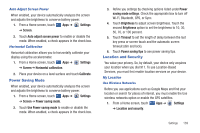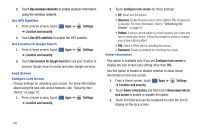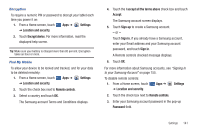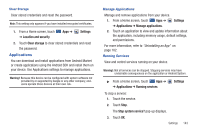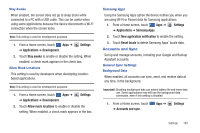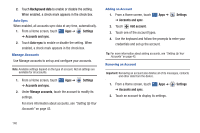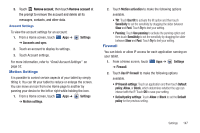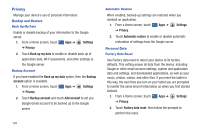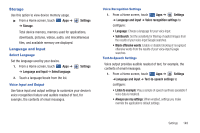Samsung GT-P7310/M16 User Manual (user Manual) (ver.f4) (English(north America - Page 148
Settings, Applications, Memory usage, Downloaded, Running, Battery use, Screen, Android System, Wi-Fi
 |
View all Samsung GT-P7310/M16 manuals
Add to My Manuals
Save this manual to your list of manuals |
Page 148 highlights
Memory Usage See how memory is being used by Downloaded, All, or Running applications. 1. From a Home screen, touch Apps ➔ Settings ➔ Applications ➔ Memory usage. 2. Touch Downloaded, All, or Running to display memory usage for that category of applications. Battery Use See how the battery is being used by device activities. 1. From a Home screen, touch Apps ➔ Settings ➔ Applications. 2. Touch Battery use to view how the display, the Android system, and Wi-Fi are affecting battery use. 3. Touch Screen, Android System, or Wi-Fi to view details. Note: Other applications may be running that affect battery use. 144 Unknown Sources Enable or disable installation of non-Market applications. 1. From a Home screen, touch Apps ➔ Settings ➔ Applications. 2. Touch Unknown sources and touch OK to allow installation of non-Market applications. Warning!: Enabling this option causes your tablet and personal data to be more vulnerable to attack by applications from unknown sources. Development Set options for application development. USB Debugging When enabled, allows debugging when the device is attached to a PC by a USB cable. Note: This setting is used for development purposes. 1. From a Home screen, touch Apps ➔ ➔ Applications ➔ Development. Settings 2. Touch USB debugging to enable or disable the setting. When enabled, a check mark appears in the check box.