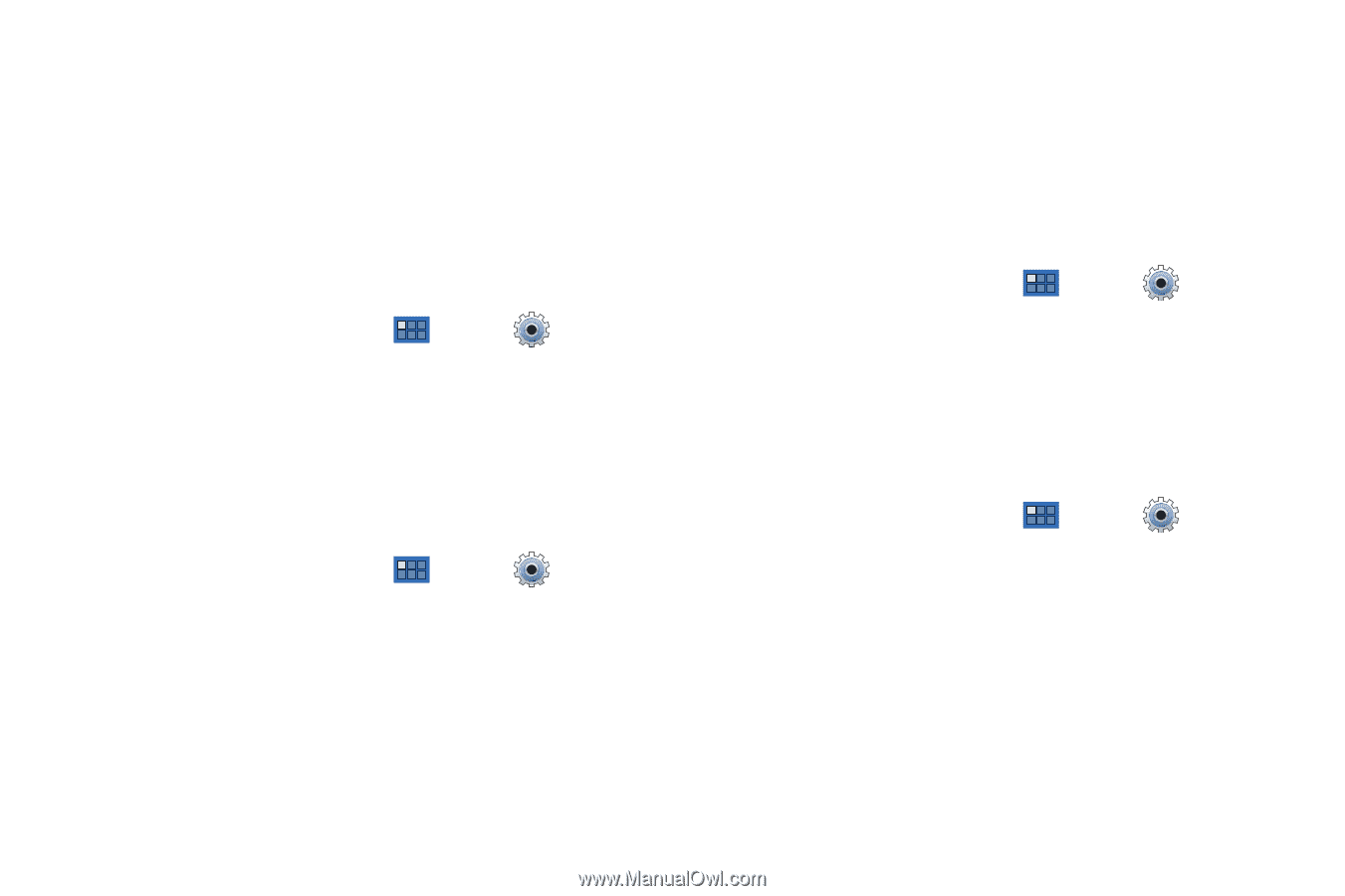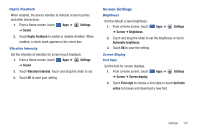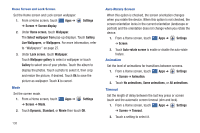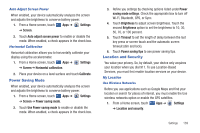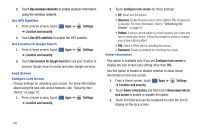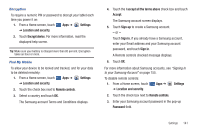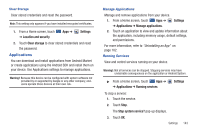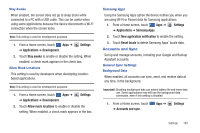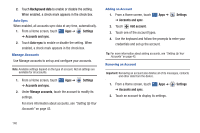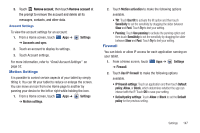Samsung GT-P7310/M16 User Manual (user Manual) (ver.f4) (English(north America - Page 146
Settings, Location and security, Visible passwords, Device administrators, Install from USB storage
 |
View all Samsung GT-P7310/M16 manuals
Add to My Manuals
Save this manual to your list of manuals |
Page 146 highlights
4. Touch OK. The check mark is removed from the Remote controls check box. Passwords Visible Passwords When enabled, password characters display briefly as you touch them while entering passwords. 1. From a Home screen, touch ➔ Location and security. Apps ➔ Settings 2. Touch Visible passwords to enable or disable brief displays of password characters. When enabled, a check mark appears in the check box. Device Administration Add or remove device administrators. 1. From a Home screen, touch ➔ Location and security. Apps ➔ Settings 2. Touch Device administrators. Credential Storage Use Secure Credentials This feature is not available for your device. Install from USB Storage Install encrypted certificates from a storage device, such as a PC, with the USB cable. 1. From a Home screen, touch Apps ➔ Settings ➔ Location and security. 2. Touch Install from USB storage, then choose a certificate and follow the prompts to install. Set Password Set or change a password to protect credentials. 1. From a Home screen, touch Apps ➔ ➔ Location and security. Settings 2. Touch Set password, then follow the prompts. 142