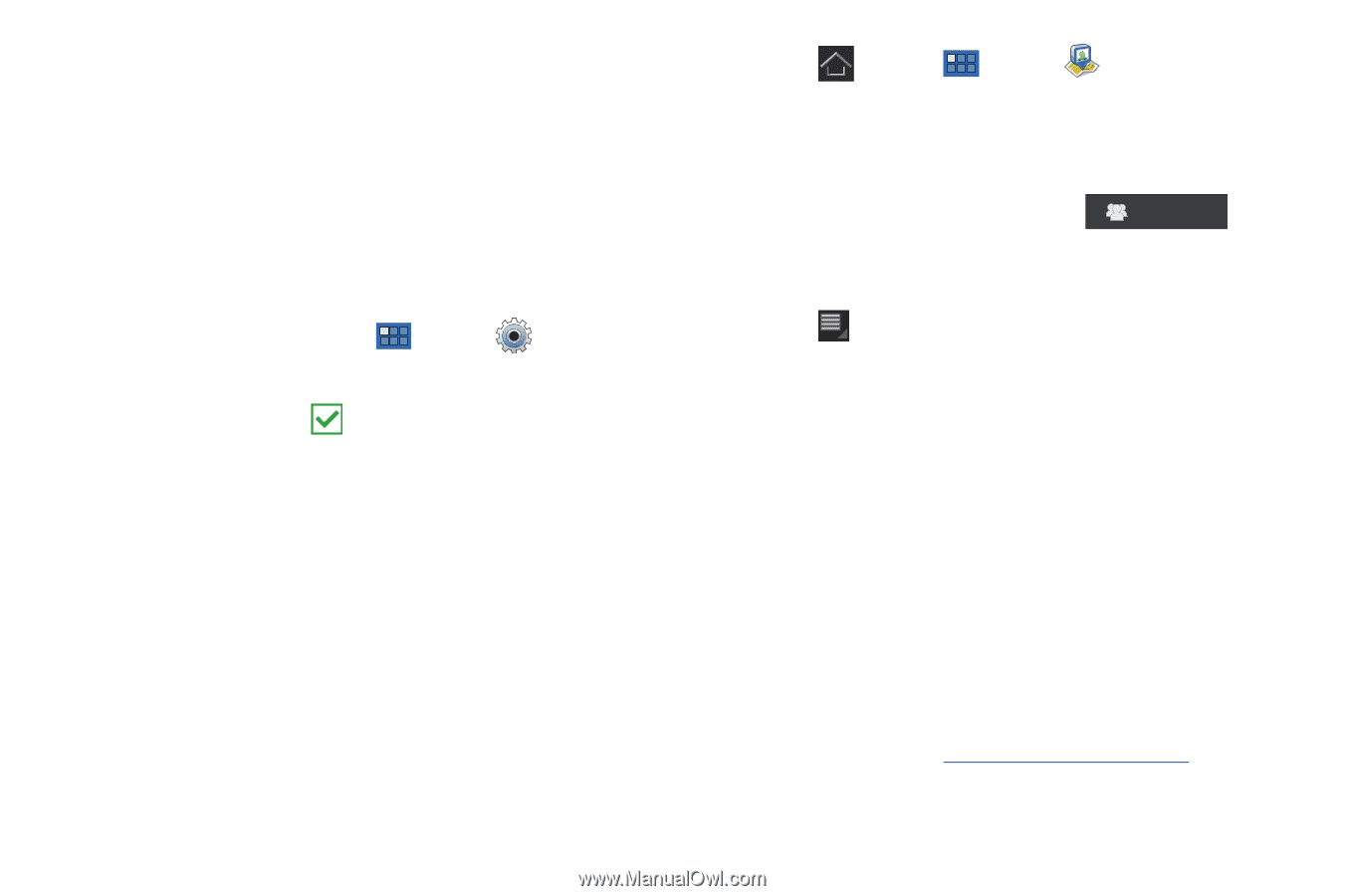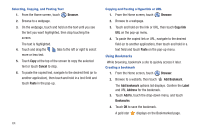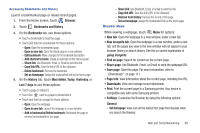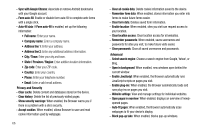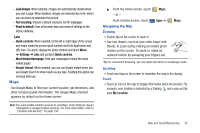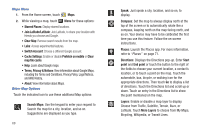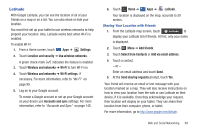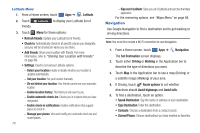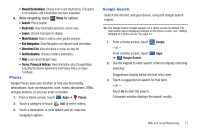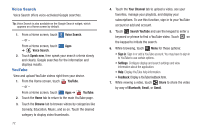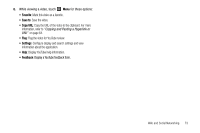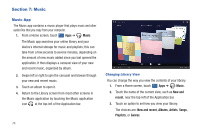Samsung GT-P7310/M16 User Manual (user Manual) (ver.f4) (English(north America - Page 73
Latitude, Accounts and sync
 |
View all Samsung GT-P7310/M16 manuals
Add to My Manuals
Save this manual to your list of manuals |
Page 73 highlights
Latitude With Google Latitude, you can see the location of all of your friends on a map or on a list. You can also share or hide your location. You must first set up your tablet to use wireless networks to help pinpoint your location. Also, Latitude works best when Wi-Fi is enabled. To enable Wi-Fi: 1. From a Home screen, touch Apps ➔ Settings. 2. Touch Location and security ➔ Use wireless networks. A green check mark indicates the feature is enabled. 3. Touch Wireless and networks ➔ Wi-Fi to turn Wi-Fi on. 4. Touch Wireless and networks ➔ Wi-Fi settings, if necessary. For more information, refer to "Wi-Fi" on page 99. 5. Log on to your Google account. To create a Google account or set up your Google account on your device use Accounts and sync settings. For more information, refer to "Accounts and Sync" on page 145. 6. Touch Home ➔ Apps ➔ Latitude. Your location is displayed on the map, accurate to 30 meters. Sharing Your Location with Friends 1. From the Latitude map screen, touch Latitude to display your Latitude list of friends. At first, only your name is displayed. 2. Touch Menu ➔ Add friends. 3. Touch Select from Contacts or Add via email address. 4. Touch a contact. - or - Enter an email address and touch Send. 5. At the Send sharing requests prompt, touch Yes. Your friend will receive an email or text message with your location marked on a map. They will also receive instructions on how to view your location from the web or use Latitude on their device, if it is available. Once they acknowledge your request, their location will display on your tablet. They can share their location from their computer, phone, or tablet. For more information, go to http://www.google.com/latitude. Web and Social Networking 69