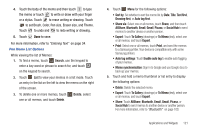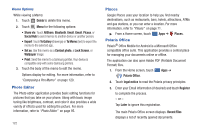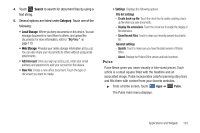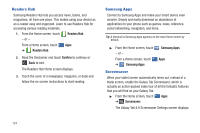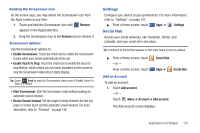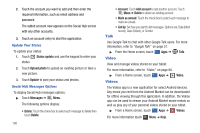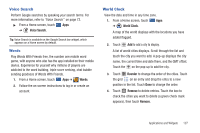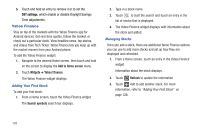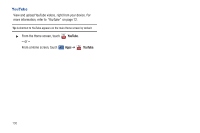Samsung GT-P7310/M16 User Manual (user Manual) (ver.f4) (English(north America - Page 130
Talk, Video
 |
View all Samsung GT-P7310/M16 manuals
Add to My Manuals
Save this manual to your list of manuals |
Page 130 highlights
2. Touch the account you want to add and then enter the required information, such as email address and password. The added account now appears on the Social Hub screen with any other accounts. 3. Touch an account entry to start the application. Update Your Status To update your status: 1. Touch Status update and use the keypad to enter your status. 2. Touch Upload photo to upload an existing picture or take a new picture. 3. Touch Update to post your status and photos. Social Hub Messages Options To display Social Hub messages options: ᮣ Touch Messages ➔ Menu. The following options display: • Delete: Touch the check box to select each message to delete then touch Delete. 126 • Account: Touch Add account to add another account. Touch Menu ➔ Delete to delete an existing account. • Mark as unread: Touch the check box to select each message to mark as unread. • List by: Set how you want to list messages. Options are: Date (Most recent), Date (Oldest), or Sender. Talk Use Google Talk to chat with other Google Talk users. For more information, refer to "Google Talk" on page 57. ᮣ From the Home screen, touch Apps ➔ Talk. Video View and manage videos stored on your tablet. For more information, refer to "Video" on page 90. ᮣ From a Home screen, touch Apps ➔ Videos Video. The Videos app is a new application for select Android devices. Any movie you rent from the Android Market can be downloaded for offline viewing through this application. In addition, the Videos app can be used to stream your Android Market movie rentals as well as play any of your personal videos stored on your tablet. ᮣ From a Home screen, touch Apps ➔ Videos. For more information touch Menu ➔ Help.