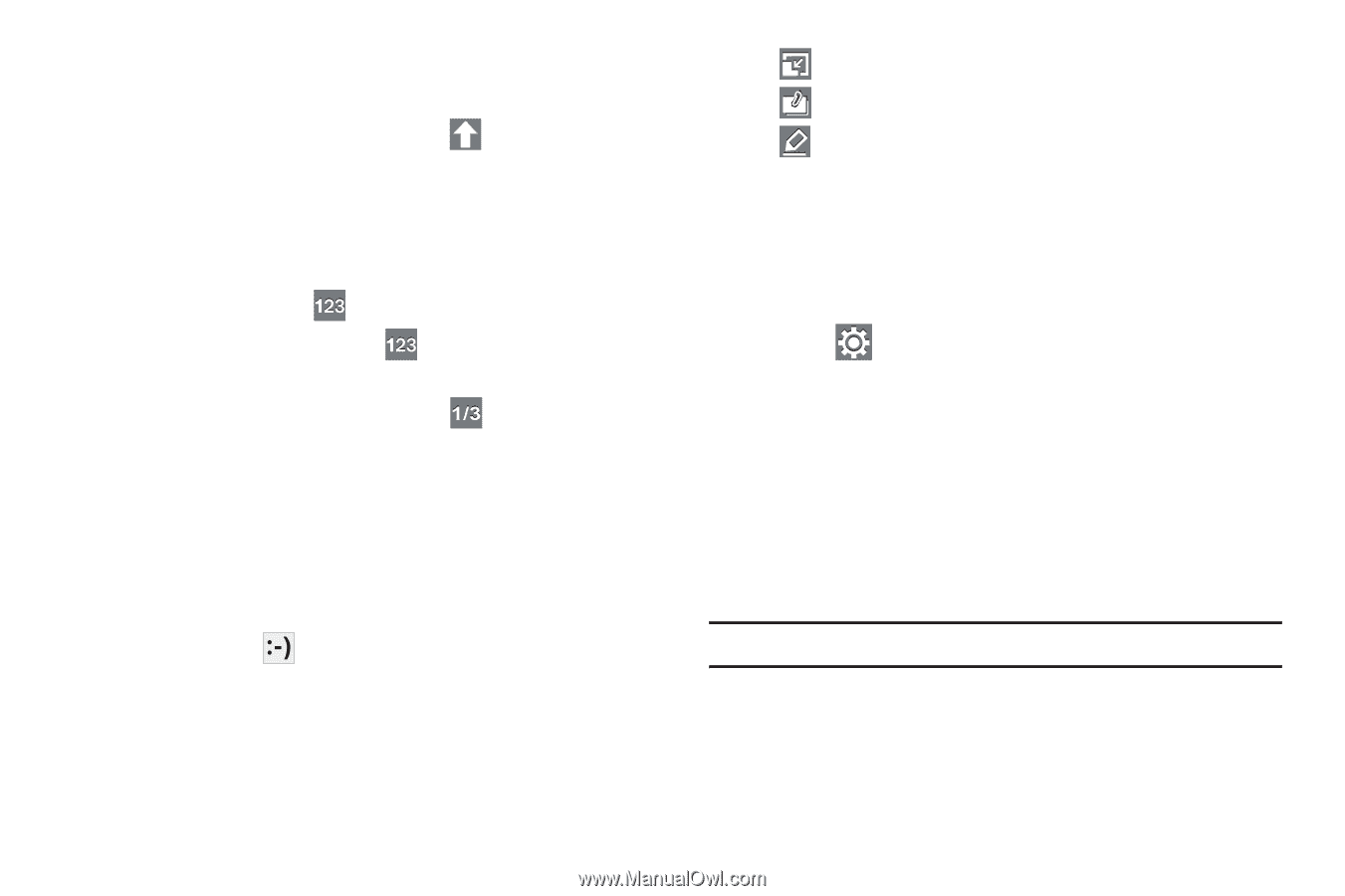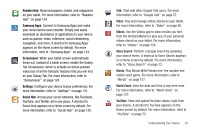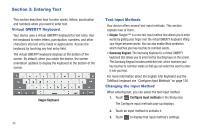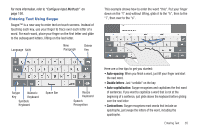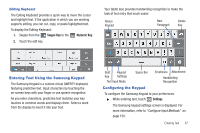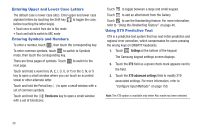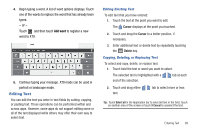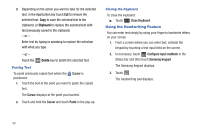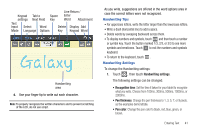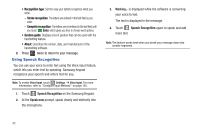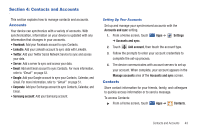Samsung GT-P7310/M16 User Manual (user Manual) (ver.f4) (English(north America - Page 42
Entering Upper and Lower Case Letters, Entering Symbols and Numbers, Using XT9 Predictive Text
 |
View all Samsung GT-P7310/M16 manuals
Add to My Manuals
Save this manual to your list of manuals |
Page 42 highlights
Entering Upper and Lower Case Letters The default case is lower case (abc). Enter upper and lower case alphabet letters by touching the Shift key to toggle the case, before touching the letter key(s). • Touch once to switch from abc to Abc mode • Touch and hold to switch to ABC mode Entering Symbols and Numbers To enter a number, touch , then touch the corresponding key. To enter common symbols, touch to switch to Symbols mode, then touch the corresponding key. There are three pages of symbols. Touch next page. to switch to the Touch and hold a vowel key (A, E, I, O, U, or Y) or the C, N, or S key to open a small window where you can touch an accented vowel or other alternate letter. Touch and hold the Period key ( . ) to open a small window with a set of common symbols. Touch and hold the Emoticons key to open a small window with a set of Emoticons. Touch to toggle between a large and small keypad. Touch to add an attachment from the Gallery. Touch to use the Handwriting feature. For more information, refer to "Using the Handwriting Feature" on page 40. Using XT9 Predictive Text XT9 is a predictive text system that has next-letter prediction and regional error correction, which compensates for users pressing the wrong keys on QWERTY keyboards. 1. Touch Settings at the bottom of the keypad. The Samsung keypad settings screen displays. 2. Touch the XT9 field so a green check mark appears next to the field. 3. Touch the XT9 advanced settings field to modify XT9 associated settings. For more information, refer to "Configure Input Methods" on page 150. Note: The XT9 option is available only when Abc mode has been selected. 38