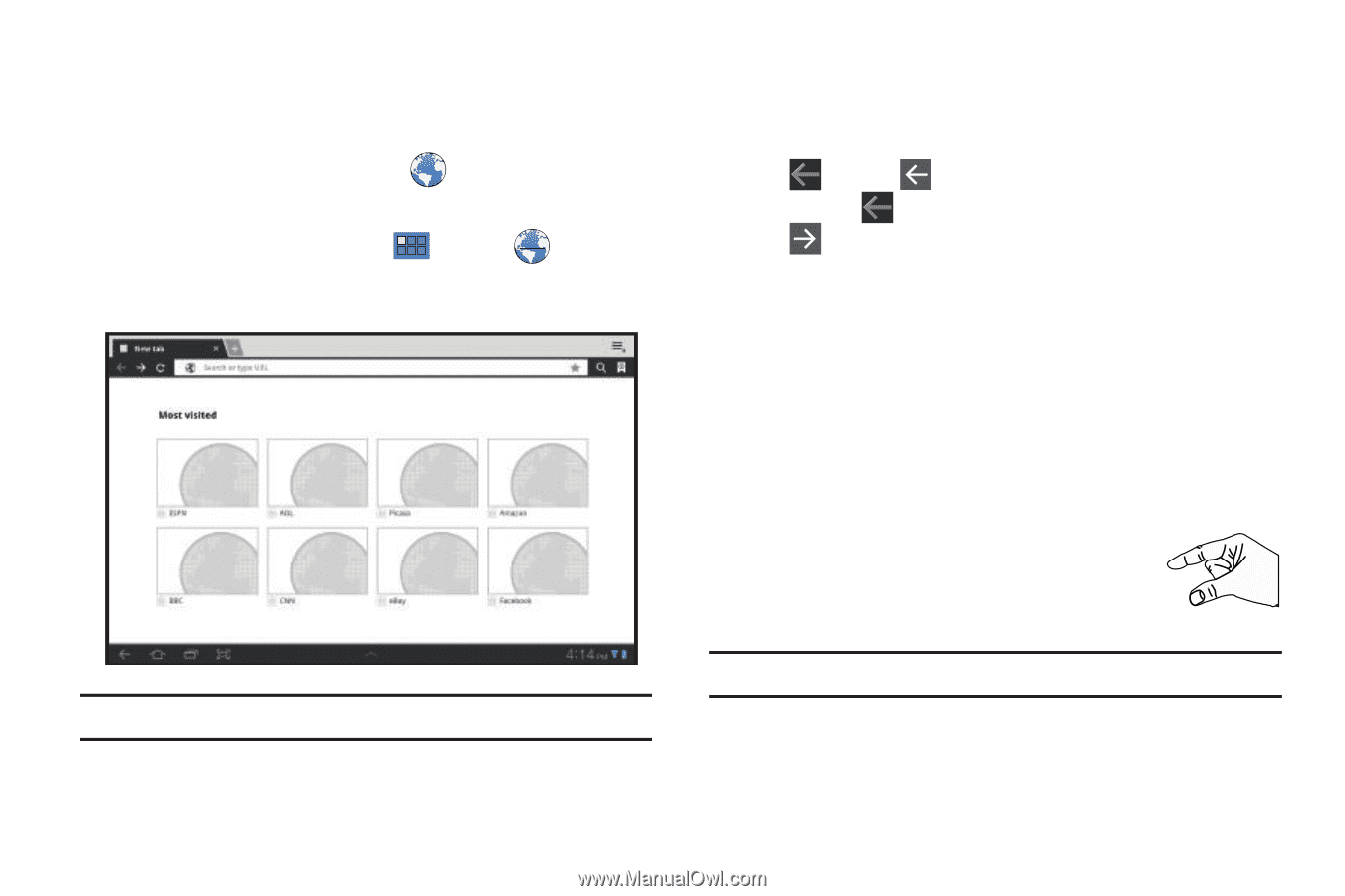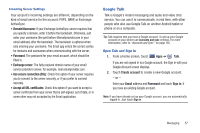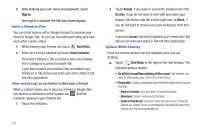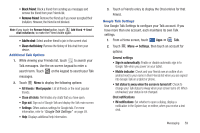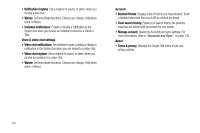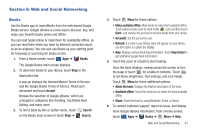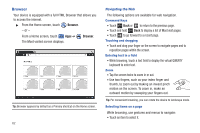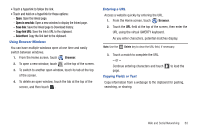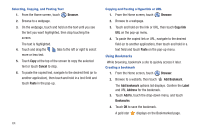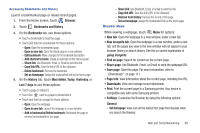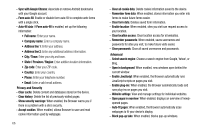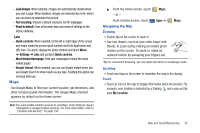Samsung GT-P7310/M16 User Manual (user Manual) (ver.f4) (English(north America - Page 66
Browser, Navigating the Web
 |
View all Samsung GT-P7310/M16 manuals
Add to My Manuals
Save this manual to your list of manuals |
Page 66 highlights
Browser Your device is equipped with a full HTML Browser that allows you to access the internet. ᮣ From the Home screen, touch Browser. - or - From a Home screen, touch Apps ➔ The Most visited screen displays. Browser. Tip: Browser appears by default as a Primary shortcut on the Home screen. 62 Navigating the Web The following options are available for web navigation. Command Keys • Touch Back or to return to the previous page. • Touch and hold Back to display a list of Most visit pages. • Touch to go forward to a recent page. Touching and dragging • Touch and drag your finger on the screen to navigate pages and to reposition pages within the screen. Entering text in a field • While browsing, touch a text field to display the virtual QWERTY keyboard to enter text. Zoom • Tap the screen twice to zoom in or out. • Use two fingers, such as your index finger and thumb, to zoom out by making an inward pinch motion on the screen. To zoom in, make an outward motion by sweeping your fingers out. Tip: For convenient browsing, you can rotate the device to landscape mode. Selecting items on a page While browsing, use gestures and menus to navigate: • Touch an item to select it.