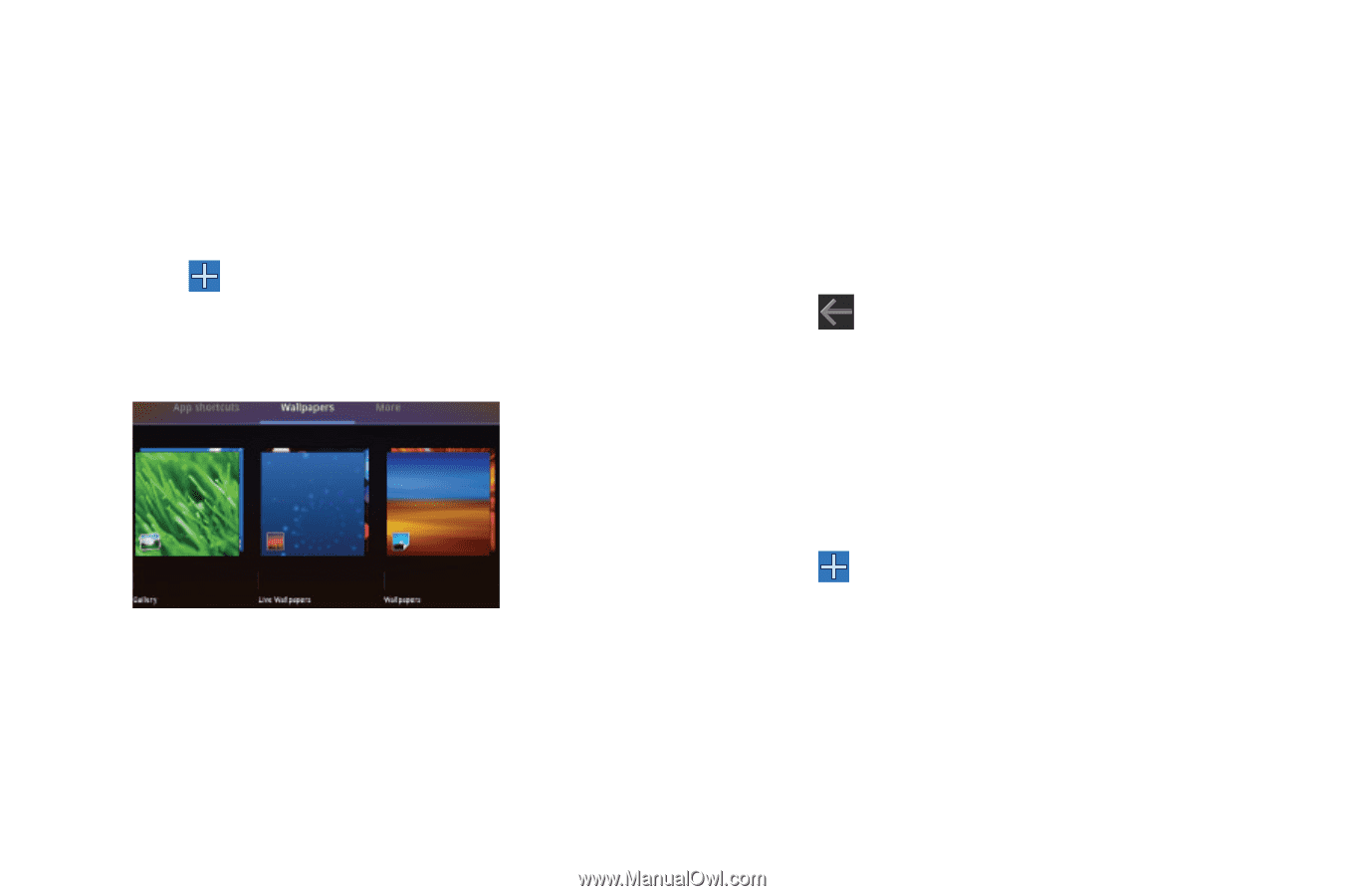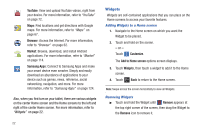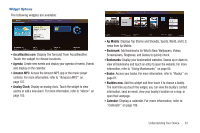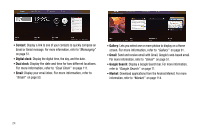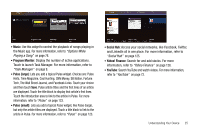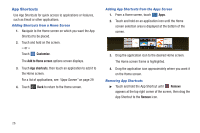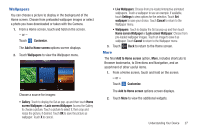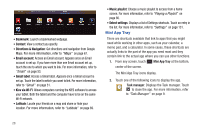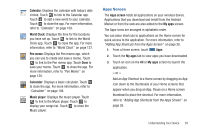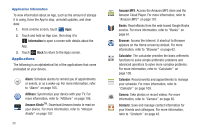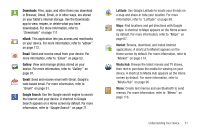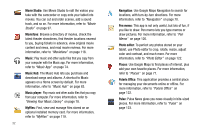Samsung GT-P7310/M16 User Manual (user Manual) (ver.f4) (English(north America - Page 31
Wallpapers, More, Access the Gallery
 |
View all Samsung GT-P7310/M16 manuals
Add to My Manuals
Save this manual to your list of manuals |
Page 31 highlights
Wallpapers You can choose a picture to display in the background of the Home screen. Choose from preloaded wallpaper images or select a photo you have downloaded or taken with the Camera. 1. From a Home screen, touch and hold on the screen. - or - Touch Customize. The Add to Home screen options screen displays. 2. Touch Wallpapers to view the Wallpaper menu. Choose a source for images: • Gallery: Touch to display the Set as pop-up and then touch Home screen Wallpaper or Lock screen Wallpaper. Access the Gallery to choose a picture. Touch a picture to select it, then crop and resize the picture, if desired. Touch OK to save the picture as wallpaper. Touch X to cancel. • Live Wallpapers: Choose from pre-loaded interactive animated wallpapers. Touch a wallpaper to see an example. If available, touch Settings to view options for the selection. Touch Set wallpaper to save your choice. Touch Cancel to return to the Wallpaper menu. • Wallpapers: Touch to display the Set as pop-up and then touch Home screen Wallpaper or Lock screen Wallpaper. Choose from pre-loaded wallpaper images. Touch an image to save it as wallpaper. Touch Cancel to return to the Wallpaper menu. 3. Touch Back to return to the Home screen. More The final Add to Home screen option, More, includes shortcuts to Browser bookmarks, to Directions and Navigation, and an assortment of other useful items. 1. From a Home screen, touch and hold on the screen. - or - Touch Customize. The Add to Home screen options screen displays. 2. Touch More to view the additional widgets. Understanding Your Device 27