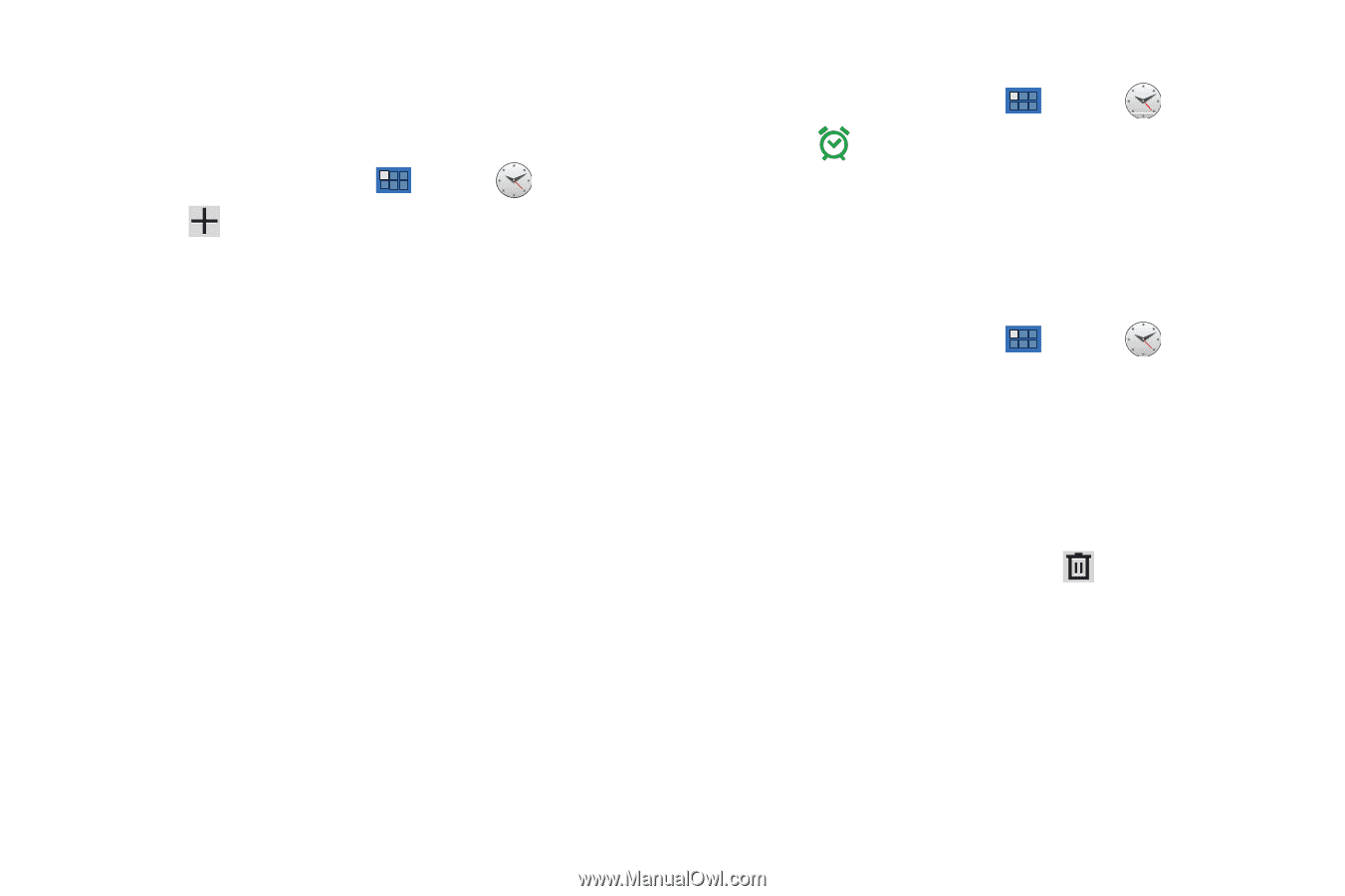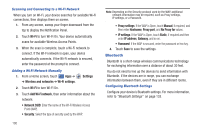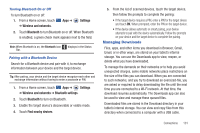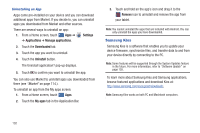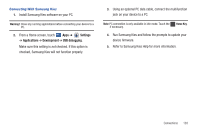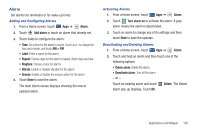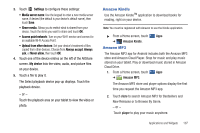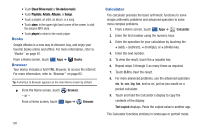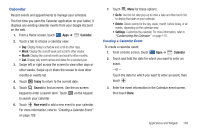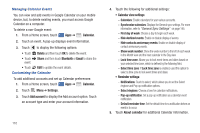Samsung GT-P7310/M16 User Manual (user Manual) (ver.f4) (English(north America - Page 109
Alarm, Adding and Configuring Alarms, Activating Alarms, Deactivating and Deleting Alarms
 |
View all Samsung GT-P7310/M16 manuals
Add to My Manuals
Save this manual to your list of manuals |
Page 109 highlights
Alarm Set alarms for reminders or for wake-up times. Adding and Configuring Alarms 1. From a Home screen, touch Apps ➔ Alarm. 2. Touch Add alarm or touch an alarm that already set. 3. Touch fields to configure the alarm: • Time: Set a time for the alarm to sound. Touch + or - to change the hour and minute, and touch AM or PM. • Label: Enter a name for the alarm. • Repeat: Choose days for the alarm to repeat. Alarm days are blue. • Ringtone: Choose a tone for alarms. • Vibrate: Enable or disable vibration for the alarm. • Snooze: Enable or disable the snooze option for the alarm. 4. Touch Done to save the alarm. The main Alarm screen displays showing the new or updated alarm. Activating Alarms 1. From a Home screen, touch Apps ➔ Alarm. 2. Touch Turn alarm on to activate the alarm. A gray alarm means the alarm is deactivated. 3. Touch an alarm to change any of its settings and then touch Done to save the updates. Deactivating and Deleting Alarms 1. From a Home screen, touch Apps ➔ Alarm. 2. Touch and hold an alarm and then touch one of the following options: • Delete alarm: Delete the alarm. • Deactivate alarm: Turn off the alarm. - or - Touch an existing alarm and touch alarm pop-up displays. Touch OK. Delete. The Delete Applications and Widgets 105