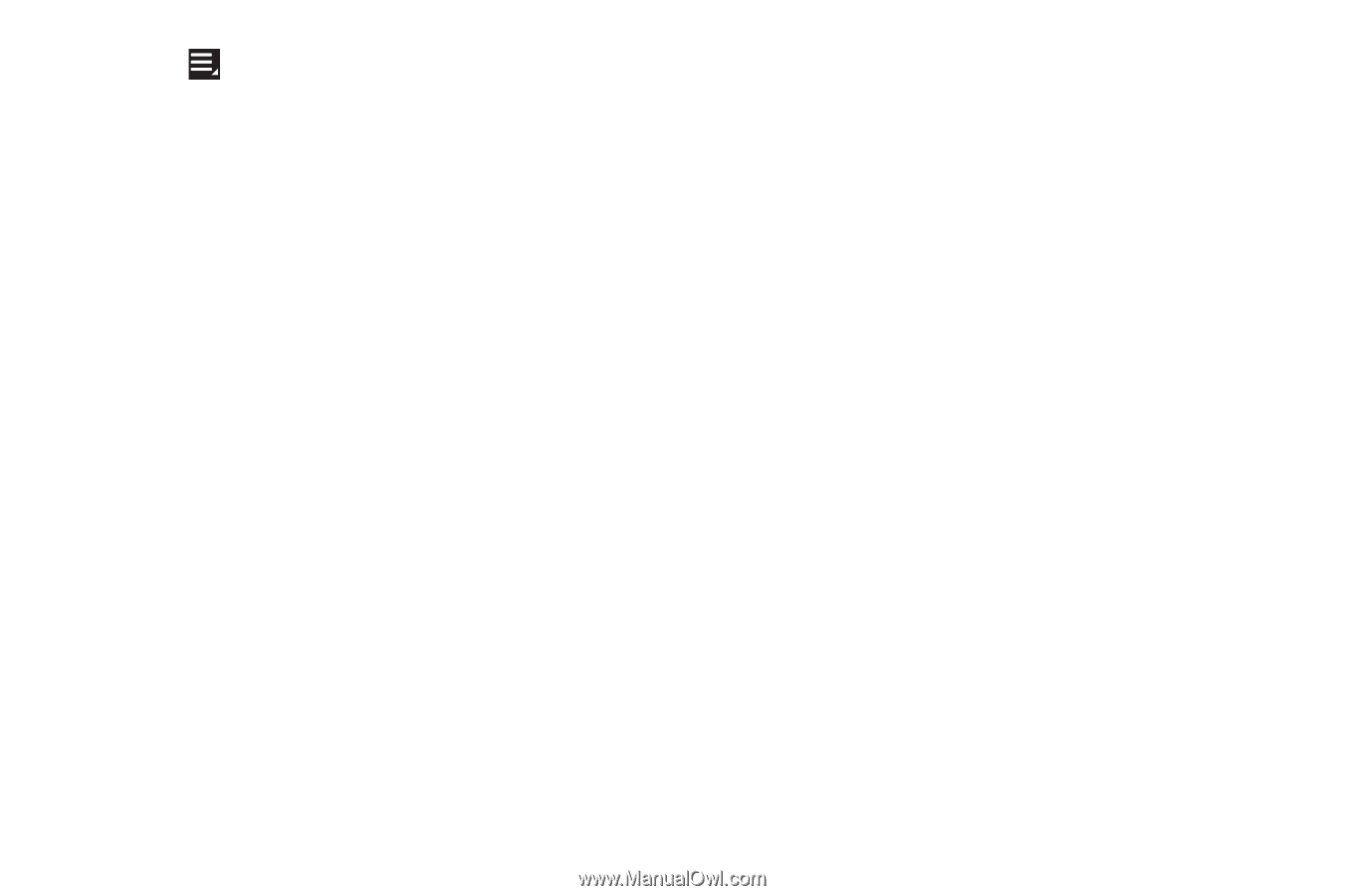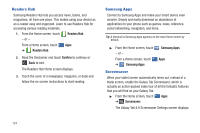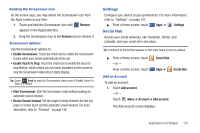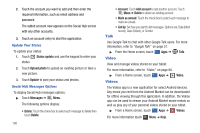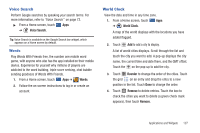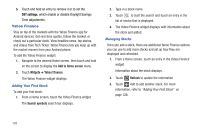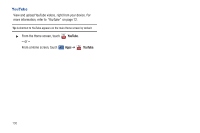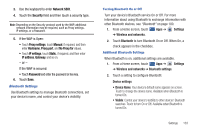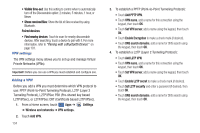Samsung GT-P7310/M16 User Manual (user Manual) (ver.f4) (English(north America - Page 133
Go to Mobile, Website, Quotes delayed, Change order, My Stocks, Major indices, Currencies
 |
View all Samsung GT-P7310/M16 manuals
Add to My Manuals
Save this manual to your list of manuals |
Page 133 highlights
4. Touch Menu to display the following options: • Delete: Touch to delete the stock being displayed. • Change order: Displays your stocks list. Touch and drag stocks to change the order in which they are displayed. • Search: Touch to search for a new stock. • Settings: Displays the following options: - Auto scrolling: If you have added more than one stock, the Yahoo Finance widget displays information for each stock on a rotating basis. - Auto refresh: Choose a time interval for automatic refreshing of stock information. The choices are: None, Every 30 minutes, Every 1 hour, and Every 3 hours. When the setting is None, touch the refresh icon on the Yahoo Finance widget to update stock information. 5. Under the My Stocks tab, touch a stock entry to display the full stock information screen. 6. Touch the Major indices tab to display a summary of the performance of major groupings of stocks, classified by the exchange on which they trade. 7. Touch the Currencies tab to display the currency exchange rate for various currencies. Additional Options There are more options available from the full stock information screen. 1. From a Home screen, touch the Yahoo Finance widget. The full stock information screen for one of your stocks displays. 2. If you have added more than one stock, touch either end of the heading bar to view the previous or next stock. 3. Near the center of the screen, touch 1d (1 day), 5d (5 days), 1m (1 month), 3m (3 months), 6m (6 months), or 1y (1 year) to view a stock performance graph for the requested period. 4. Near the bottom of the screen, touch Y! More Information to link to the Yahoo! Finance website. Touch Go to Mobile Website to view more financial information. 5. At the bottom of the screen, touch Quotes delayed to read about real-time exchange quotes and access other Yahoo Finance online options, such as Top Stories and a currency converter. Applications and Widgets 129