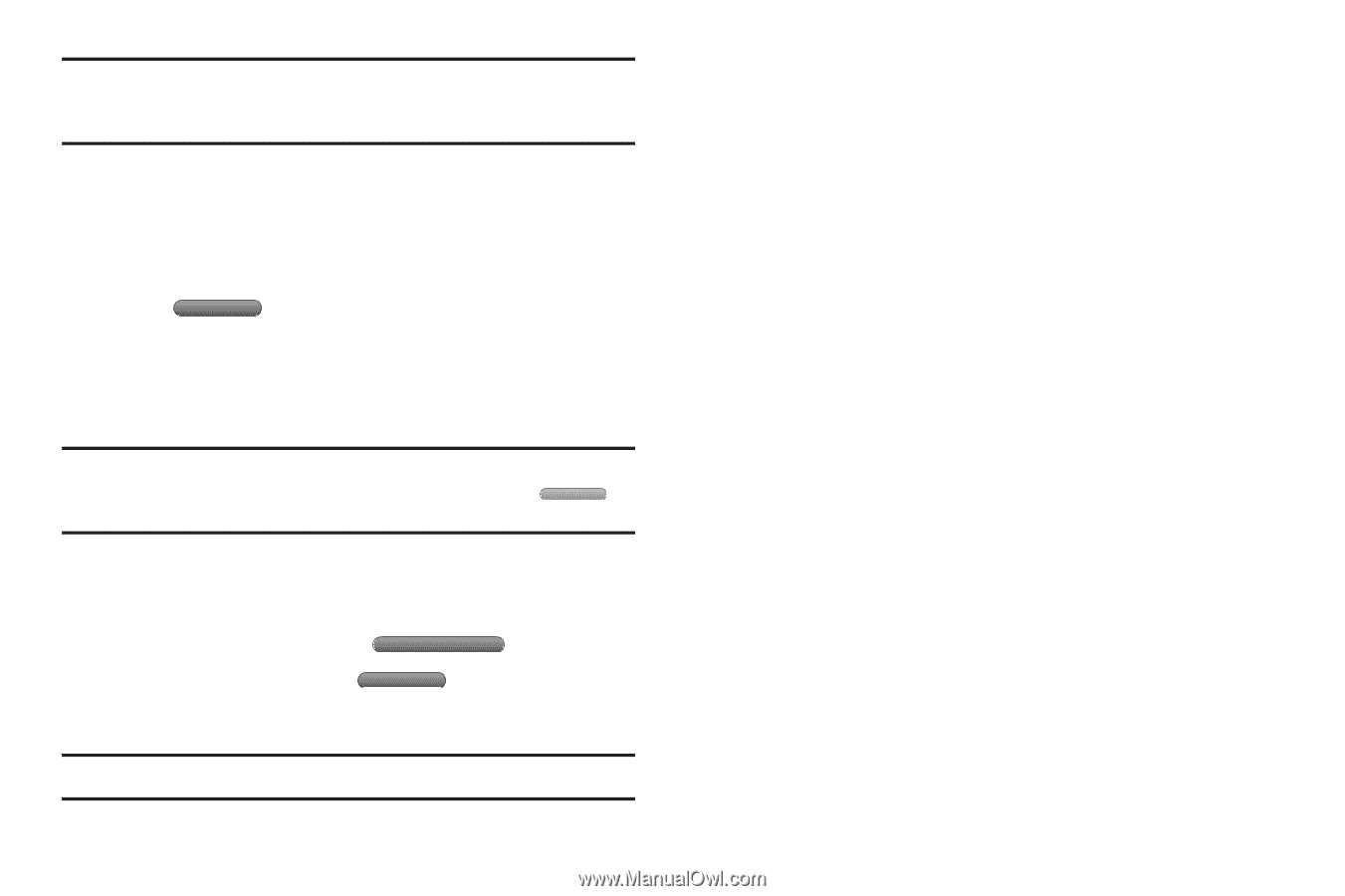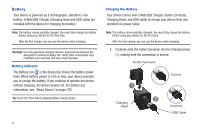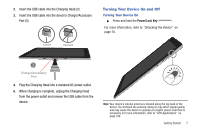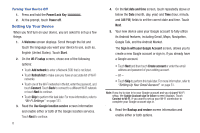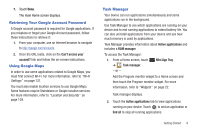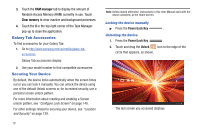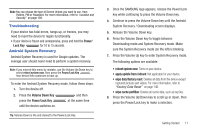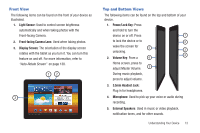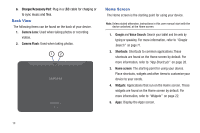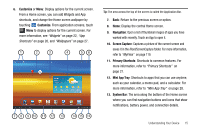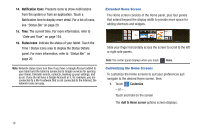Samsung GT-P7310/M16 User Manual (user Manual) (ver.f4) (English(north America - Page 15
Troubleshooting, Android System Recovery, Power, Lock Key, Volume Down Key, Power/Lock - update
 |
View all Samsung GT-P7310/M16 manuals
Add to My Manuals
Save this manual to your list of manuals |
Page 15 highlights
Note: You can choose the type of Screen Unlock you want to use, from Pattern, PIN or Password. For more information, refer to "Location and Security" on page 139. Troubleshooting If your device has fatal errors, hangs up, or freezes, you may need to reset the device to regain functionality. • If your device is frozen and unresponsive, press and hold the Power/ Lock Key for 10 to 15 seconds. Android System Recovery Android System Recovery is used for Google updates. The average user should never need to perform a system recovery. Note: If you entered this menu by mistake, use the Volume Up/Down key to select reboot system now, then press the Power/Lock Key . Your device then continues to boot up. To enter the Android System Recovery mode, follow these steps: 1. Turn the device off. 2. Press the Volume Down Key and then press the Power/Lock Key until the device switches on. at the same time Tip: Volume Down is the end closest to the Power/Lock Key. 3. Once the SAMSUNG logo appears, release the Power/Lock key while continuing to press the Volume Down key. 4. Continue to press the Volume Down key until the Android System Recovery / Downloading screen displays. 5. Release the Volume Down key. 6. Press the Volume Down key to toggle between Downloading mode and System Recovery mode. Make sure the System Recovery mode (on the left) is blinking. 7. Press the Volume Up key to enter System Recovery mode. The following options are available: • reboot system now: Turns on your device. • apply update from /sdcard: Not applicable for your device. • wipe data/factory reset: Deletes all data from the device except captured pictures and videos. For more information, refer to "Factory Data Reset" on page 148. • wipe cache partition: Deletes all cache data, such as log files. 8. Press the Volume Up/Down key to scroll up or down, then press the Power/Lock key to make a selection. Getting Started 11