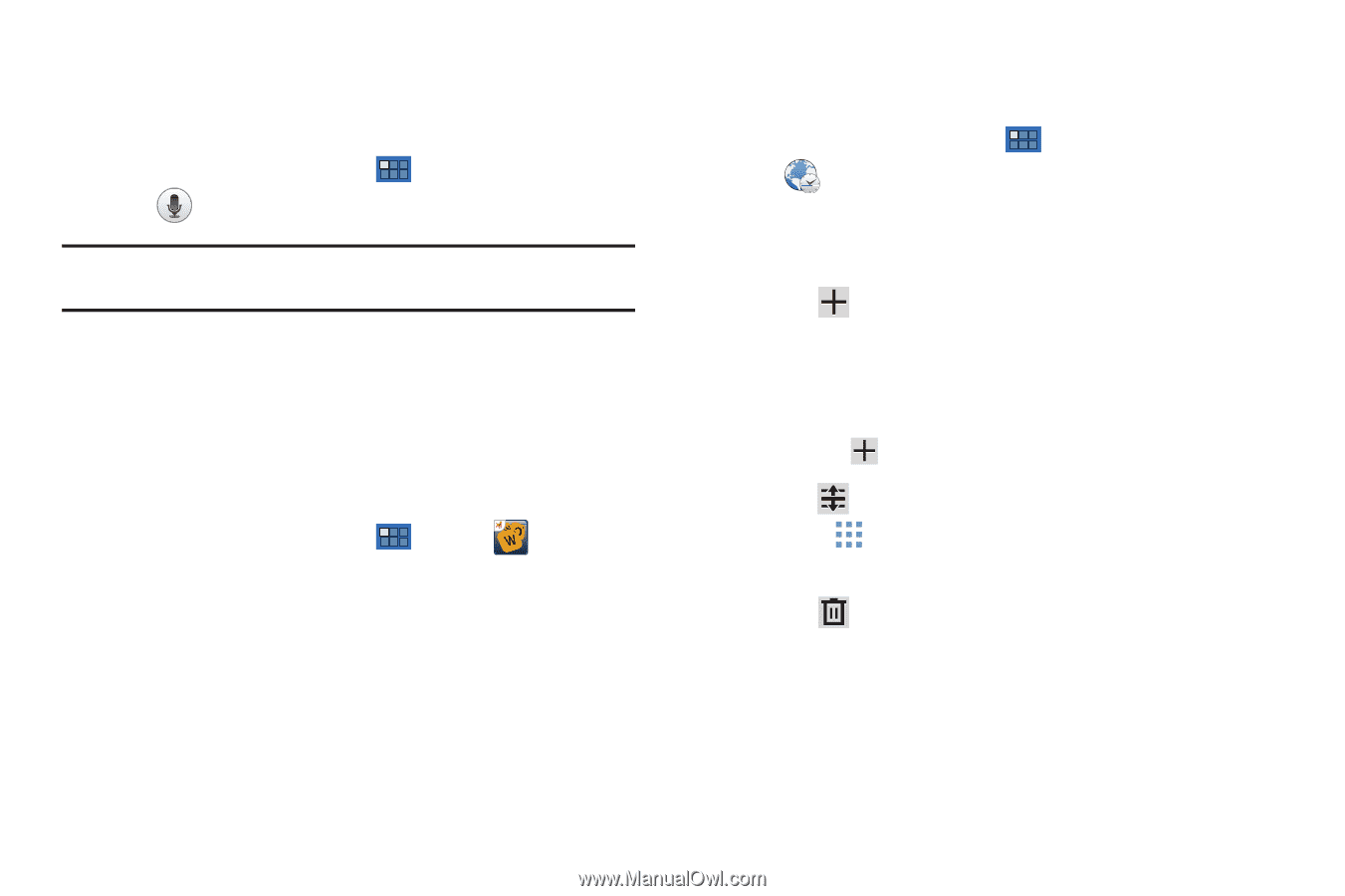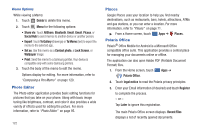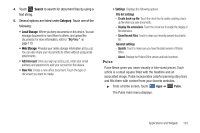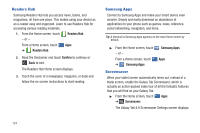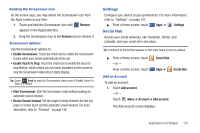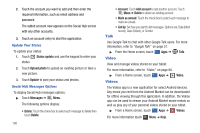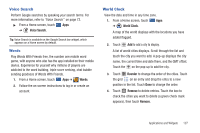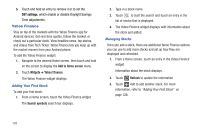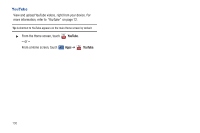Samsung GT-P7310/M16 User Manual (user Manual) (ver.f4) (English(north America - Page 131
Voice Search, Words, World Clock
 |
View all Samsung GT-P7310/M16 manuals
Add to My Manuals
Save this manual to your list of manuals |
Page 131 highlights
Voice Search Perform Google searches by speaking your search terms. For more information, refer to "Voice Search" on page 72. ᮣ From a Home screen, touch Apps ➔ Voice Search. Tip: Voice Search is available on the Google Search bar widget, which appears on a Home screen by default. Words Play Words With Friends free, the number one mobile word game, with anyone who also has the app installed on their mobile device. Experience for yourself why millions of players are addicted to the word building, triple score seeking, chat bubble sending goodness of Words With Friends. 1. From a Home screen, touch Apps ➔ Words. 2. Follow the on-screen instructions to log in or create an account. World Clock View the date and time in any time zone. 1. From a Home screen, touch Apps ➔ World Clock. A map of the world displays with the locations you have added flagged. 2. Touch Add to add a city to display. A list of world cities displays. Scroll through the list and touch the city you want to add. A pop-up displays the city name, the current time and date there, and the GMT offset. Touch the on the pop-up to add the city. 3. Touch Reorder to change the order of the cities. Touch the grid on an entry and drag the entry to a new position in the list. Touch Done to change the order. 4. Touch Remove to delete entries. Touch the box to check the cities you want to delete (a green check mark appears), then touch Remove. Applications and Widgets 127