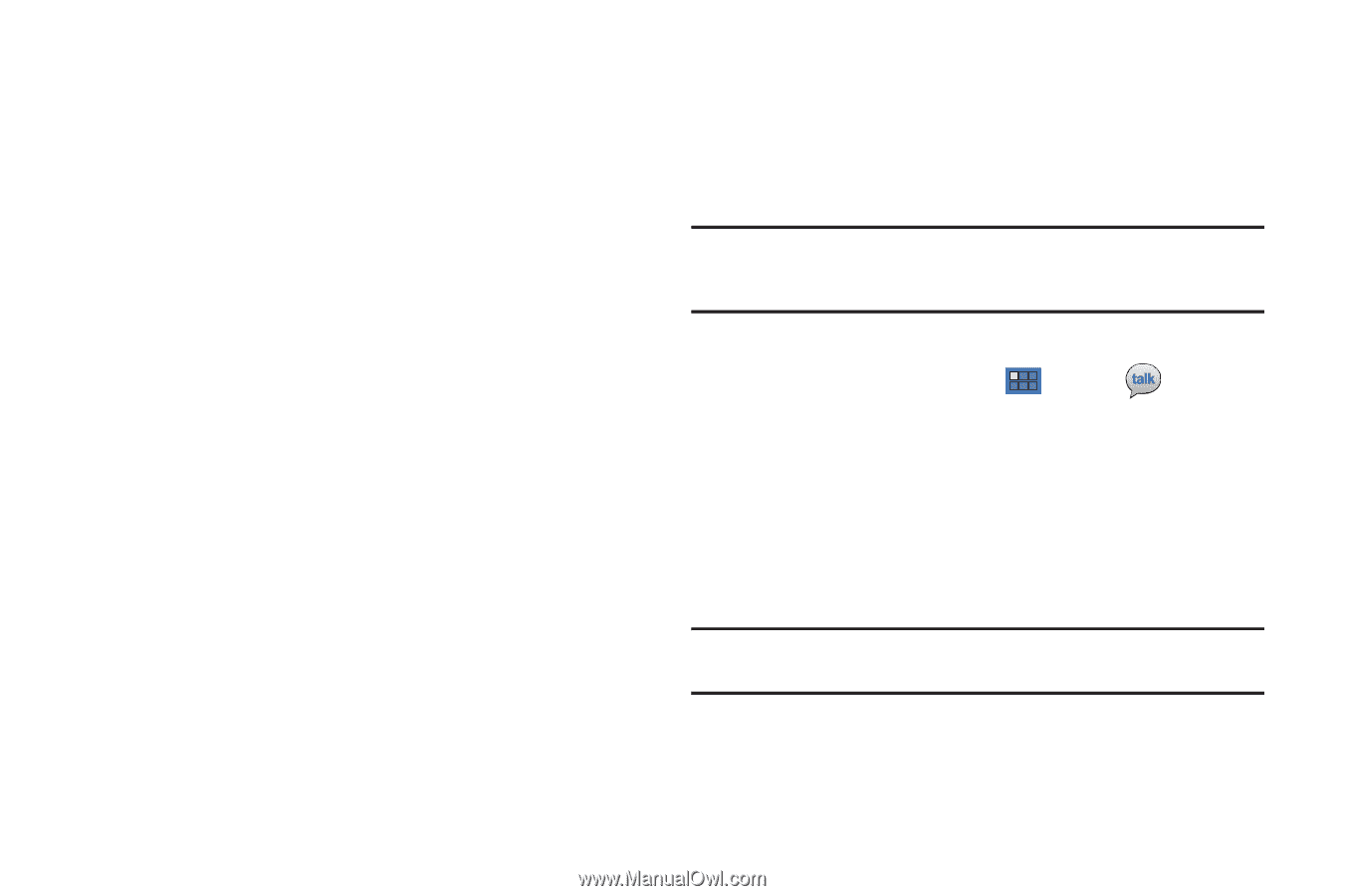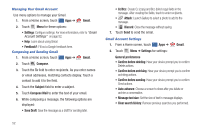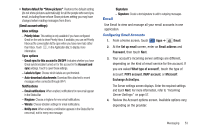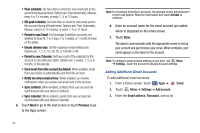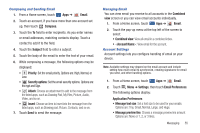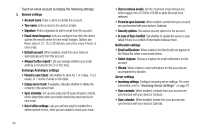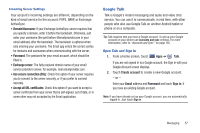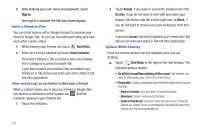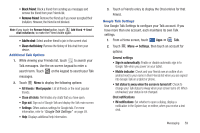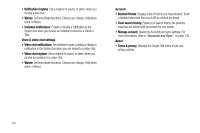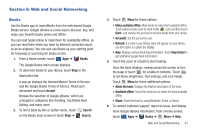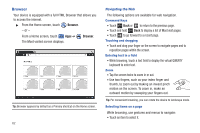Samsung GT-P7310/M16 User Manual (user Manual) (ver.f4) (English(north America - Page 61
Google Talk
 |
View all Samsung GT-P7310/M16 manuals
Add to My Manuals
Save this manual to your list of manuals |
Page 61 highlights
Incoming Server Settings Your account's incoming settings are different, depending on the kind of email service for the account: POP3, IMAP, or Exchange ActiveSync. • Domain\Username: If your Exchange ActiveSync server requires that you specify a domain, enter it before the backslash. Otherwise, just enter your username (the part before @emailprovider.com in your email address) after the backslash. The backslash is optional when only entering your username. The Email app enters the correct syntax for domains and usernames when communicating with the server. • Password: The password for your email account, which should be filled in. • Exchange server: The fully resolved domain name of your email service provider's server, for example, mail.emailprovider.com. • Use secure connection (SSL): Check this option if your server requires you to connect to the server securely, or if you prefer to connect securely. • Accept all SSL certificates: Check this option if you want to accept a server certificate from your server that is self-signed, out of date, or in some other way not accepted by the Email application. Google Talk Talk is Google's instant messaging and audio and video chat service. You can use it to communicate, in real time, with other people who also use Google Talk on another Android tablet or phone or on a computer. Tip: Talk requires that you have a Google account. To set up your Google account on your device use Accounts and sync settings. For more information, refer to "Accounts and Sync" on page 145. Open Talk and Sign In 1. From a Home screen, touch Apps ➔ Talk. If you are not signed in to a Google account, the Sign in with your Google Account screen displays. 2. Touch Create account to create a new Google account. - or - Enter your Email address and Password and touch Sign in, if you have an existing Google account. Note: If you have already set up your Google account, you are automatically logged in. Just touch Sign in. Messaging 57