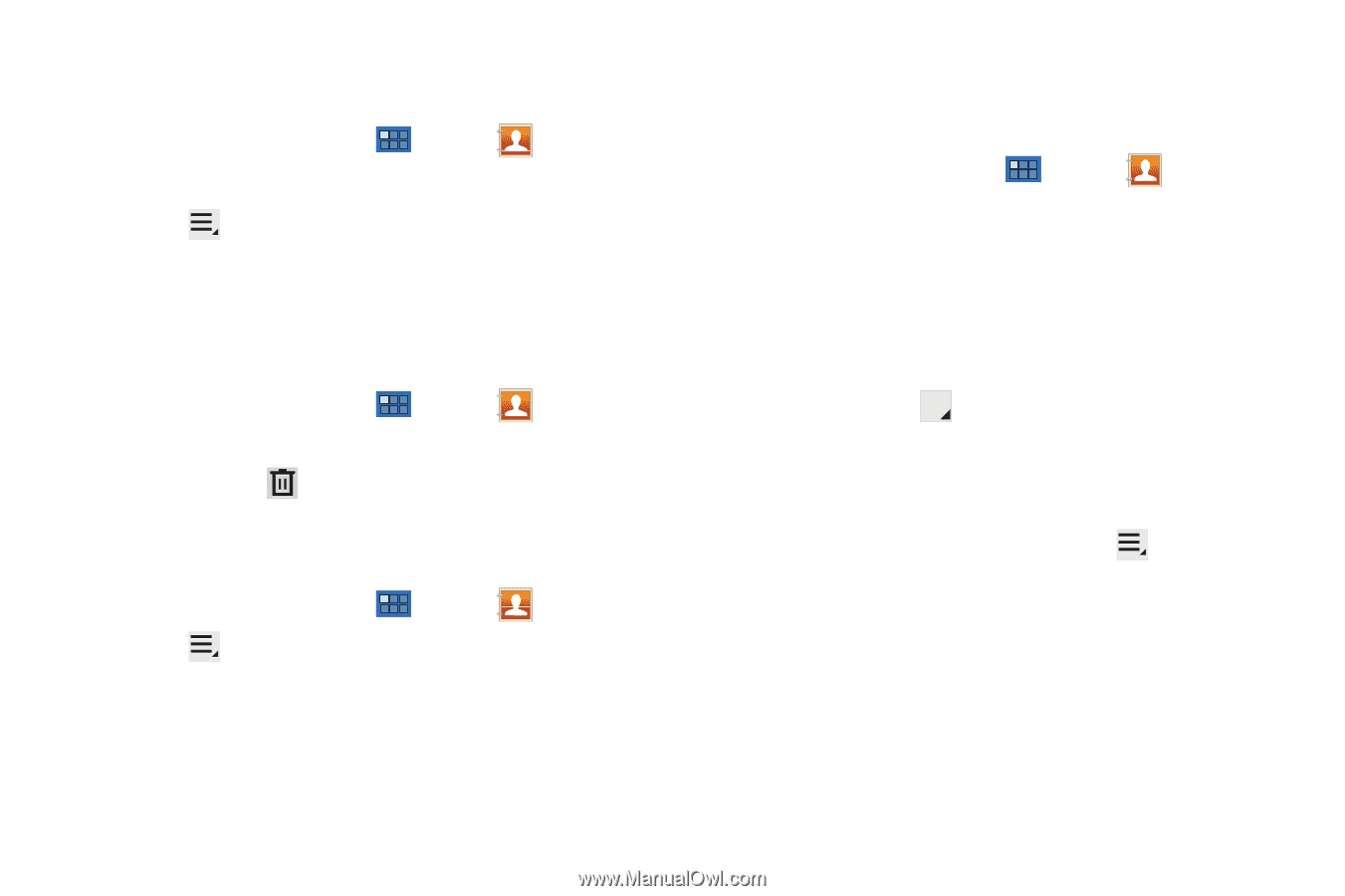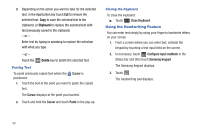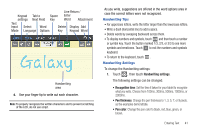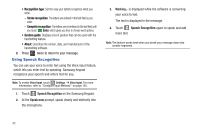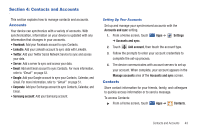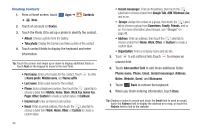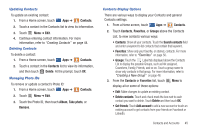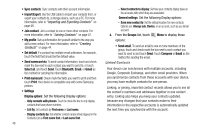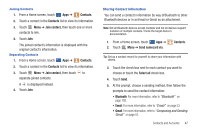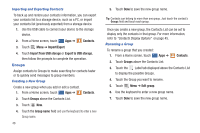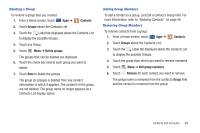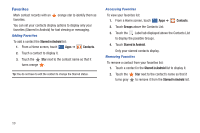Samsung GT-P7310/M16 User Manual (user Manual) (ver.f4) (English(north America - Page 49
Contacts, Delete, Album, Take photo, Remove, Favorites, Groups, Search contacts, Delete contacts
 |
View all Samsung GT-P7310/M16 manuals
Add to My Manuals
Save this manual to your list of manuals |
Page 49 highlights
Updating Contacts To update an existing contact: 1. From a Home screen, touch Apps ➔ Contacts. 2. Touch a contact in the Contacts list to view its information. 3. Touch Menu ➔ Edit. 4. Continue entering contact information. For more information, refer to "Creating Contacts" on page 44. Deleting Contacts To delete a contact: 1. From a Home screen, touch Apps ➔ Contacts. 2. Touch a contact in the Contacts list to view its information, and then touch Delete. At the prompt, touch OK. Managing Photo IDs To remove or update a contact's Photo ID: 1. From a Home screen, touch Apps ➔ Contacts. 2. Touch Menu ➔ Edit. 3. Touch the Photo ID, then touch Album, Take photo, or Remove. Contacts Display Options There are various ways to display your Contacts and general Contacts settings. 1. From a Home screen, touch Apps ➔ Contacts. 2. Touch Contacts, Favorites, or Groups above the Contacts List, to view contacts various ways: • Contacts: Show all your contacts. Touch the Search contacts field and enter a keyword to list contacts that contain that keyword. • Favorites: Show only your favorite, or starred, contacts. For more information, refer to "Favorites" on page 50. • Groups: Touch the Label tab displayed above the Contacts List to display the possible Groups, such as Not assigned, Coworkers, Family, Friends, and so on. Touch a group name to show only contacts in that group. For more information, refer to "Creating a New Group" on page 48. 3. From the Contacts or Favorites list, touch Menu to display all or some of these options: • Edit: Make changes to update an existing contact. • Delete contacts. Touch and check mark the box next to each contact you want to delete. Touch Delete and then touch OK. • Get friends: Touch Add account to add a new account or touch an existing account to get contacts from your friends on Facebook or LinkedIn. Contacts and Accounts 45