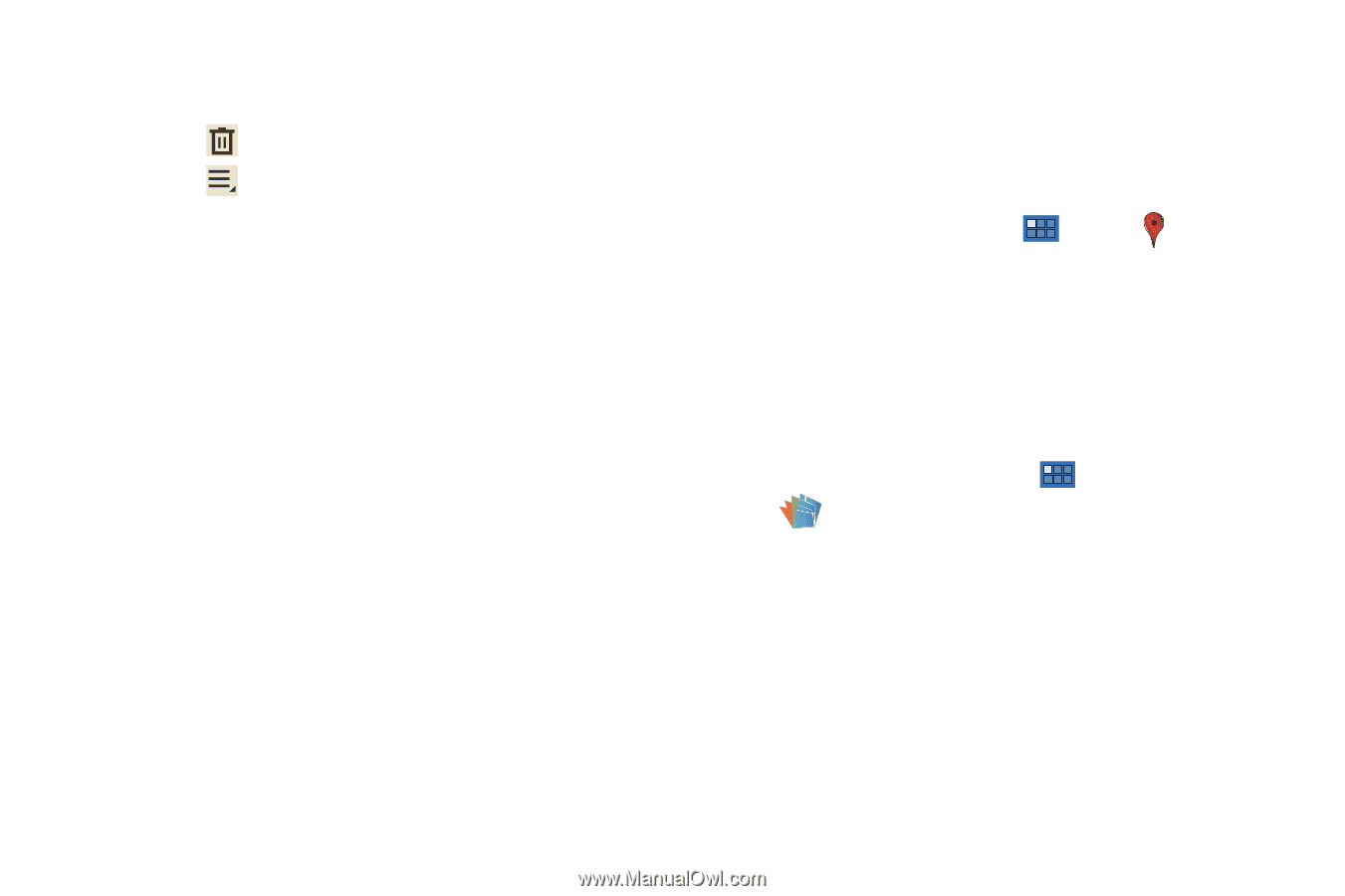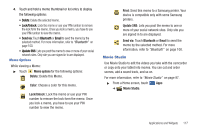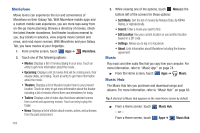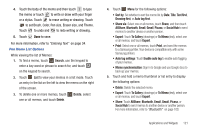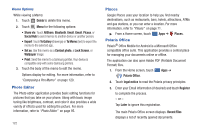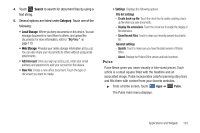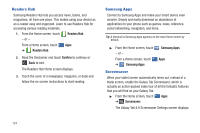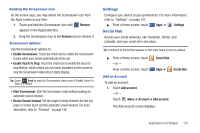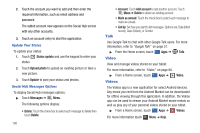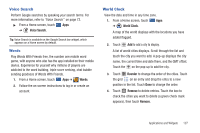Samsung GT-P7310/M16 User Manual (user Manual) (ver.f4) (English(north America - Page 126
Photo Editor, Places, Polaris Office
 |
View all Samsung GT-P7310/M16 manuals
Add to My Manuals
Save this manual to your list of manuals |
Page 126 highlights
Memo Options While viewing a Memo: 1. Touch Delete to delete this memo. 2. Touch Menu for the following options: • Share via: Touch AllShare, Bluetooth, Email, Gmail, Picasa, or Social Hub to send memos to another device or another person. • Export: Touch To Gallery (drawings) or To Memo (text) to export the memo to the selected app. • Set as: Use this memo as a Contact photo, a Lock Screen, or Wallpaper image. • Print: Send the memo to a Samsung printer. Your device is compatible only with some Samsung printers. 3. Touch the body of the memo to edit the memo. Options display for editing. For more information, refer to "Composing a Pen Memo" on page 120. Photo Editor The Photo editor application provides basic editing functions for pictures that you take on your phone. Along with basic image tuning like brightness, contrast, and color it also provides a wide variety of effects used for editing the picture. For more information, refer to "Photo Editor" on page 95. 122 Places Google Places uses your location to help you find nearby destinations, such as restaurants, bars, hotels, attractions, ATMs and gas stations, or you can enter a location. For more information, refer to "Places" on page 71. ᮣ From a Home screen, touch Apps ➔ Places. Polaris Office Polaris® Office Mobile for Android is a Microsoft Office compatible office suite. This application provides a central place for managing your documents online or offline. The application can also open Adobe PDF (Portable Document Format) files. 1. From the Home screen, touch Apps ➔ Polaris Office. 2. Touch legal notice to read the Polaris privacy principles 3. Enter your Email information (if desired) and touch Register to complete the process. - or - Tap Later to ignore this registration. The main Polaris Office screen displays. Recent Files displays a list of recently opened documents.