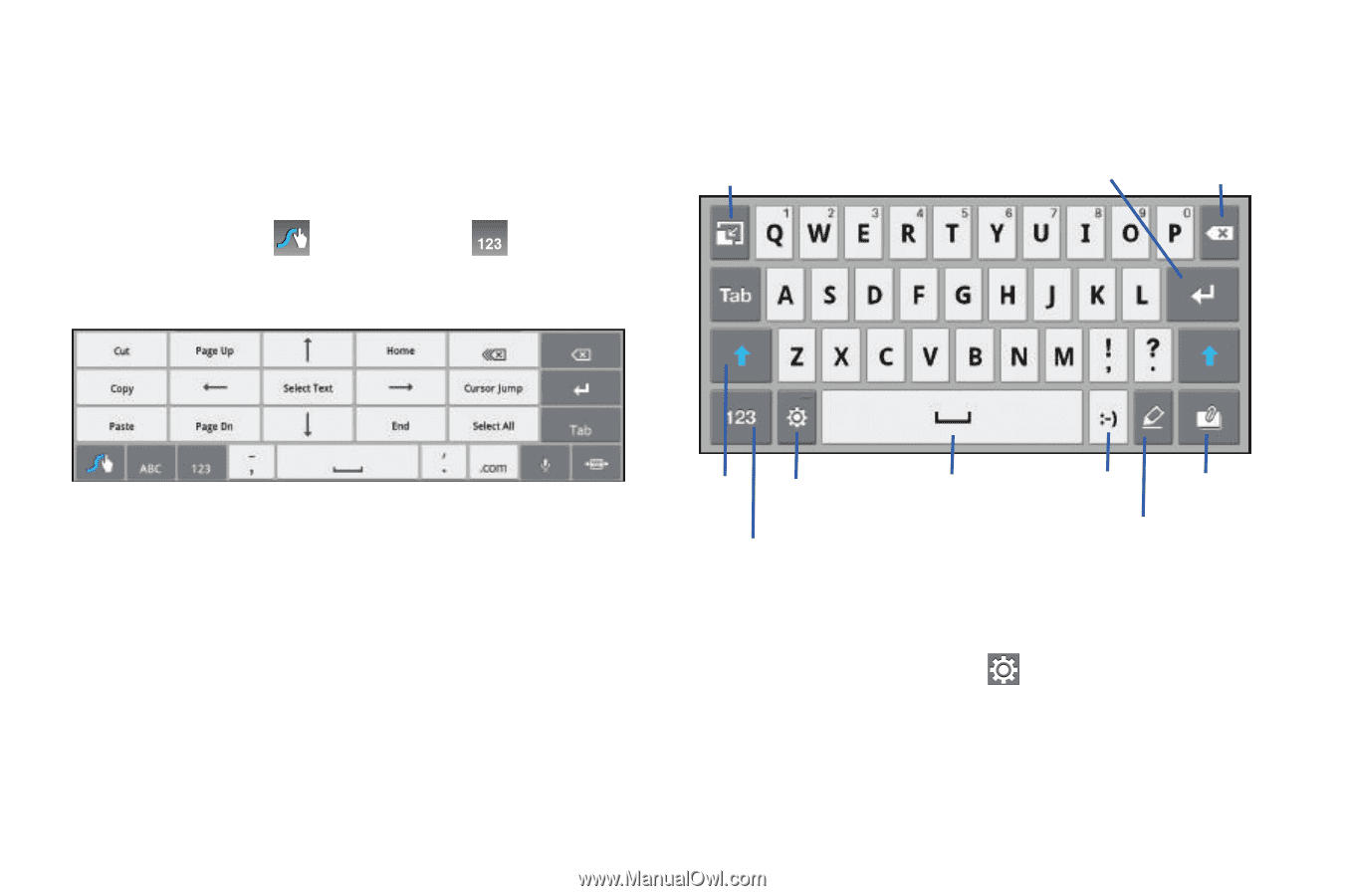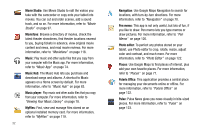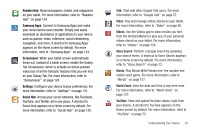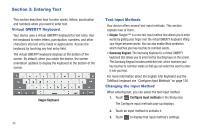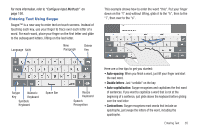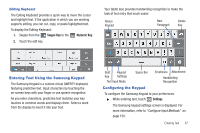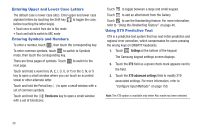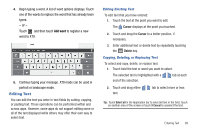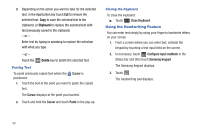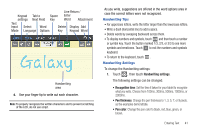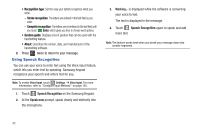Samsung GT-P7310/M16 User Manual (user Manual) (ver.f4) (English(north America - Page 41
Entering Text Using the Samsung Keypad, Configuring the Keypad, Swype Key, Numeric Key, Settings
 |
View all Samsung GT-P7310/M16 manuals
Add to My Manuals
Save this manual to your list of manuals |
Page 41 highlights
Editing Keyboard The Editing Keyboard provides a quick way to move the cursor and highlight text. If the application in which you are working supports editing, you can cut, copy, or paste highlighted text. To display the Editing Keyboard: 1. Swype from the Swype Key to the Numeric Key. 2. Touch the edit key. Your tablet also provides handwriting recognition to make the task of text entry that much easier. Resize Keypad New Paragraph Delete Key Entering Text Using the Samsung Keypad The Samsung Keypad is a custom virtual QWERTY keyboard, featuring predictive text. Input characters by touching the on-screen keys with your finger or use speech recognition. As you enter characters, predictive text matches your key touches to common words and displays them. Select a word from the display to insert it into your text. Shift Keypad Key Settings Space Bar Text Input Mode Configuring the Keypad Emoticons Attachment Handwriting Recognition To configure the Samsung Keypad to your preferences: ᮣ While entering text, touch Settings. The Samsung keypad settings screen is displayed. For more information, refer to "Configure Input Methods" on page 150. Entering Text 37