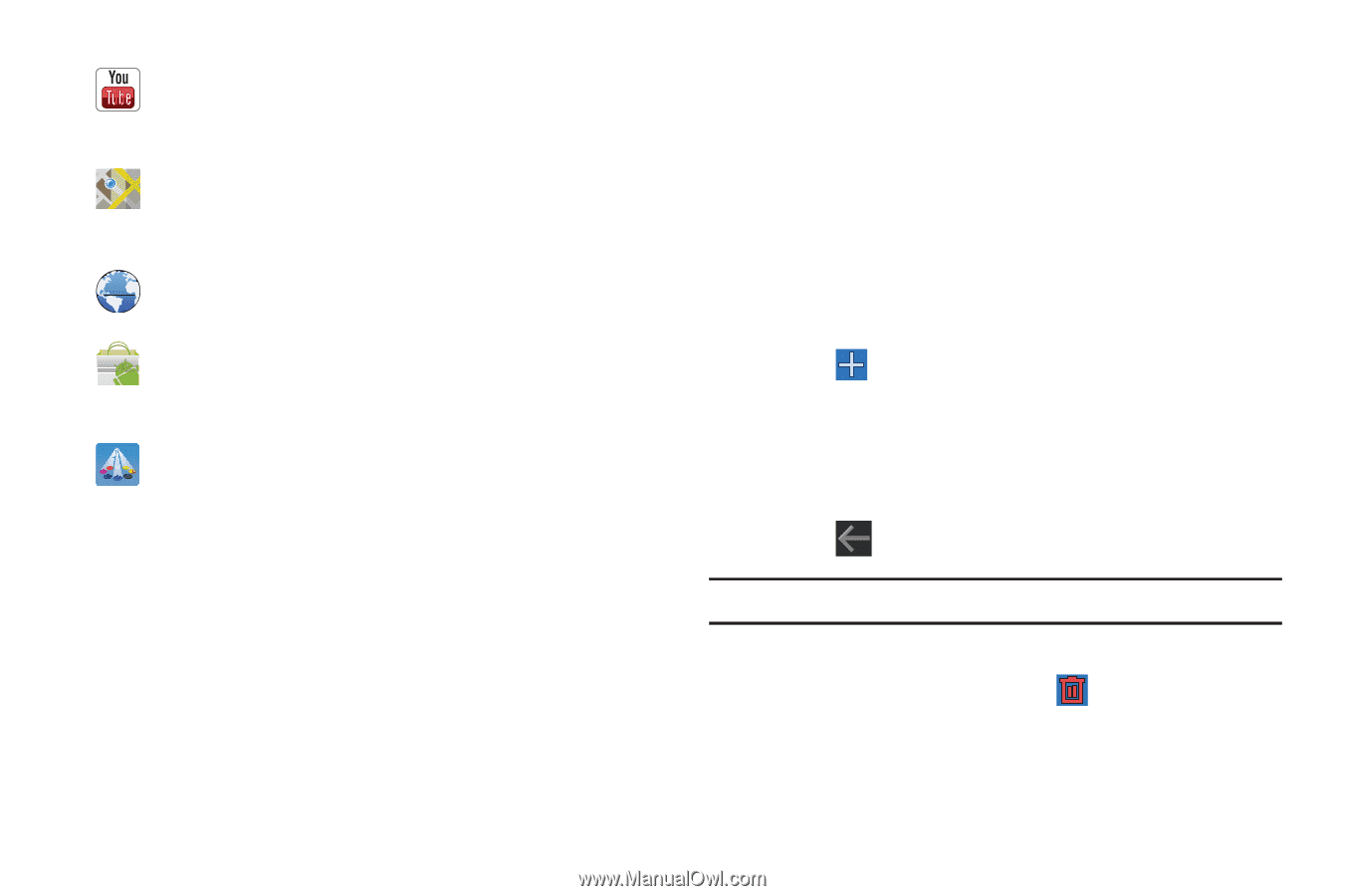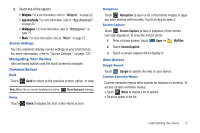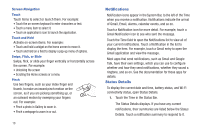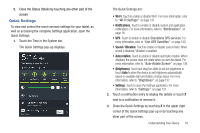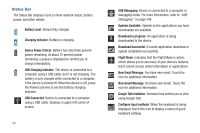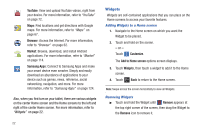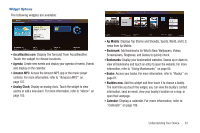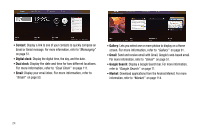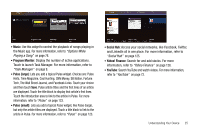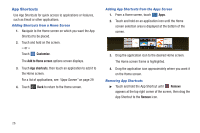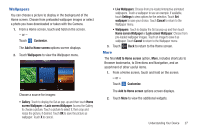Samsung GT-P7310/M16 User Manual (user Manual) (ver.f4) (English(north America - Page 26
Widgets, YouTube, Browser, Market, Samsung Apps - android 4 4
 |
View all Samsung GT-P7310/M16 manuals
Add to My Manuals
Save this manual to your list of manuals |
Page 26 highlights
YouTube: View and upload YouTube videos, right from your device. For more information, refer to "YouTube" on page 72. Maps: Find locations and get directions with Google maps. For more information, refer to "Maps" on page 67. Browser: Access the Internet. For more information, refer to "Browser" on page 62. Market: Browse, download, and install Android applications. For more information, refer to "Market" on page 114. Samsung Apps: Connect to Samsung Apps and make your smart device even smarter. Simply and easily download an abundance of applications to your device such as games, news, reference, social networking, navigation, and more. For more information, refer to "Samsung Apps" on page 124. Also, when you first turn on your tablet, there are various widgets on the center Home screen and the Home screens to the left and right of the center Home screen. For more information, refer to "Widgets" on page 22. 22 Widgets Widgets are self-contained applications that you can place on the Home screens to access your favorite features. Adding Widgets to a Home screen 1. Navigate to the Home screen on which you want the Widget to be placed. 2. Touch and hold on the screen. - or - Touch Customize. The Add to Home screen options screen displays. 3. Touch Widgets, then touch a widget to add it to the Home screen. 4. Touch Back to return to the Home screen. Note: Swipe across the screen horizontally to view all Widgets. Removing Widgets ᮣ Touch and hold the Widget until Remove appears at the top right corner of the screen, then drag the Widget to the Remove icon to remove it.