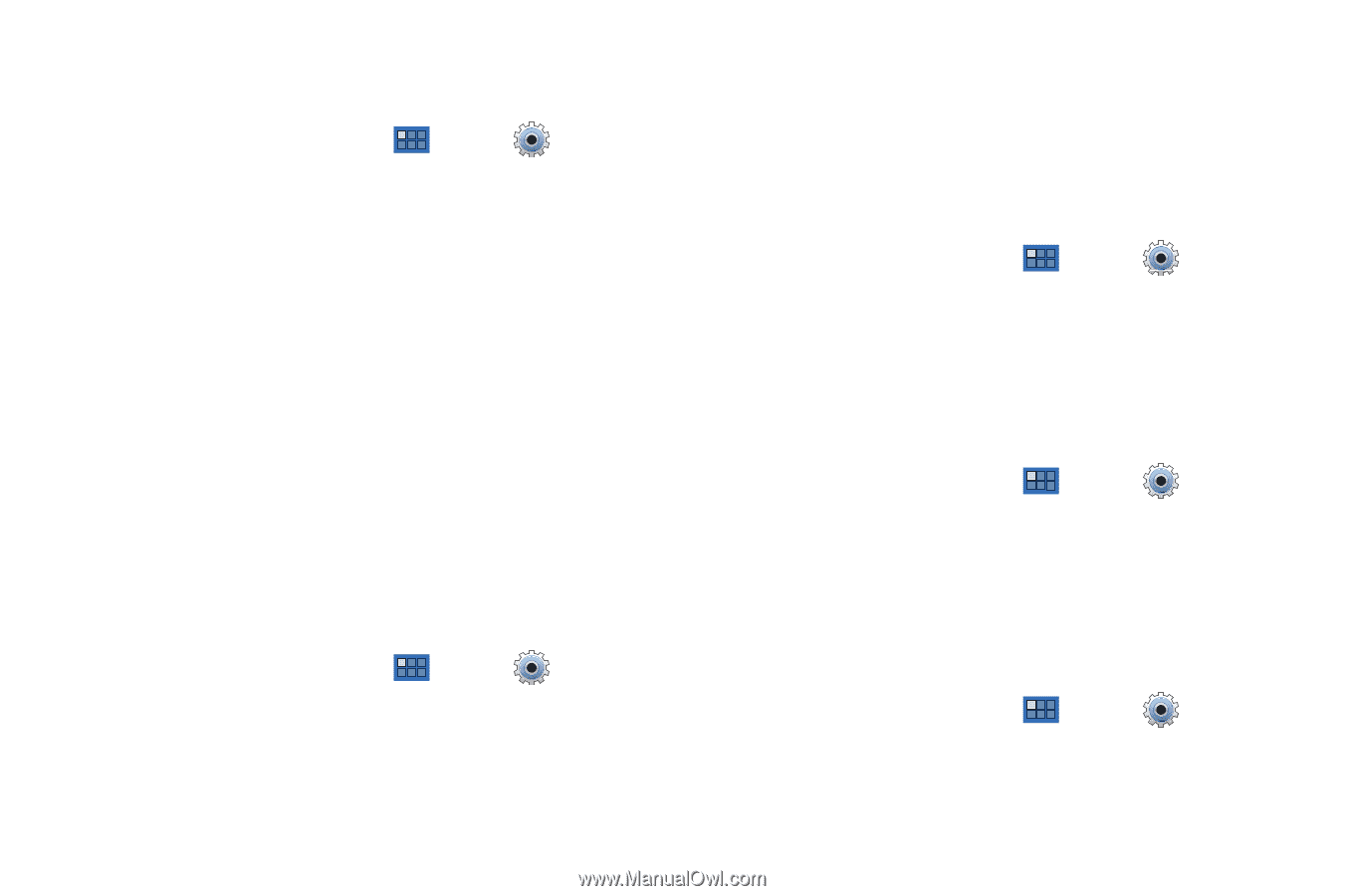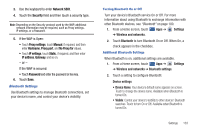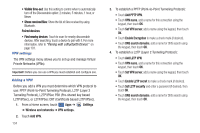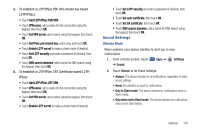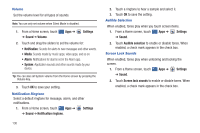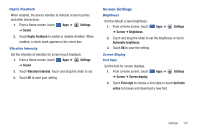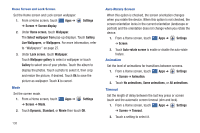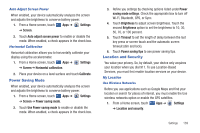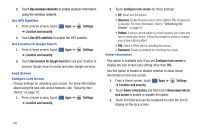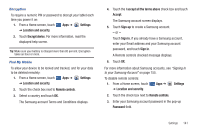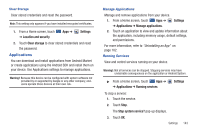Samsung GT-P7310/M16 User Manual (user Manual) (ver.f4) (English(north America - Page 142
Auto-Rotate Screen, Animation, Timeout, When this option is checked, the screen orientation changes
 |
View all Samsung GT-P7310/M16 manuals
Add to My Manuals
Save this manual to your list of manuals |
Page 142 highlights
Home Screen and Lock Screen Set the Home screen and Lock screen wallpaper. 1. From a Home screen, touch Apps ➔ ➔ Screen ➔ Screen display. Settings 2. Under Home screen, touch Wallpaper. The Select wallpaper from pop-up displays. Touch Gallery, Live Wallpapers, or Wallpapers. For more information, refer to "Wallpapers" on page 27. 3. Under Lock screen, touch Wallpaper. Touch Wallpaper gallery to select a wallpaper or touch Gallery to select one of your photos. Touch the album to display the photos. Touch a photo to select it, then crop and resize the picture, if desired. Touch Ok to save the picture as wallpaper. Touch X to cancel. Mode Set the screen mode. 1. From a Home screen, touch ➔ Screen ➔ Mode. Apps ➔ Settings 2. Touch Dynamic, Standard, or Movie then touch OK. 138 Auto-Rotate Screen When this option is checked, the screen orientation changes when you rotate the device. When this option is not checked, the screen orientation locks in the current orientation (landscape or portrait) and the orientation does not change when you rotate the device. 1. From a Home screen, touch Apps ➔ Settings ➔ Screen. 2. Touch Auto-rotate screen to enable or disable the auto-rotate feature. Animation Set the level of animations for transitions between screens. 1. From a Home screen, touch Apps ➔ Settings ➔ Screen ➔ Animation. 2. Touch No animations, Some animations, or All animations. Timeout Set the length of delay between the last key press or screen touch and the automatic screen timeout (dim and lock). 1. From a Home screen, touch Apps ➔ Settings ➔ Screen ➔ Timeout. 2. Touch a setting to select it.