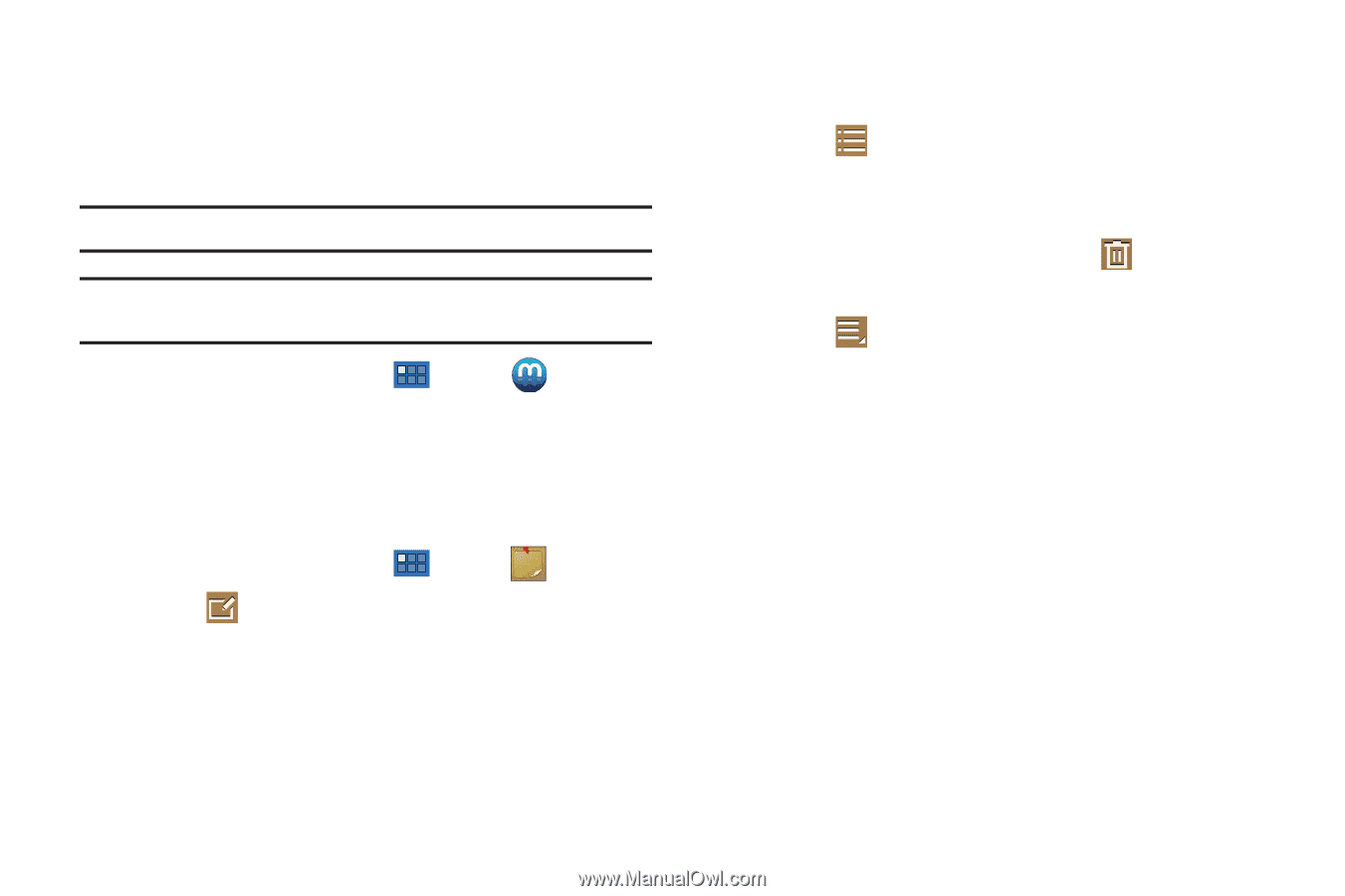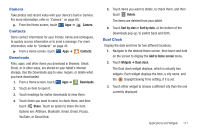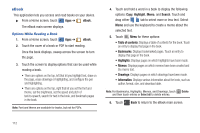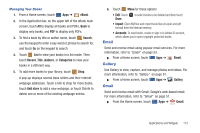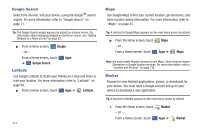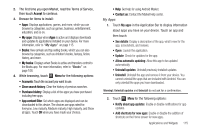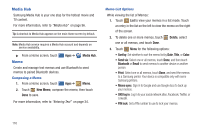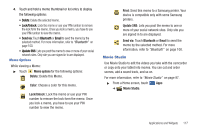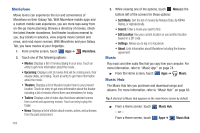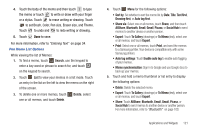Samsung GT-P7310/M16 User Manual (user Manual) (ver.f4) (English(north America - Page 120
Media Hub, Memo, Composing a Memo, Memo List Options
 |
View all Samsung GT-P7310/M16 manuals
Add to My Manuals
Save this manual to your list of manuals |
Page 120 highlights
Media Hub Samsung Media Hub is your one stop for the hottest movie and TV content. For more information, refer to "Media Hub" on page 96. Tip: A shortcut to Media Hub appears on the main Home screen by default. Note: Media Hub service requires a Media Hub account and depends on service availability. ᮣ From a Home screen, touch Memo Apps ➔ Media Hub. Create and manage text memos and use Bluetooth to send memos to paired Bluetooth devices. Composing a Memo 1. From a Home screen, touch Apps ➔ Memo. 2. Touch New Memo, compose the memo, then touch Done to save. For more information, refer to "Entering Text" on page 34. Memo List Options While viewing the list of Memos: 1. Touch List to view your memos in a list mode. Touch an entry in the list on the left to view the memo on the right of the screen. 2. To delete one or more memos, touch one or all memos, and touch Done. Delete, select 3. Touch Menu for the following options: • Sort by: Set whether to sort the memo list by Date, Title, or Color. • Send via: Select one or all memos, touch Done, and then touch Bluetooth or Email to send memos to another device or another person. • Print: Select one or all memos, touch Done, and send the memos to a Samsung printer. Your device is compatible only with some Samsung printers. • Memo sync: Sign in to Google and use Google docs to back up your memos. • SNS log in: Log in to your social network sites, Facebook, Twitter, or LinkedIn. • PIN lock: Set a PIN number to use to lock your memos. 116