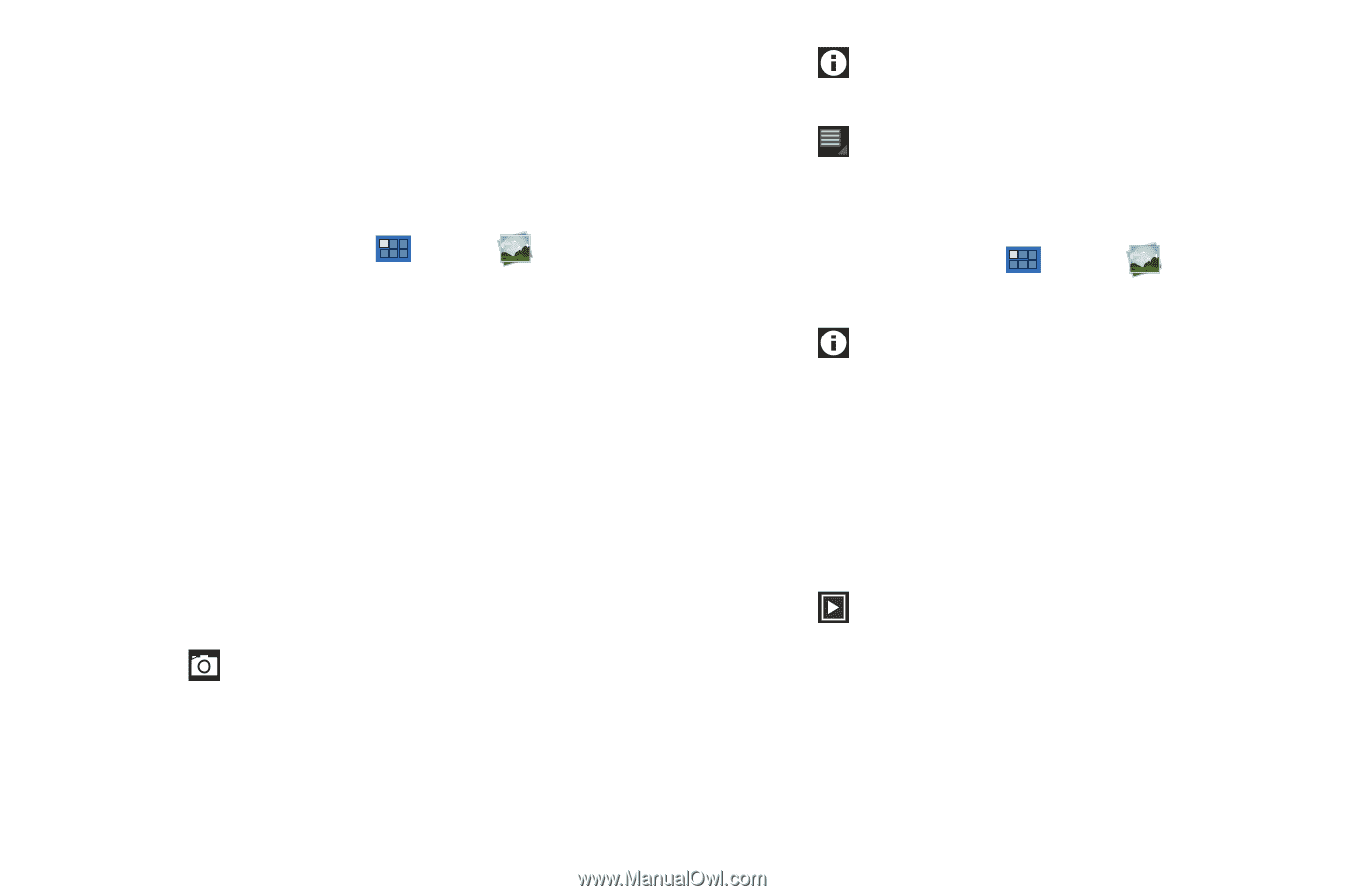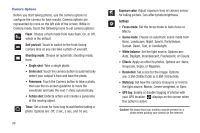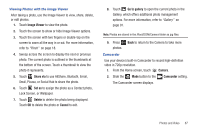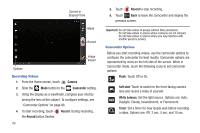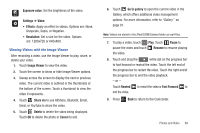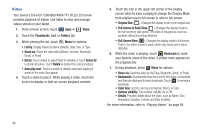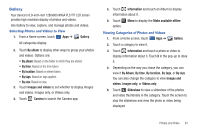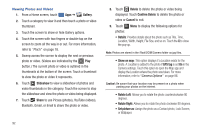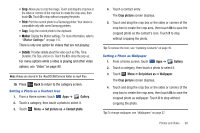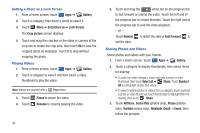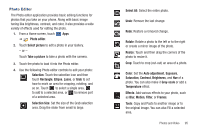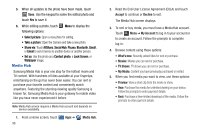Samsung GT-P7310/M16 User Manual (user Manual) (ver.f4) (English(north America - Page 95
Gallery, inch 1280x800 WXGA PLS TFT LCD
 |
View all Samsung GT-P7310/M16 manuals
Add to My Manuals
Save this manual to your list of manuals |
Page 95 highlights
Gallery Your device's 8.9-inch-inch 1280x800 WXGA PLS TFT LCD screen provides high-resolution display of photos and videos. Use Gallery to view, capture, and manage photos and videos. Selecting Photos and Videos to View 1. From a Home screen, touch Apps ➔ Gallery. All categories display. 2. Touch By album to display other ways to group your photos and videos. Options are: • By album: Based on the folder in which they are stored. • By time: Based on the time taken. • By location: Based on where taken. • By tags: Based on tags applied. • By size: Based on size. 3. Touch Images and videos to set whether to display Images and videos, Images only, or Videos only. 4. Touch Camera to launch the Camera app. 5. Touch Information and touch an Album to display information about it. 6. Touch Menu to display the Make available offline option. Viewing Categories of Photos and Videos 1. From a Home screen, touch Apps ➔ Gallery. 2. Touch a category to view it. 3. Touch Information and touch a photo or video to display information about it. Touch X in the pop-up to close it. 4. Depending on the way you chose the category, you can view it By Album, By time, By location, By tags, or By size. You can also change the category to view Images and videos, Images only, or Videos only. 5. Touch Slideshow to view a slideshow of the photos and video thumbnails in the category. Touch the screen to stop the slideshow and view the photo or video being displayed. Photos and Video 91