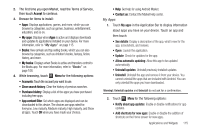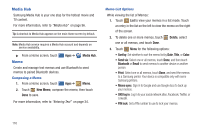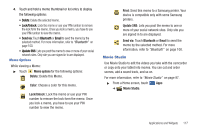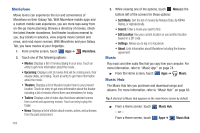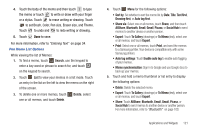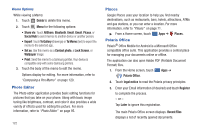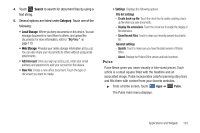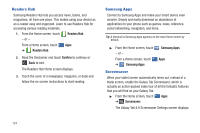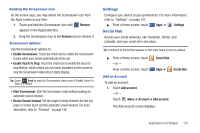Samsung GT-P7310/M16 User Manual (user Manual) (ver.f4) (English(north America - Page 124
Navigation, Pen Memo, Bookmark
 |
View all Samsung GT-P7310/M16 manuals
Add to My Manuals
Save this manual to your list of manuals |
Page 124 highlights
Caution!: Be aware that your location may be present on a photo when posting your photos on the internet. - Rotate Left: Allows you to rotate the picture counterclockwise 90 degrees. - Rotate Right: Allows you to rotate the picture clockwise 90 degrees. - Set picture as: Assign the photo as a Contact photo, Lock Screen, or Wallpaper. - Crop: Allows you to crop the image. Touch and drag the crop box or the sides or corners of the crop box to create the crop area, then touch Ok. Touch X to stop without cropping the picture. - Print: Print the current photo to a Samsung printer. Your device is compatible only with some Samsung printers. - Copy: Copy the current photo to the clipboard. - Motion: Display Motion settings. For more information, refer to "Motion Settings" on page 147. 6. While viewing a video file: • Touch Bookmark to mark your favorite areas of the video. A yellow mark appears on the progress bar. • Touch Menu for the following options: - Share via: Share this video by using YouTube, Bluetooth, Gmail, or Email. - Bookmarks: If bookmarks have been set for this video, a thumbnail and time are displayed for each bookmark. Touch to remove a bookmark. 120 - Color tone: Set the color tone to Normal, Warm, or Cold. - Outdoor visibility: Turn outdoor visibility On or Off. - Details: Provides details about the video, such as Name, Size, Resolution, Duration, Format, and Date modified. Navigation Use Google Navigation to find a destination and get walking or driving directions. For more information, refer to "Navigation" on page 70. ᮣ From a Home screen, touch Apps ➔ Navigation. Pen Memo Create and manage memos that you create by typing text or writing with your finger or a stylus. You can even draw and save pictures as a memo. You can also share your memos. Composing a Pen Memo 1. From a Home screen, touch Apps ➔ Pen memo. 2. Touch New Memo. 3. Touch the Enter title field and use the keypad enter a title for the memo.