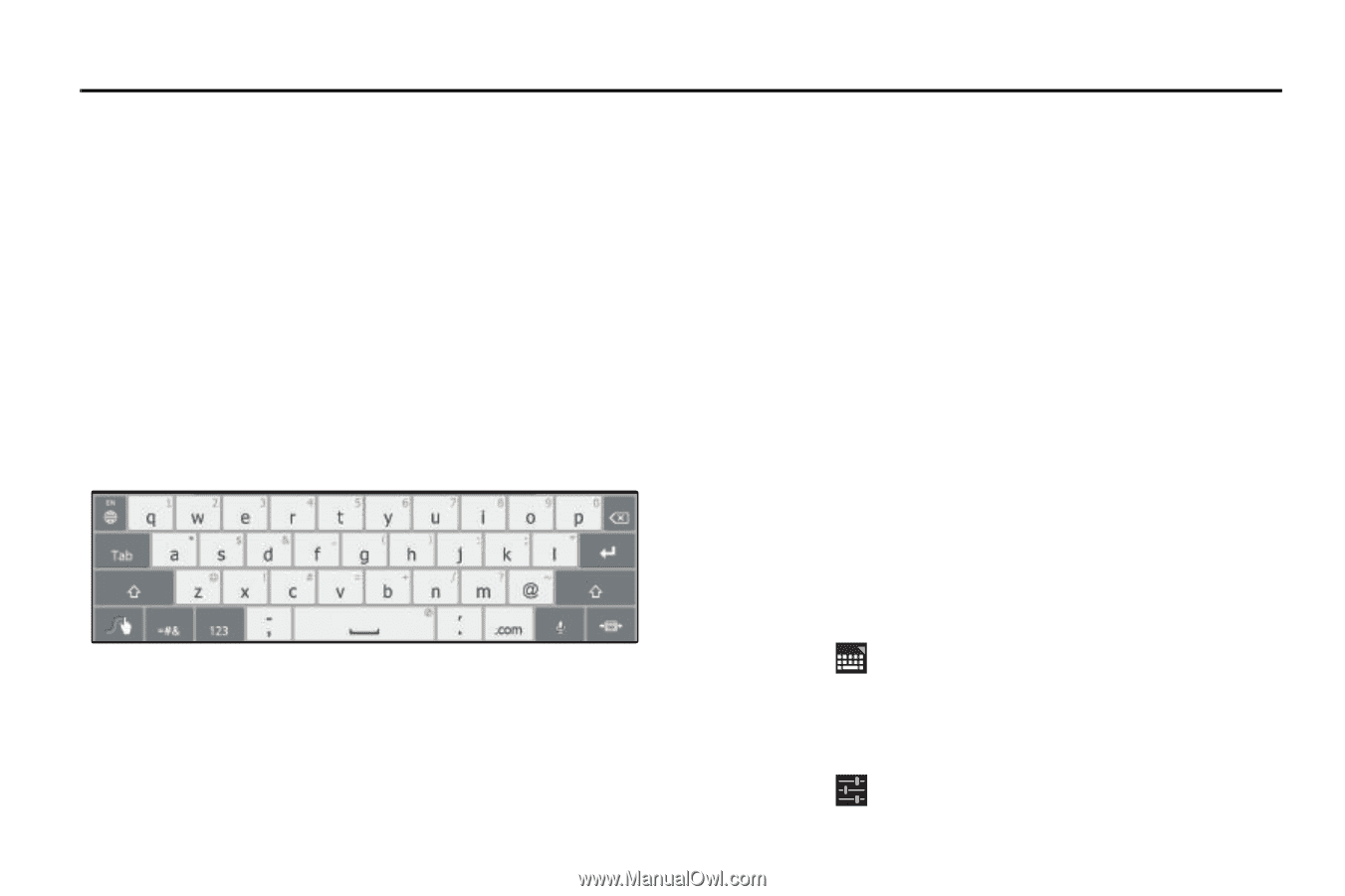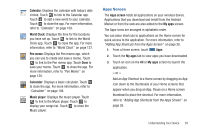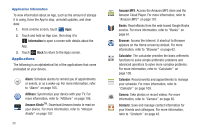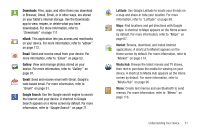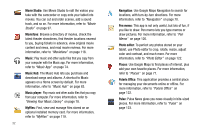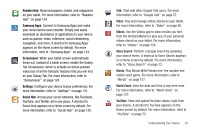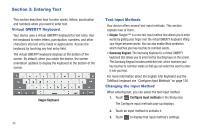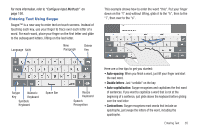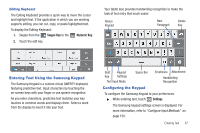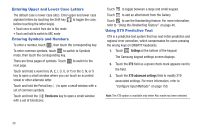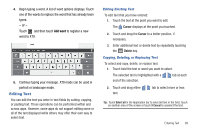Samsung GT-P7310/M16 User Manual (user Manual) (ver.f4) (English(north America - Page 38
Entering Text, Virtual QWERTY Keyboard, Text Input Methods, Changing the Input Method
 |
View all Samsung GT-P7310/M16 manuals
Add to My Manuals
Save this manual to your list of manuals |
Page 38 highlights
Section 3: Entering Text This section describes how to enter words, letters, punctuation and numbers when you need to enter text. Virtual QWERTY Keyboard Your device uses a virtual QWERTY keyboard for text entry. Use the keyboard to enter letters, punctuation, numbers, and other characters into text entry fields or applications. Access the keyboard by touching any text entry field. The virtual QWERTY keyboard displays at the bottom of the screen. By default, when you rotate the device, the screen orientation updates to display the keyboard at the bottom of the screen. Swype Keyboard 34 Text Input Methods Your device offers several text input methods. This section explains two of them. • Swype: Swype™ is a new text input method that allows you to enter words by gliding your finger over the virtual QWERTY keyboard, lifting your finger between words. You can also enable Word prediction, which matches your key touches to common words. • Samsung Keypad: The Samsung Keyboard is a virtual QWERTY keyboard that allows you to enter text by touching keys on the screen. The Samsung Keypad includes predictive text, which matches your key touches to common words so that you can select the word to enter it into your text. For more information about the English (US) Keyboard and the TalkBack keyboard see "Configure Input Methods" on page 150. Changing the Input Method When entering text, you can select the text input method. 1. Touch Configure input methods in the Status bar. The Configure input methods pop-up displays. 2. Touch an input method to activate it. 3. Touch to display that input method's settings.