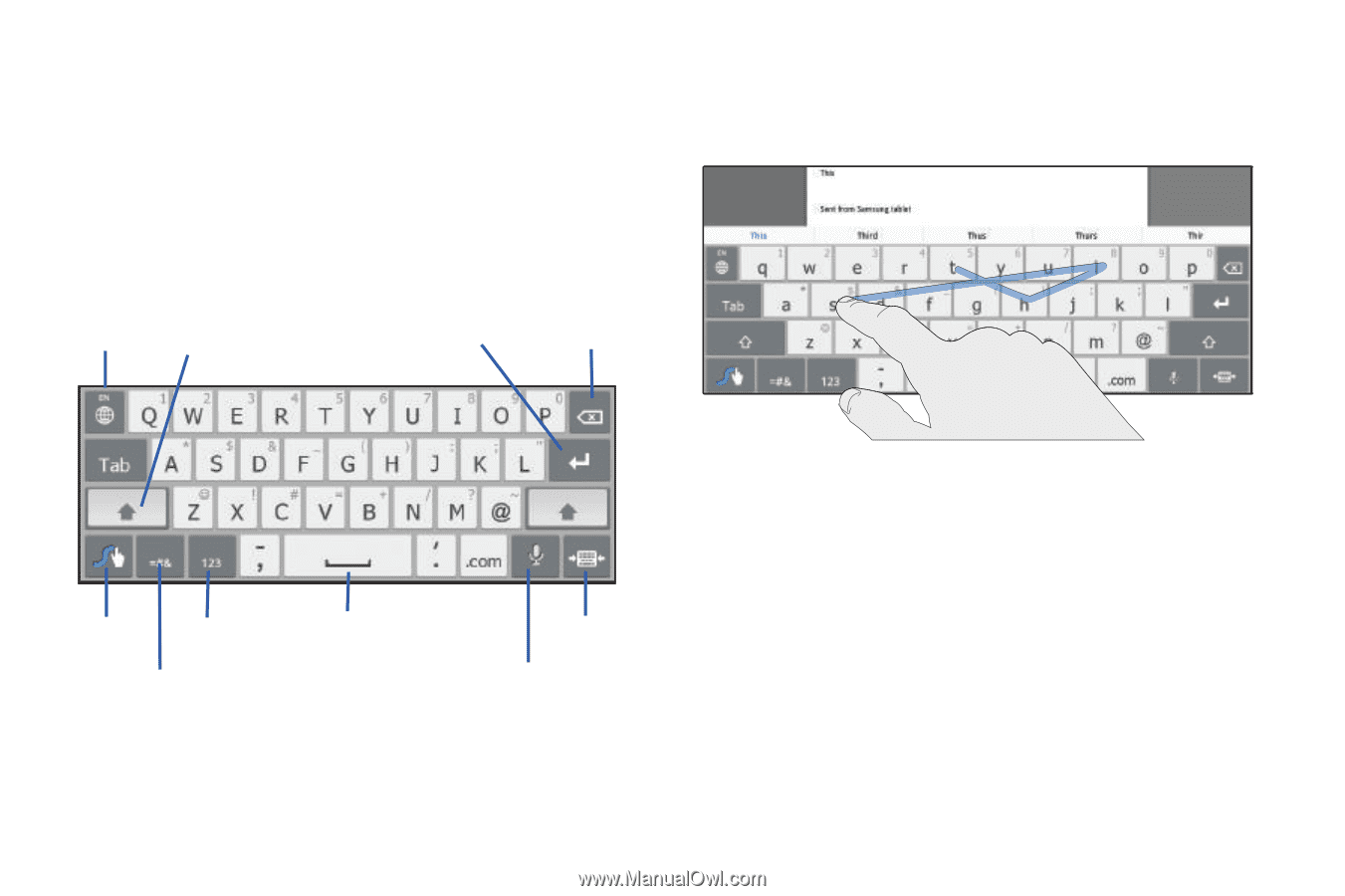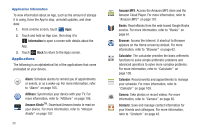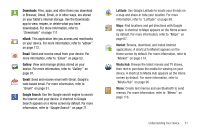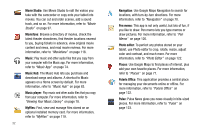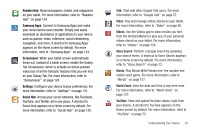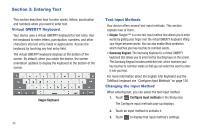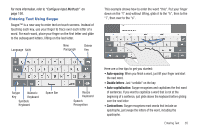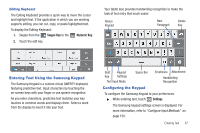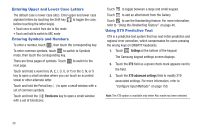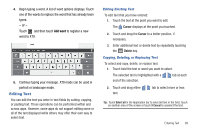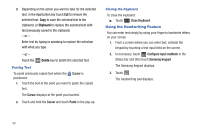Samsung GT-P7310/M16 User Manual (user Manual) (ver.f4) (English(north America - Page 39
Entering Text Using Swype, Auto-spacing, Double letters, Auto-capitalization, Contractions
 |
View all Samsung GT-P7310/M16 manuals
Add to My Manuals
Save this manual to your list of manuals |
Page 39 highlights
For more information, refer to "Configure Input Methods" on page 150. Entering Text Using Swype Swype™ is a new way to enter text on touch screens. Instead of touching each key, use your finger to trace over each letter of a word. For each word, place your finger on the first letter and glide to the subsequent letters, lifting on the last letter. Language Shift New Paragraph Delete Key This example shows how to enter the word "this". Put your finger down on the "t" and, without lifting, glide it to the "h", then to the "i", then over to the "s". Swype Numeric Key Keyboard Symbols Keyboard Space Bar Resize Keyboard Speech Recognition Here are a few tips to get you started: • Auto-spacing: When you finish a word, just lift your finger and start the next word. • Double letters: Just "scribble" on the key. • Auto-capitalization: Swype recognizes and capitalizes the first word of sentences. If you want to capitalize a word that is not at the beginning of a sentence, just glide above the keyboard before gliding over the next letter. • Contractions: Swype recognizes most words that include an apostrophe, just swype the letters of the word, including the apostrophe. Entering Text 35