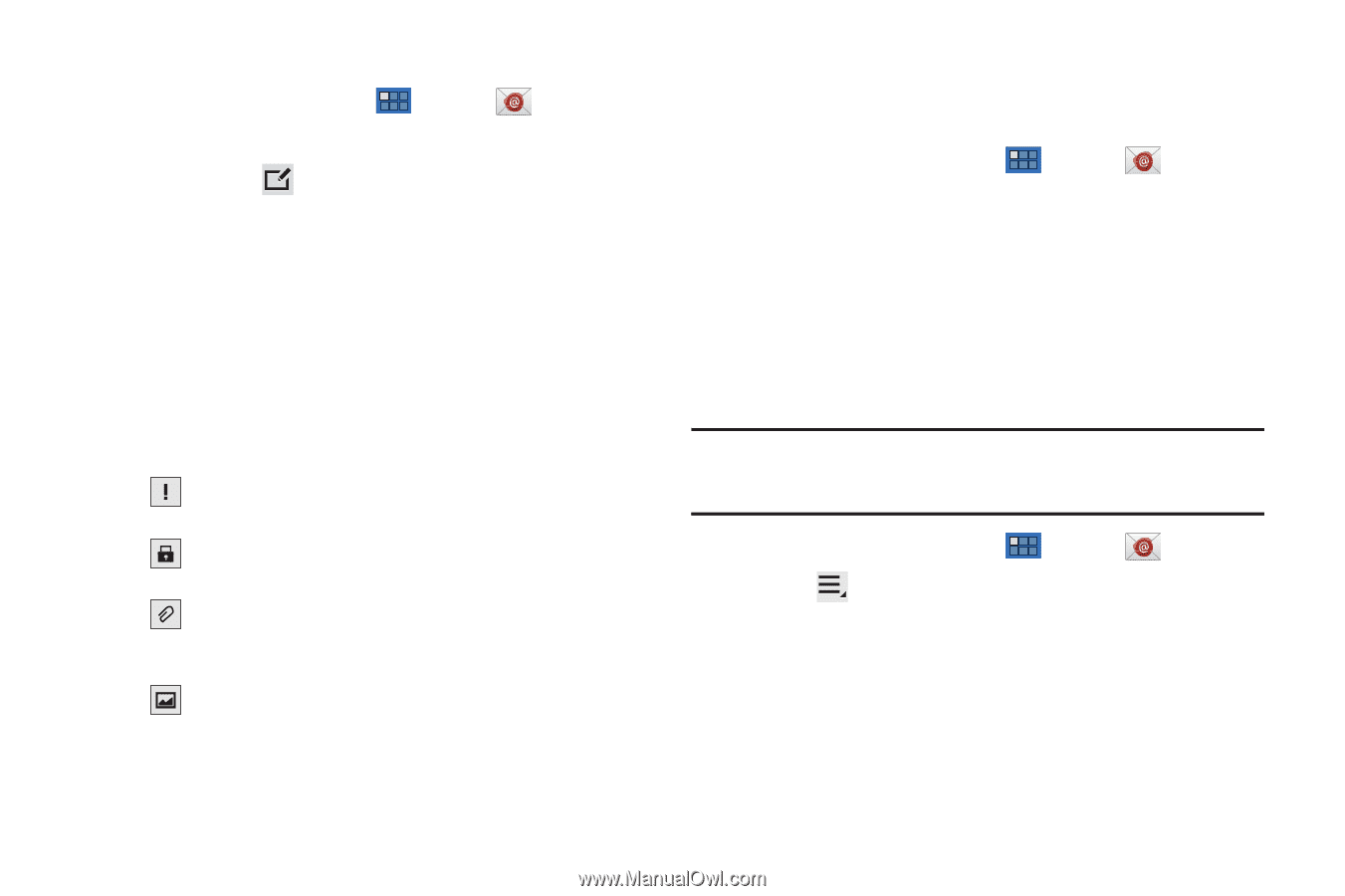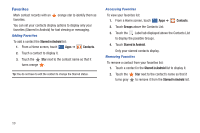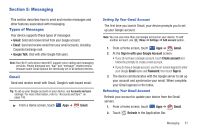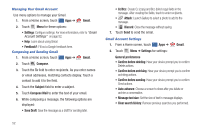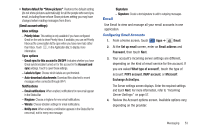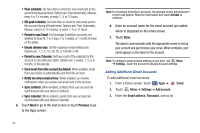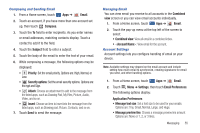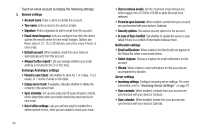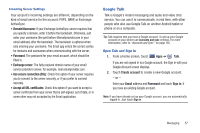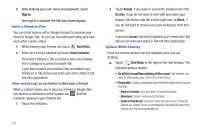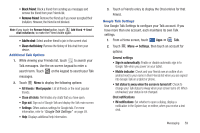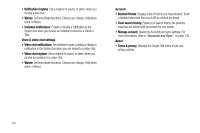Samsung GT-P7310/M16 User Manual (user Manual) (ver.f4) (English(north America - Page 59
Account Name, Email Preferences
 |
View all Samsung GT-P7310/M16 manuals
Add to My Manuals
Save this manual to your list of manuals |
Page 59 highlights
Composing and Sending Email 1. From a Home screen, touch Apps ➔ Email. 2. Touch an account, if you have more than one account set up, then touch Compose. 3. Touch the To field to enter recipients. As you enter names or email addresses, matching contacts display. Touch a contact to add it to the field. 4. Touch the Subject field to enter a subject. 5. Touch the body of the email to enter the text of your email. 6. While composing a message, the following options may be displayed: • Priority: Set the email priority. Options are: High, Normal, or Low. • Security options: Set the email security options. Options are: Encrypt and Sign. • Attach: Choose an attachment to add to the message from the listed apps, such as Drawing Pad, My Files, Picture, Audio, Video, and so on. • Insert: Choose an item to insert into the message from the listed apps, such as Drawing pad, Picture, Contacts, and so on. 7. Touch Send to send the message. Managing Email You can view email you receive to all accounts in the Combined view screen or you can view email accounts individually. 1. From a Home screen, touch Apps ➔ Email. 2. Touch the pop-up menu at the top left of the screen to select: • Combined view: View all email in a combined inbox. • : View email for the account. Account Settings Account settings lets you configure handling of email on your device. Note: Available settings may depend on the email account and include setting how much email to synchronize, creating signatures for email you send, and other handling options. 1. From a Home screen, touch Apps ➔ Email. 2. Touch Menu ➔ Settings, then touch Email Preferences. The following options display: Application Preferences • Message text size: Set a font size to be used for your emails. Options are: Tiny, Small, Normal, Large, and Huge. • Message preview line: Choose a message preview line amount. Options are: None or 1, 2, or 3 lines. Messaging 55