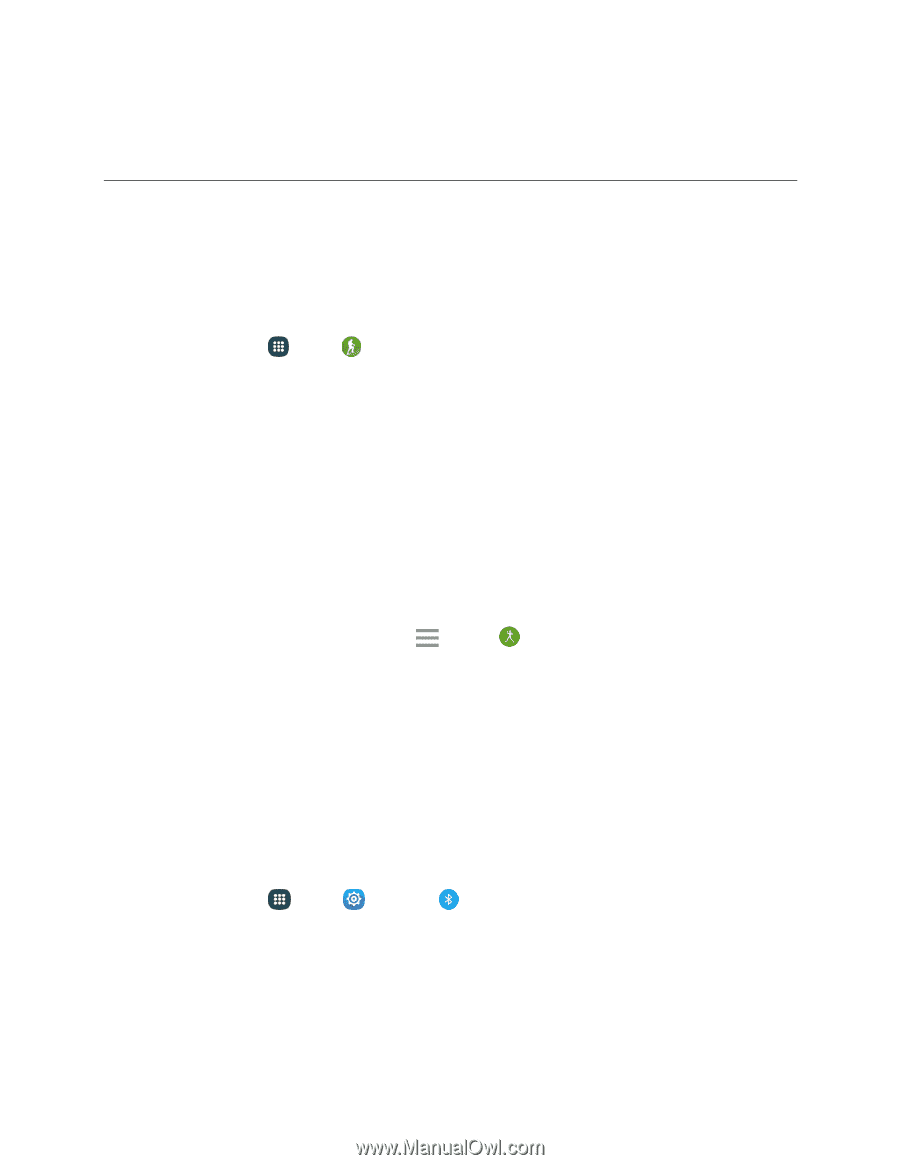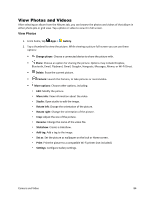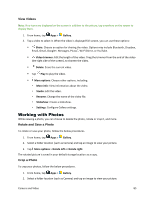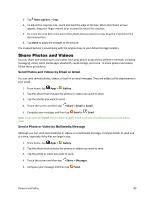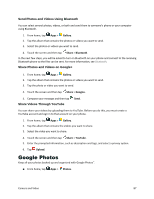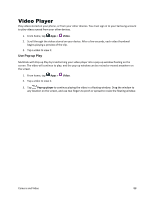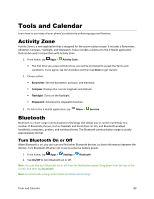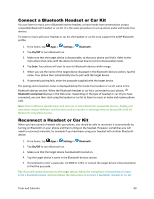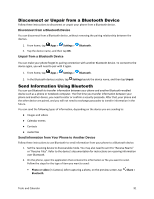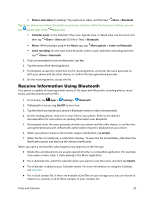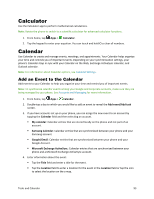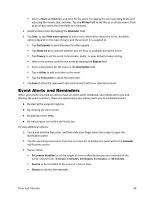Samsung Galaxy S5 Sport User Manual - Page 100
Tools and Calendar, Activity Zone, Bluetooth, Turn Bluetooth On or Off
 |
View all Samsung Galaxy S5 Sport manuals
Add to My Manuals
Save this manual to your list of manuals |
Page 100 highlights
Tools and Calendar Learn how to use many of your phone's productivity-enhancing apps and features. Activity Zone Activity Zone is a new application that is designed for the active outdoors type. It includes a Barometer, Altimeter, Compass, Flashlight, and Stopwatch. It also includes a shortcut to the S Health application that can be used in conjunction with Activity Zone. 1. From home, tap Apps > Activity Zone. The first time you access Activity Zone, you will be prompted to accept the Terms and conditions. If you agree, tap the checkbox and then tap Done to get started. 2. Choose either: Barometer: See the barometric pressure, and elevation. Compass: Displays the current longitude and latitude. Flashlight: Turns on the flashlight. Stopwatch: Activates the stopwatch function. 3. To link to the S Health application, tap Menu > Exercise. Bluetooth Bluetooth is a short-range communications technology that allows you to connect wirelessly to a number of Bluetooth phones, such as headsets and hands-free car kits, and Bluetooth-enabled handhelds, computers, printers, and wireless phones. The Bluetooth communication range is usually approximately 30 feet. Turn Bluetooth On or Off When Bluetooth is on, you can scan and find other Bluetooth devices, to share information between the devices. Turn Bluetooth off when not in use to conserve battery power. 1. From home, tap Apps > Settings > Bluetooth. 2. Tap On/Off to turn Bluetooth on or off. Note: You can also turn Bluetooth on or off from the Notification panel. Drag down from the top of the screen, and then tap Bluetooth. Note: For Bluetooth settings information see Bluetooth Settings. Tools and Calendar 89