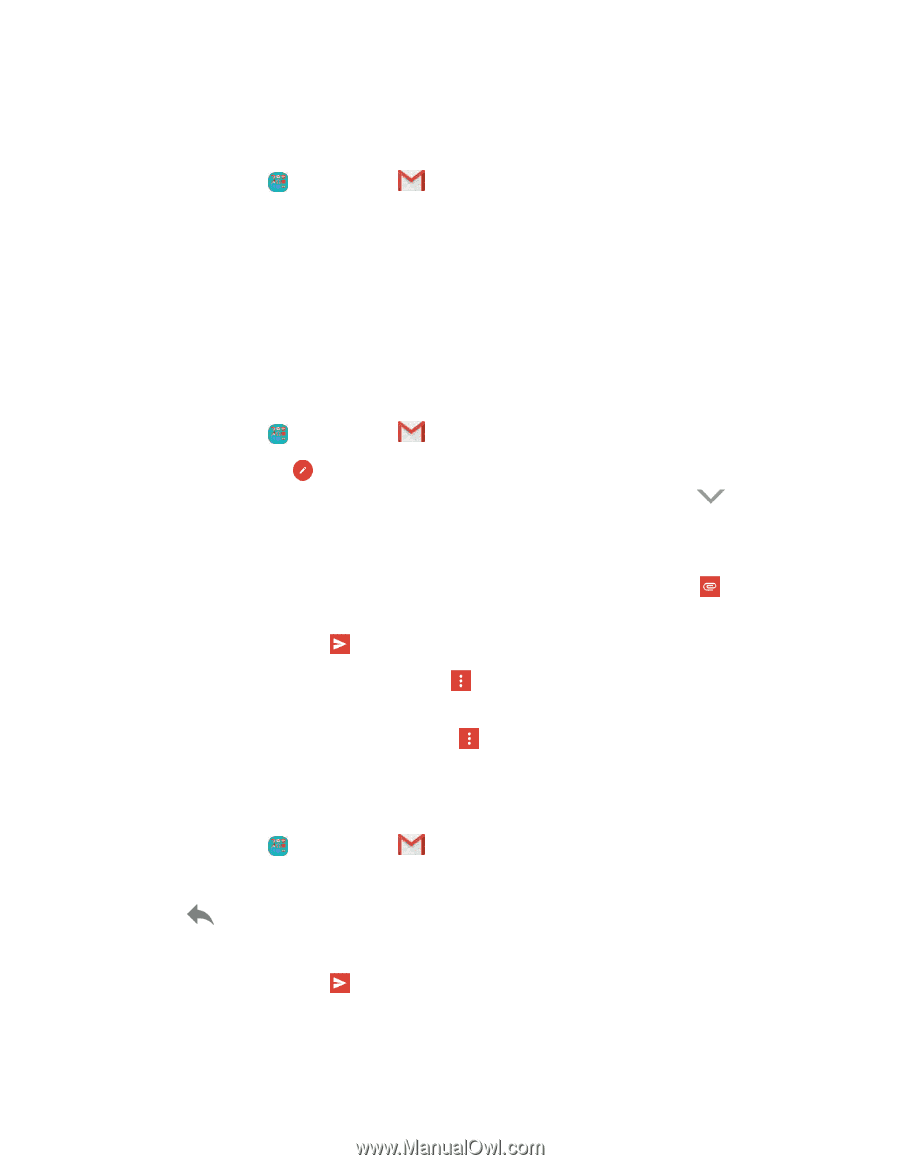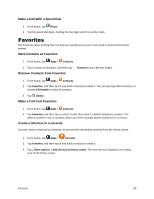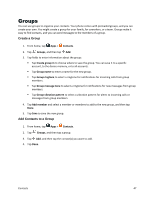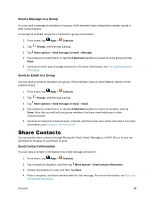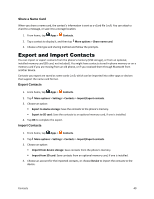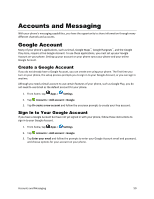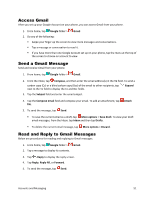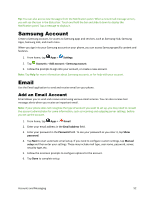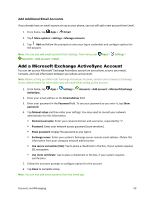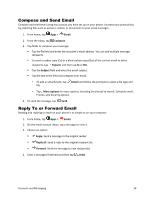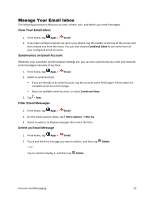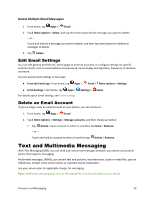Samsung Galaxy S5 Sport User Manual - Page 62
Access Gmail, Send a Gmail Message, Read and Reply to Gmail Messages, Google, Gmail, Compose, Expand
 |
View all Samsung Galaxy S5 Sport manuals
Add to My Manuals
Save this manual to your list of manuals |
Page 62 highlights
Access Gmail After you set up your Google Account on your phone, you can access Gmail from your phone. 1. From home, tap Google folder > Gmail. 2. Do any of the following: Swipe your finger up the screen to view more messages and conversations. Tap a message or conversation to read it. If you have more than one Google Account set up on your phone, tap the menu at the top of the screen to choose an account to view. Send a Gmail Message Send and receive Gmail from your phone. 1. From home, tap Google folder > Gmail. 2. From the Inbox, tap Compose, and then enter the email address(s) in the To field. To send a carbon copy (Cc) or a blind carbon copy (Bcc) of the email to other recipients, tap next to the To field to display the Cc and Bcc fields. Expand 3. Tap the Subject field and enter the email subject. 4. Tap the Compose email field and compose your email. To add an attachment, tap file. 5. To send the message, tap Send. Attach To save the current email as a draft, tap More options > Save draft. To view your draft email messages, from the Inbox, tap Inbox and then tap Drafts. To delete the current email message, tap More options > Discard. Read and Reply to Gmail Messages Below are procedures for reading and replying to Gmail messages. 1. From home, tap Google folder > Gmail. 2. Tap a message to display its contents. 3. Tap Reply to display the reply screen. 4. Tap Reply, Reply All, or Forward. 5. To send the message, tap Send. Accounts and Messaging 51