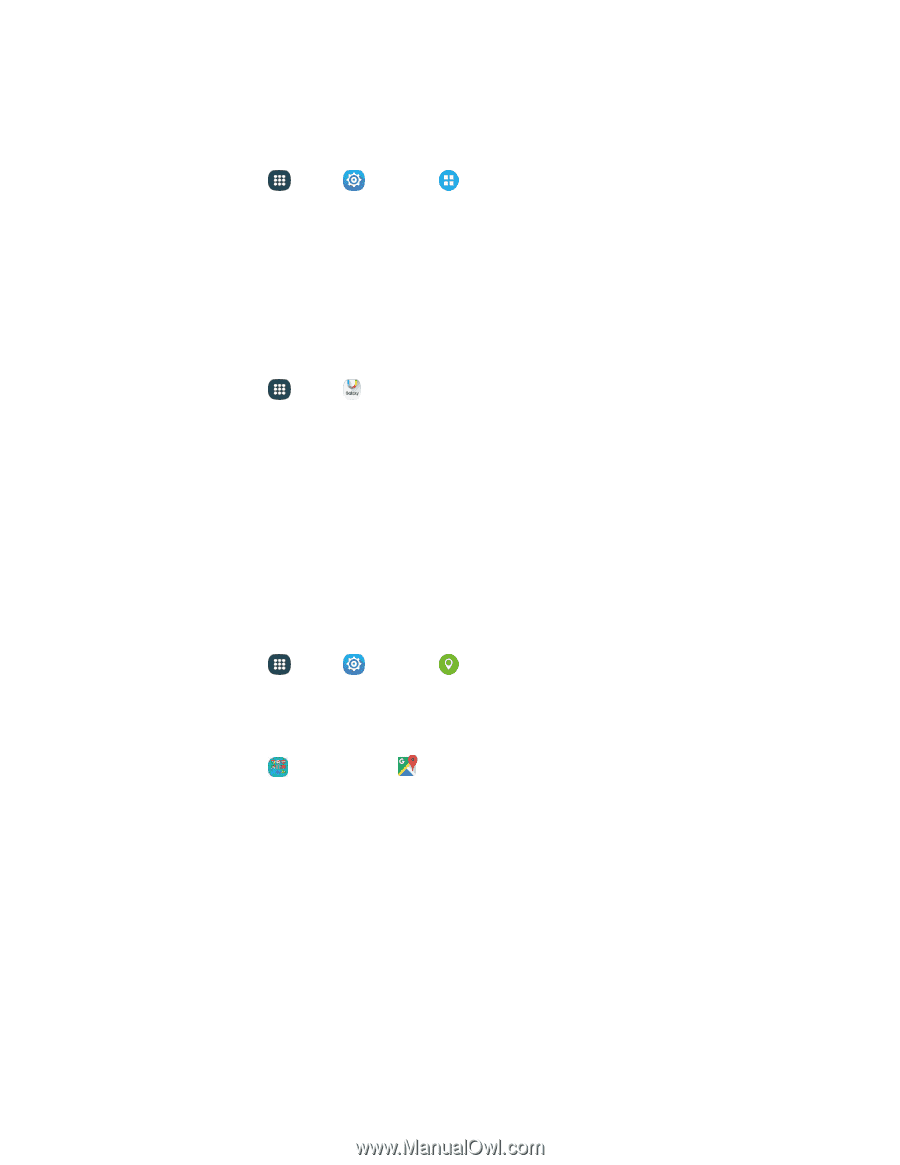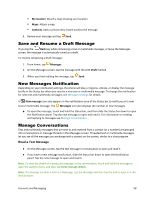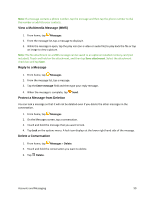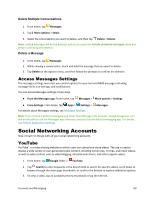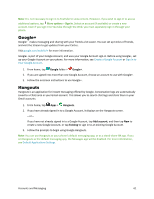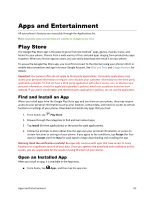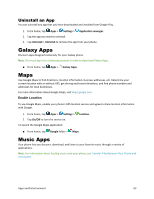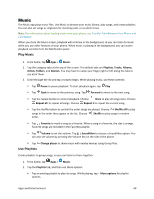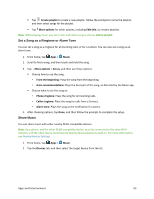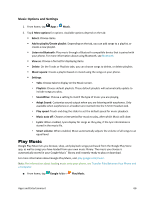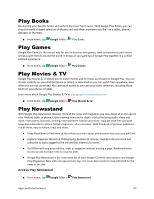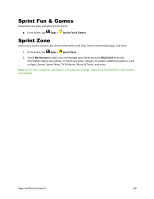Samsung Galaxy S5 Sport User Manual - Page 74
Uninstall an App, Galaxy Apps, Maps, Music Apps
 |
View all Samsung Galaxy S5 Sport manuals
Add to My Manuals
Save this manual to your list of manuals |
Page 74 highlights
Uninstall an App You can uninstall any app that you have downloaded and installed from Google Play. 1. From home, tap Apps > Settings > Application manager. 2. Tap the app you want to uninstall. 3. Tap Uninstall > Uninstall to remove the app from your phone. Galaxy Apps Discover apps designed exclusively for your Galaxy phone. Note: You must sign in to a Samsung account in order to download Galaxy Apps. ■ From home, tap Apps > Galaxy Apps. Maps Use Google Maps to find directions, location information, business addresses, etc. Determine your current location with or without GPS, get driving and transit directions, and find phone numbers and addresses for local businesses. For more information about Google Maps, visit maps.google.com. Enable Location To use Google Maps, enable your phone's GPS location service and agree to share location information with Google. 1. From home, tap Apps > Settings > 2. Tap On/Off to turn the service on. To launch the Google Maps application: Location. ■ From home, tap Google folder > Maps. Music Apps Your phone lets you discover, download, and listen to your favorite music through a variety of applications. Note: For information about loading music onto your phone, see Transfer Files Between Your Phone and a Computer. Apps and Entertainment 63