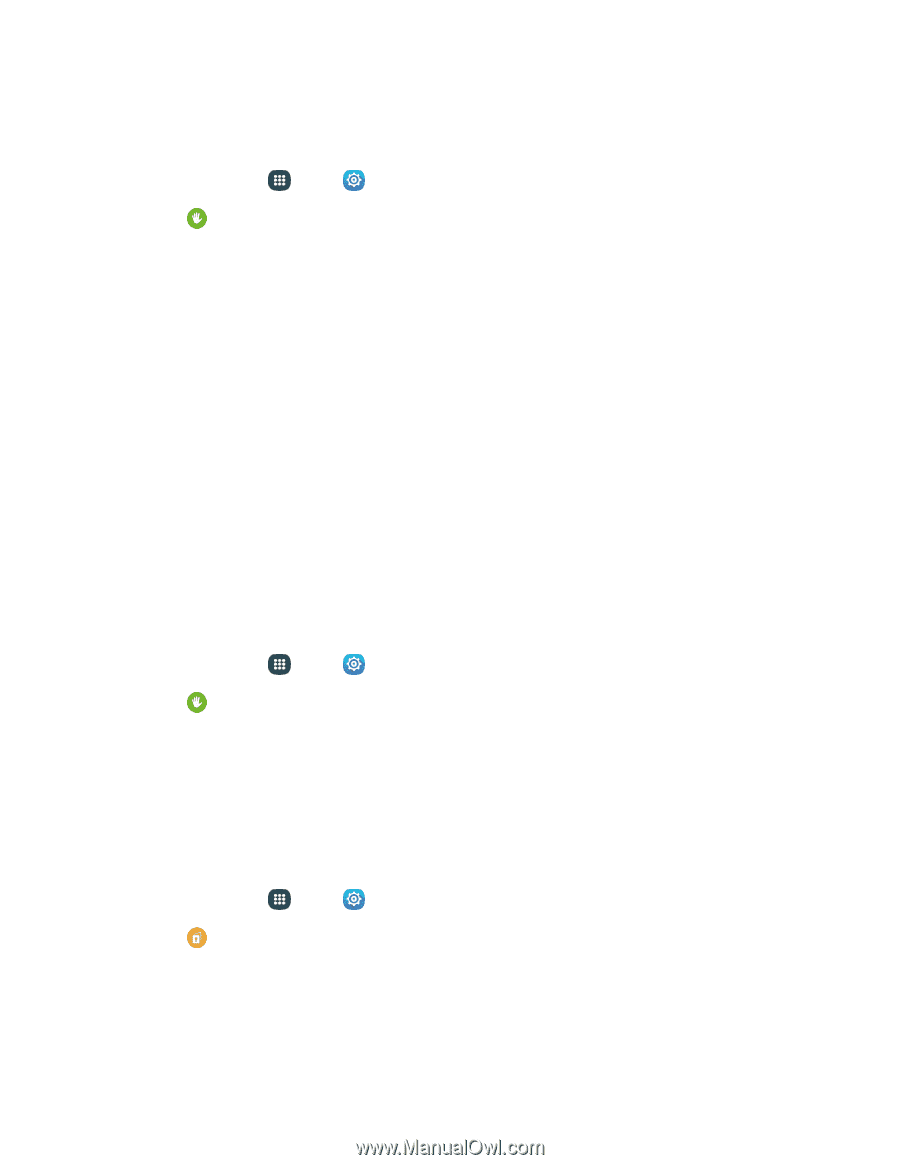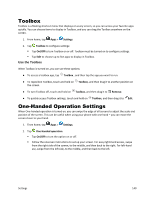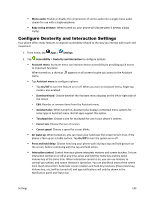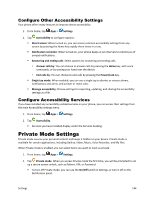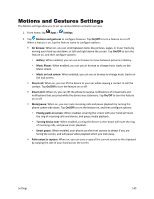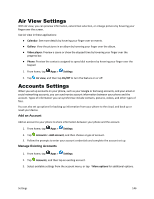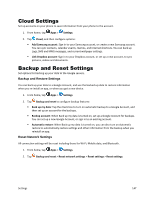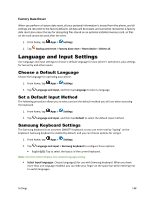Samsung Galaxy S5 Sport User Manual - Page 155
Con Other Accessibility Settings, Private Mode Settings
 |
View all Samsung Galaxy S5 Sport manuals
Add to My Manuals
Save this manual to your list of manuals |
Page 155 highlights
Configure Other Accessibility Settings Your phone offers many features to improve device accessibility. 1. From home, tap Apps > Settings. 2. Tap Accessibility to configure options: Direct access: When turned on, you can access common accessibility settings from any screen by pressing the Home key rapidly three times in a row. Notification reminder: When turned on, your phone beeps at set intervals to remind you of unread notifications. Answering and ending calls: Select options for answering and ending calls. • Answer calls by: You can choose to answer calls by pressing the Home key, with voice commands, or by waving your hand over the device. • End calls by: You can choose to end calls by pressing the Power/Lock key. Single tap mode: When enabled, you can use a single tap to dismiss or snooze alarms, notifications and alerts, and answer or reject calls. Manage accessibility: Choose settings for exporting, updating, and sharing the accessibility settings as a file. Configure Accessibility Services If you have installed any accessibility-related services on your phone, you can access their settings from the main Accessibility settings menu. 1. From home, tap Apps > Settings. 2. Tap Accessibility. Services you have installed display under the Services heading. Private Mode Settings Private mode secures your personal content and keeps it hidden on your device. Private mode is available for certain applications, including Gallery, Video, Music, Voice Recorder, and My files. When Private mode is enabled, you can select items you want to mark as private. 1. From home, tap Apps > Settings. 2. Tap Private mode. When you access Private mode the first time, you will be prompted to set up a secure screen unlock, such as Pattern, PIN, or Password. To turn off Private mode, you can use the On/Off switch in Settings, or turn it off on the Notification panel. Settings 144