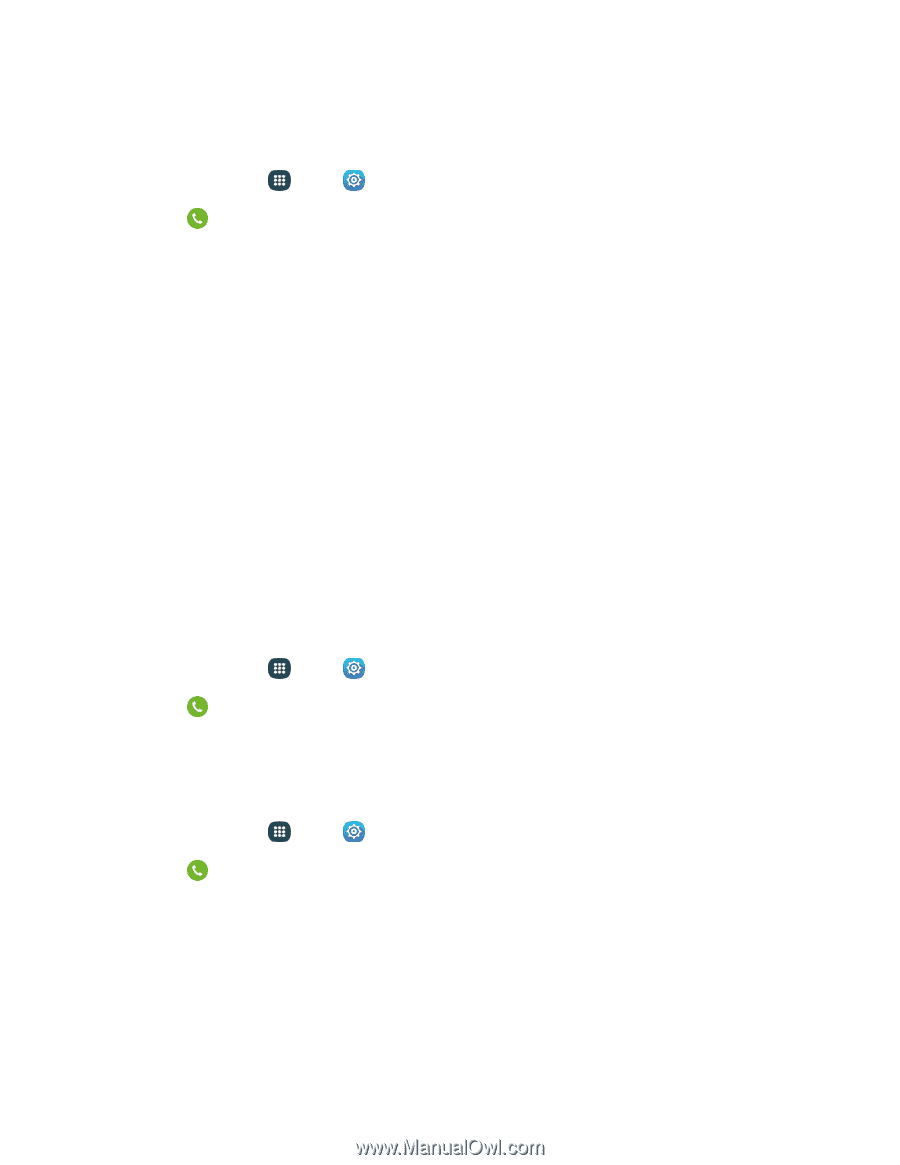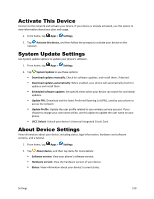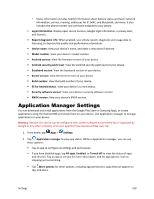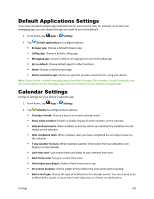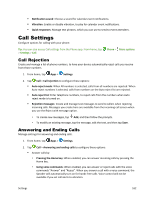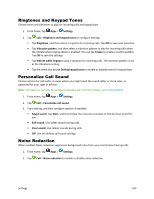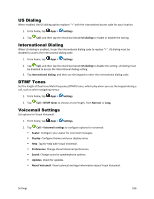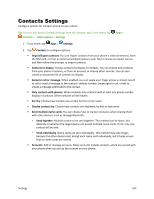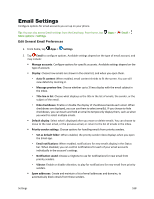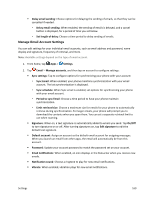Samsung Galaxy S5 Sport User Manual - Page 175
Call Accessories, TTY Mode, Hearing Aids, Only when device is unlocked
 |
View all Samsung Galaxy S5 Sport manuals
Add to My Manuals
Save this manual to your list of manuals |
Page 175 highlights
Call Accessories Configure options for using an optional headset for calling. 1. From home, tap Apps > Settings. 2. Tap Call > Call accessories to configure settings: Automatic answering: When enabled, and you have a headset connected to the Headset Jack, incoming calls are answered automatically after a delay, which you can set at Automatic answering timer. Tap to enable or disable the setting. Automatic answering timer: Choose a time period to delay before automatically answering an incoming call when Automatic answering is enabled and a headset is connected to the device. Tap to choose 2 seconds, 5 seconds, or 10 seconds. Outgoing call conditions: When the device is paired with a Bluetooth headset, you can choose to make calls even when the device is locked. Tap to choose Even when device is locked, or Only when device is unlocked. TTY Mode A TTY (teletypewriter, also known as a TDD or Text Telephone) is a telecommunications phone that allows people who are deaf, hard of hearing, or who have speech or language disabilities, to communicate by telephone. Your phone is compatible with select TTY phones. Please check with the manufacturer of your TTY phone to ensure that it supports digital wireless transmission. Your phone and TTY phone will connect using a special cable that plugs into your phone's headset jack/ If this cable was not provided with your TTY phone, contact your TTY phone manufacturer to purchase the connector cable. 1. From home, tap Apps > Settings. 2. Tap Call > More settings > TTY mode to choose a mode, from TTY Off, TTY Full, TTY HCO, or TTY VCO. Hearing Aids When enabled, your phone improves the sound quality for use with hearing aids. 1. From home, tap Apps > Settings. 2. Tap Call > More settings > Hearing aids to enable or disable the option. Settings 164